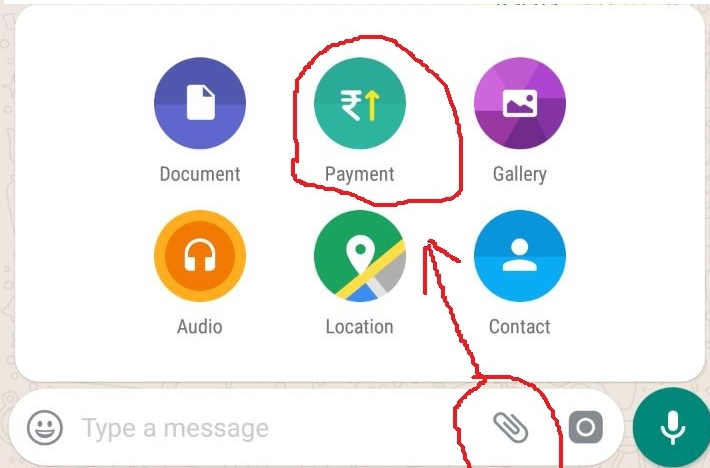Hello,
Welcome to our Microsoft Q&A platform!
Do you want to acheve the result like following GIF?
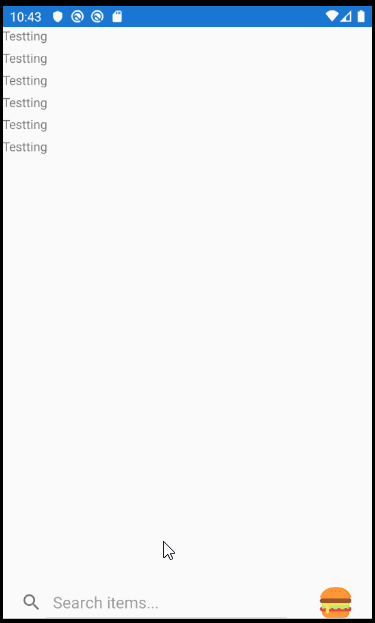
If so, you can create an custom ContentView for this needs. I add an searchbar for testing, You can add custom Entry that you want.
<ContentView xmlns="http://xamarin.com/schemas/2014/forms"
xmlns:x="http://schemas.microsoft.com/winfx/2009/xaml"
x:Class="CustomSearcnBar.View1">
<ContentView.Content>
<StackLayout>
<Frame x:Name="myFrame" HeightRequest="200" HorizontalOptions="CenterAndExpand" CornerRadius="20" IsVisible="false">
<Grid >
<Grid.ColumnDefinitions>
<ColumnDefinition Width="*"/>
<ColumnDefinition Width="*"/>
<ColumnDefinition Width="*"/>
</Grid.ColumnDefinitions>
<Grid.RowDefinitions>
<RowDefinition Height="*" />
<RowDefinition Height="*" />
</Grid.RowDefinitions>
<Image Grid.Column="0" Grid.Row="0" Source="power.png"></Image>
<Image Grid.Column="1" Grid.Row="0" Source="power.png"></Image>
<Image Grid.Column="2" Grid.Row="0" Source="power.png"></Image>
<Image Grid.Column="0" Grid.Row="1" Source="power.png"></Image>
<Image Grid.Column="1" Grid.Row="1" Source="power.png"></Image>
<Image Grid.Column="2" Grid.Row="1" Source="power.png"></Image>
</Grid>
</Frame>
<Grid HeightRequest="35">
<Grid.ColumnDefinitions>
<ColumnDefinition Width="8*"/>
<ColumnDefinition Width="2*"/>
</Grid.ColumnDefinitions>
<SearchBar Grid.Column="0" Placeholder="Search items..." />
<Image Grid.Column="1" Source="hamburger.png">
<Image.GestureRecognizers>
<TapGestureRecognizer Tapped="TapGestureRecognizer_Tapped"/>
</Image.GestureRecognizers>
</Image>
</Grid>
</StackLayout>
</ContentView.Content>
</ContentView>
Here is contentView's background code. When you click the Image, the expander's view will appear. When click it again, this view will be hide.
public partial class View1 : ContentView
{
public View1()
{
InitializeComponent();
}
private void TapGestureRecognizer_Tapped(object sender, EventArgs e)
{
myFrame.IsVisible = !myFrame.IsVisible;
}
}
Then We can use it in the ContentPage.
<StackLayout VerticalOptions="FillAndExpand" HorizontalOptions="FillAndExpand">
<Label Text="Testting"></Label>
<Label Text="Testting"></Label>
<Label Text="Testting"></Label>
<Label Text="Testting"></Label>
<Label Text="Testting"></Label>
<Label Text="Testting"></Label>
<customsearcnbar:View1 VerticalOptions="EndAndExpand"></customsearcnbar:View1>
</StackLayout>
Best Regards,
Leon Lu
If the response is helpful, please click "Accept Answer" and upvote it.
Note: Please follow the steps in our documentation to enable e-mail notifications if you want to receive the related email notification for this thread.