Please tell me the version of your Office.
File>Account>About Excel

Does these issues occur in other Office applications like Word?
Are there any error messages? If yes, please give related screenshots.
> Not able to save any file
<< How do you fail to save files? Is the Save or Save As button gray or it doesn’t respond after clicking the Save or Save As button?

More information about this issue, you could refer to “Error while saving a file in Excel”, it may be helpful for you.
> Not responding in case any formula is dragged
<< Please check the Formulas ribbon, ensure that the Calculation Options are set to Automatic, not Manual.
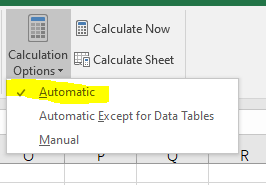
> Auto recover option not working
<< Please make sure that you enable AutoRecover options in File>Options>Save?
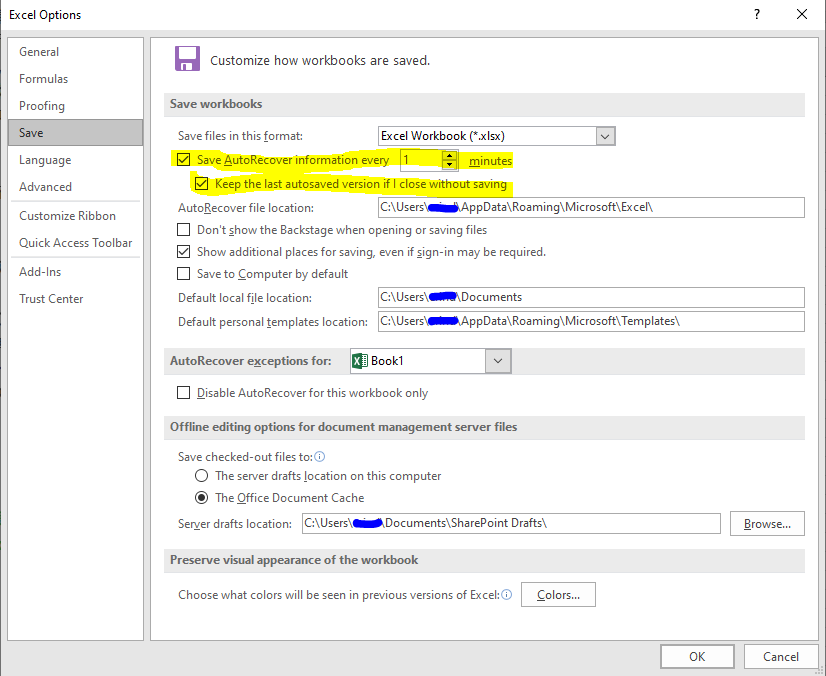
After checking as above, please repair Office online.
If it doesn’t work, you could open Excel in safe mode.
Press Windows+R, type excel /safe, click OK.
If nothing is wrong when opening Excel in safe mode:
• Move the files in C:\Users\<User Name>\AppData\Roaming\Microsoft\Excel\XLSTART to other location temporarily, then check if the issue still exists.
• If it doesn't work, go to File>Options>Add-Ins. Towards the bottom of the window, where it says Manage, click the Go button. In the dialog box, uncheck the add-ins to disable them.
If issues still exist, you could also run Excel as administrator to have a check.
In Start, find Excel, then right-click Excel and choose Run as administrator.
If you have any updates, please post back.
Regards,
Erin
If an Answer is helpful, please click "Accept Answer" and upvote it.
Note: Please follow the steps in our documentation to enable e-mail notifications if you want to receive the related email notification for this thread.
