
Teams tag is mainly focused on the general issue of Microsoft Teams troubleshooting. According to your description, your question is not in our support scope. The following suggestion is for your reference:
- Sign in to your Learn profile with the Microsoft account (MSA) associated with your Microsoft Certification profile. Click on your Learn profile avatar and select Profile from the drop-down menu.
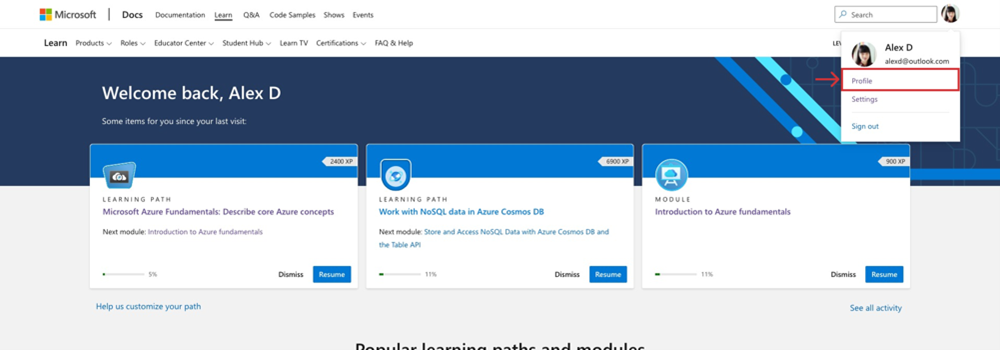
- Choose Certifications from the menu inside your Learn profile. (If you can’t access your Microsoft Learn profile, try again using an Incognito or InPrivate browser.) If you’re still having trouble, open a case with certification support, and a forum moderator will assist.
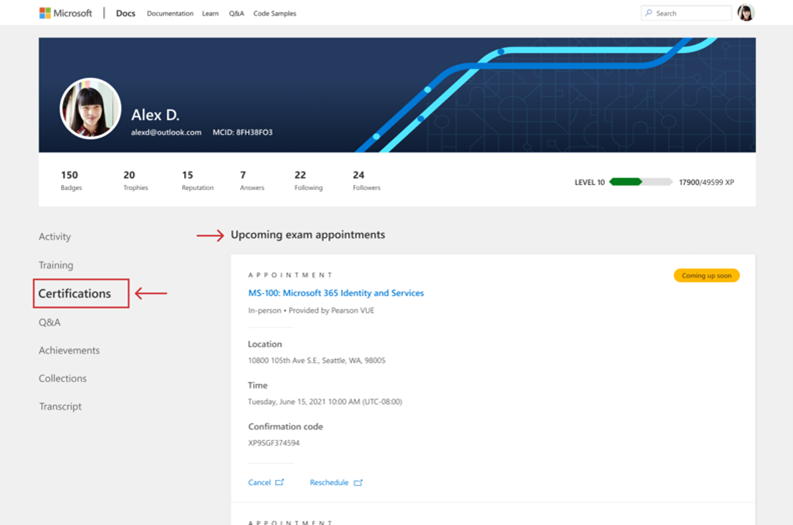
- Your appointments will appear at the top of the Certifications page.
- Select the “Go to the exam” link at the bottom of your exam appointment to be taken to Pearson VUE.
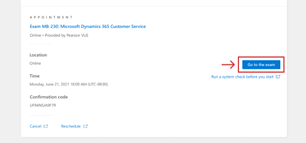
- Select the exam name under “Purchased Online Exams”.
- Select “Begin exam” on your dashboard, proceed through the self-check-in process, and wait for your proctor. (Note: you must select “Begin exam", to launch the exam process.)
From your Learn profile, you can reschedule your appointment, cancel it, or begin a scheduled online exam—all in one place. For issues with exam appointments or scheduling, contact Exam Delivery Partners: https://home.pearsonvue.com/microsoft/contact
Thanks for your understanding and patience!
If the answer is helpful, please click "Accept Answer" and kindly upvote it. If you have extra questions about this answer, please click "Comment".
Note: Please follow the steps in our documentation to enable e-mail notifications if you want to receive the related email notification for this thread.