
Hi, check your local guest group, if you have member inside it it will create temp profile for them.
Click in search, or to execute -> Lusrmgr.msc
And check that group;
This browser is no longer supported.
Upgrade to Microsoft Edge to take advantage of the latest features, security updates, and technical support.
One of my servers has continually logged in with temp profiles since last Wednesday. The backups are unable to run. I have tried clearing the bad profiles from both the registry and advanced system settings. I have rebooted more than a dozen times now. No matter what profile I use to log in with I always get temp profile. I restarted in safe and got same result. I ran DISM and it did not resolve the issue. I checked and the NTUSER.Dat file is in the Default user name folder. I also ran SFC with no luck. I enabled Delete cached copies of roaming profiles and it didn't fix it. Any profile I log in with open in temp. I could really use some help. Thanks

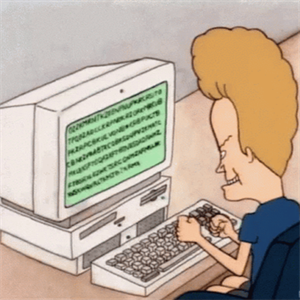
Hi, check your local guest group, if you have member inside it it will create temp profile for them.
Click in search, or to execute -> Lusrmgr.msc
And check that group;
Hi Michael,
Thanks for your post. Apart from the methods you have tried, please also try the following methods.
Method 1. Run chkdsk /f /r to repair the corrupt disk.
Method 2. Try to delete the WebCache folder and WebCacheLock.dat file which fixed like the broken start menu and slow performance, which might be helpful for repairing the bad user profile.
If you login as a local admin, ensure you enable view hidden files then navigate to the users local profile folder and delete the following folder/ file.
File: C:\Users<affectedUserFolder>\AppData\Local\Microsoft\Windows\WebCacheLock.dat
Folder: C:\Users<affectedUserFolder>\AppData\Local\Microsoft\Windows\WebCache
Best Regards,
Ian Xue
If the Answer is helpful, please click "Accept Answer" and upvote it.