Best practice is to have the primary in cache mode and the shared mailbox not cached:
https://support.microsoft.com/en-us/help/3115602/performance-and-synchronization-problems-when-you-work-with-folders-in
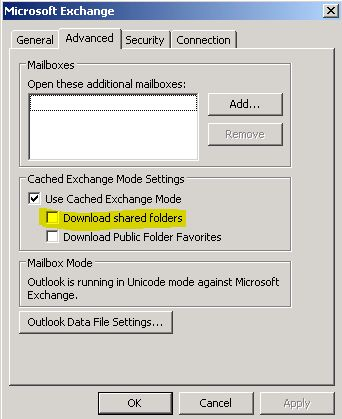
Limitations for on-prem get a bit tougher:
https://learn.microsoft.com/en-us/exchange/architecture/mailbox-servers/managed-store/managed-store-limits?view=exchserver-2019
32 sessions sounds about right:
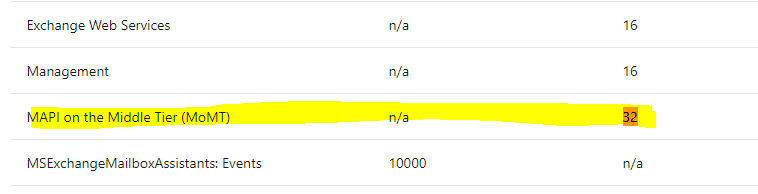
MAPI on the Middle Tier (MoMT) n/a 32
However, it can tough to manage that because there are also throttling considerations:
Bottom Line Recommendations:
- Run Outlook in cache mode
- Do not download Shared Mailboxes. Uncheck that option.
- Limit the number of shared mailboxes uses can open. Consider not auto-mapping them to a user if they require access to more than 10 or so.
Add-MailboxPermission -Identity <Mailbox ID1> -User <Mailbox ID2> -AccessRights FullAccess -AutoMapping:$false
