Hi @sns ,
To narrow down your issue, let’s verify the followings:
- As you migrated from SharePoint 2010 to 2016, have you configured incoming email in SharePoint 2016?
- Please go to Central Administration -> System Settings -> Configure incoming e-mail settings and provide your settings like the below:
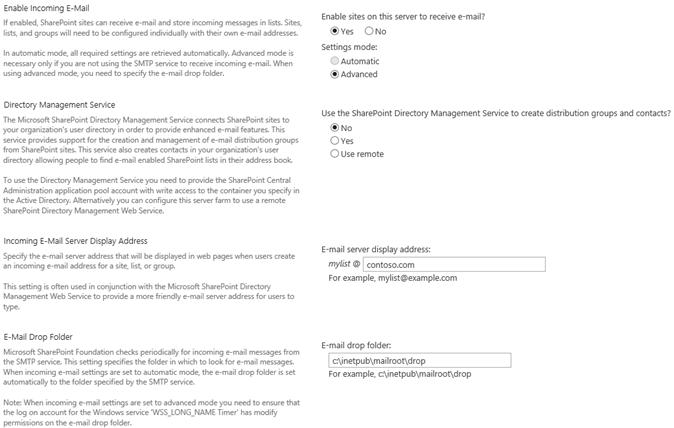
- Please run IIS 6.0 Manager -> SMTP Virtual Server -> Domains -> Properties:
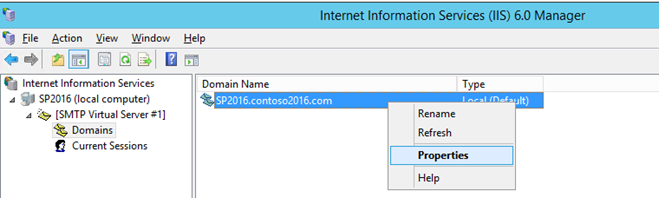
Check whether Drop directory has been set correctly:
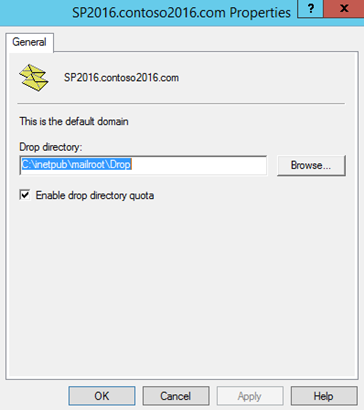
- Please check if “Microsoft SharePoint Foundation Incoming E-Mail” has been started on your server:

- Please check SMTP Service is running on your SharePoint server and its startup type is set to automatic:

- Find the timer job “Microsoft SharePoint Foundation Incoming E-Mail” and click “run now” to run the timer job immediately.
- Go to job history and check if timer job “Microsoft SharePoint Foundation Incoming E-Mail” ran successfully:
- If this issue still exists, please check your ULS Logs to find whether there are useful information in it.
For your second requirement, please run the following PowerShell command as administrator in your environment:
Add-PSSnapin Microsoft.SharePoint.PowerShell -ErrorAction SilentlyContinue
#Web Application URL
$WebAppURL="http://<webApplication URL> "
$Report="c:\IncomingEmails.csv"
# Enumerate all lists in the web application
Get-SPWebApplication $WebAppURL | Get-SPSite -limit ALL | Get-SPWeb -Limit ALL | ForEach-Object {
#Get the Current Site
$Site = $_
#Get all Lists with Incoming Email enabled
$Site.Lists | Where-Object { ($_.CanReceiveEmail) -and ($_.EmailAlias) }| ForEach-Object {
New-Object -TypeName PSObject -Property @{
ListName = $_.Title
SiteUrl = $Site.Url
Email = $_.EmailAlias }
}
} | Export-CSV $Report -NoTypeInformation
Write-host "Incoming Emails Report Generated!"
Note: remember to replace variable “$WebAppURL” and “$Report” with your own. Variable “$Report” is the path you want to store the report file and you need to create the report file before running the PowerShell command.
You will get a report like below:
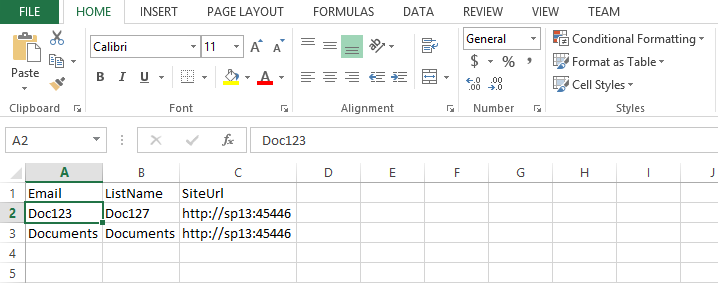
I hope this information has been useful, please let me know if you still need assistance.
If an Answer is helpful, please click "Accept Answer" and upvote it.
Note: Please follow the steps in our documentation to enable e-mail notifications if you want to receive the related email notification for this thread.
