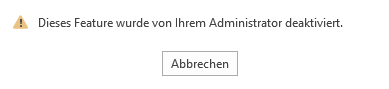Hi anonymous user-0377,
This issue occurs if UseOnlineContent registry values is configured as 0 which don't allow Office to connect to the Internet.
To resolve this issue, follow these steps to modify the registry:
- Start Registry Editor.
- In Registry Editor, locate and then click the following subkey:
HKEY_CURRENT_USER\Software\Microsoft\Office\xx.0\Common\Internet
Note:The xx placeholder is 15 for Office 2013 and 16 for Office 2016, Office 2019, and Office 365 ProPlus.
- Locate and then double-click the following value: UseOnlineContent.
- In the Value Data box, type 2, and then click OK.
More information:
https://learn.microsoft.com/en-us/office365/troubleshoot/access-management/office-feature-disabled
If an Answer is helpful, please click "Accept Answer" and upvote it.
Note: Please follow the steps in our documentation to enable e-mail notifications if you want to receive the related email notification for this thread.