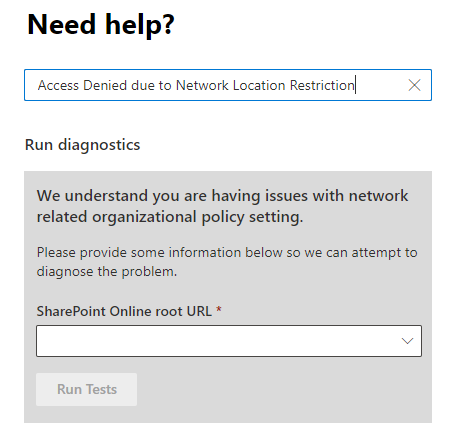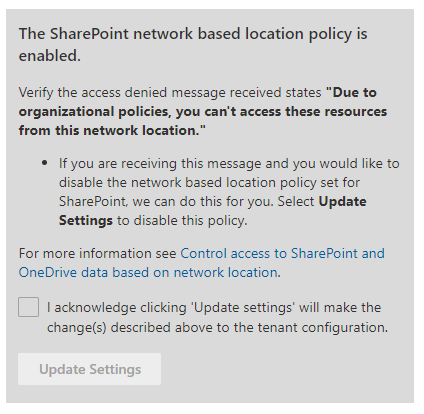Hi @Rajan Chaudhari ,
According to your feedback and the information provided previously, using Google Chrome and Microsoft Edge Browsers can work normally, so it is not a SharePoint setting issue, but a Safari Browser issue. It may be incompatibility or a browser setting issue. I suggest you try to go to the Safari Browser support center for support.
From the perspective of SharePoint, as I cannot install Safari Browser for testing, and I do not have sufficient permissions to view the SharePoint background logs, if this issue affects you greatly, I suggest you contact Microsoft directly for better support. They can check the behavior on your end remotely. For reference: Get support - Microsoft 365 admin | Microsoft Docs, you can select online support or phone support to have a live chat with the support engineers. This is the most efficient way for handling this thread as per the situation. I am sure that our Expert Engineers from that side can address this issue effectively and accurately.
Of course, if this issue does not affect you greatly, you can also use Google Chrome or Microsoft Edge as an alternative.
Good day!
If the answer is helpful, please click "Accept as Answer" and kindly upvote it. If you have extra questions about this answer, please click "Comment".
Note: Please follow the steps in our documentation to enable e-mail notifications if you want to receive the related email notification for this thread.