
Best solution is for you backup-and-restore-in-windows-10-352091d2-bb9d-3ea3-ed18-52ef2b88cbef
or use TreeSize
This browser is no longer supported.
Upgrade to Microsoft Edge to take advantage of the latest features, security updates, and technical support.
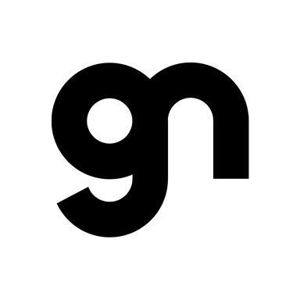
Hi,
I take backup of my Windows 10 computer.
Instead of using applications for backup, I copy drive’s contents and paste in the external hard drive, then delete old contents from the external drive.
Generally, I do it in 3 or 6 months but I don’t remember which files or folder I accessed or edited in 6 months. That’s why I have to copy all contents from the drive every time.
Is it possible to know which files or folder I accessed or edited last time so that I can copy only those contents to the external drive?
If yes, please let me know.
With Regards
NndnG
Best solution is for you backup-and-restore-in-windows-10-352091d2-bb9d-3ea3-ed18-52ef2b88cbef
or use TreeSize

@NndnG
Hi,
You could view time stamps in File Explorer:
File Explorer has a convenient way to search recently modified files built right into the “Search” tab on the Ribbon. Switch to the “Search” tab, click the “Date Modified” button, and then select a range.
In the File Explorer window, type “datemodified:” into the search box. You can also type “datecreated:” or “dateaccessed:” into the box if you want to search by those values instead. The moment you type the colon after the field you’re searching by, a popup appears that you can use to narrow your search. Select a specific date on the calendar, hold the Control key down while clicking to select a date range, or select one of the preconfigured ranges listed under the calendar.
You can also continue typing your dates or ranges instead of using the popup. You can type in any of those preconfigured ranges (today, yesterday, this week, and so on) right after the “datemodified:” search term. An example search might look like this:
datemodified:last week
Here are some posts with the similar issue with yours, just for your reference, you can try the method mentioned in them:
https://www.howtogeek.com/219157/how-to-easily-view-recently-modified-files-in-windows/
Note: This is a third-party link and we do not have any guarantees on this website. And Microsoft does not make any guarantees about the content.
Hope above information can help you.
============================================
If the Answer is helpful, please click "Accept Answer" and upvote it.
Note: Please follow the steps in our documentation to enable e-mail notifications if you want to receive the related email notification for this thread.