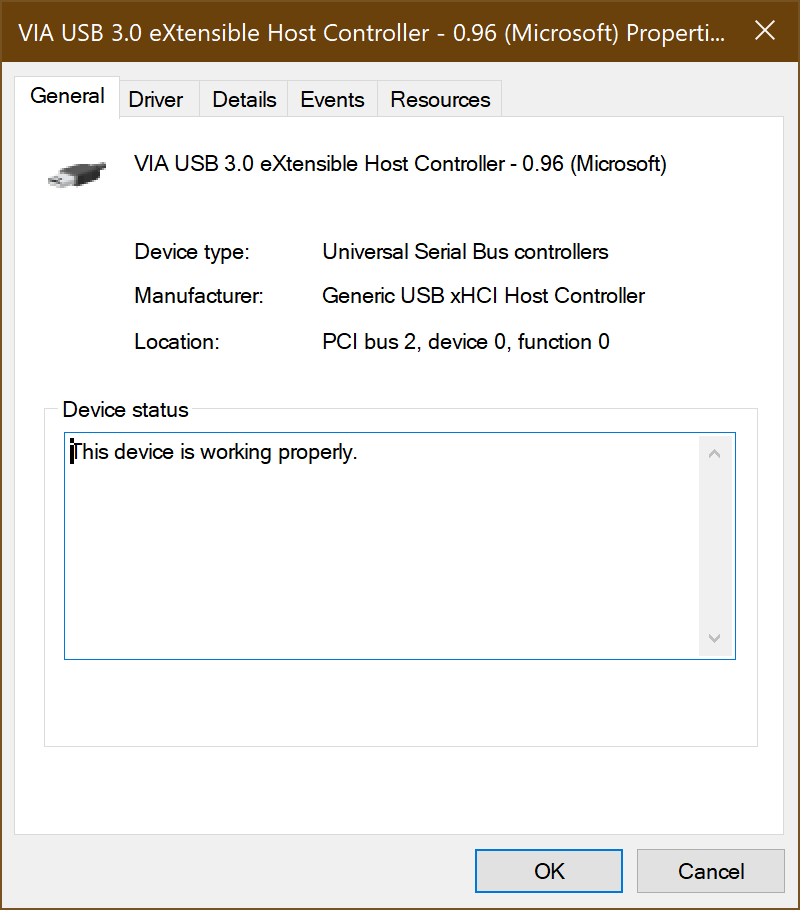@Rifat Farazi
Hi,
You could search Windows’ Event Viewer for information:
Click the Start menu, search for Event Viewer, and launch the tool. In the sidebar, head to Windows Logs > System, then click the Filter Current Log button on the right side of the window. Choose Power-Troubleshooter from the Event Sources drop-down menu and click OK to see all the times your computer woke up recently and what caused them.
To stop a device from waking your Windows 10 computer up from sleep mode, open the Device Manager and double-click a device. Then click the Power Management tab and untick the box next to Allow this device to wake up the computer.
- First, type powercfg -devicequery wake_armed into the Command Prompt. This will tell you which devices are causing your Windows 10 computer to wake up.
2.Then press the Windows key + R on your keyboard.
3.Next, type devmgmt.msc into the search bar and click OK.
4.Select the device that’s causing your computer to wake up and double-click it. This will open up the device’s properties.
5.Then click the Power Management
6.Finally, untick Allow this device to wake up the computer and click OK.
Hope above information can help you.
============================================
If the Answer is helpful, please click "Accept Answer" and upvote it.
Note: Please follow the steps in our documentation to enable e-mail notifications if you want to receive the related email notification for this thread.