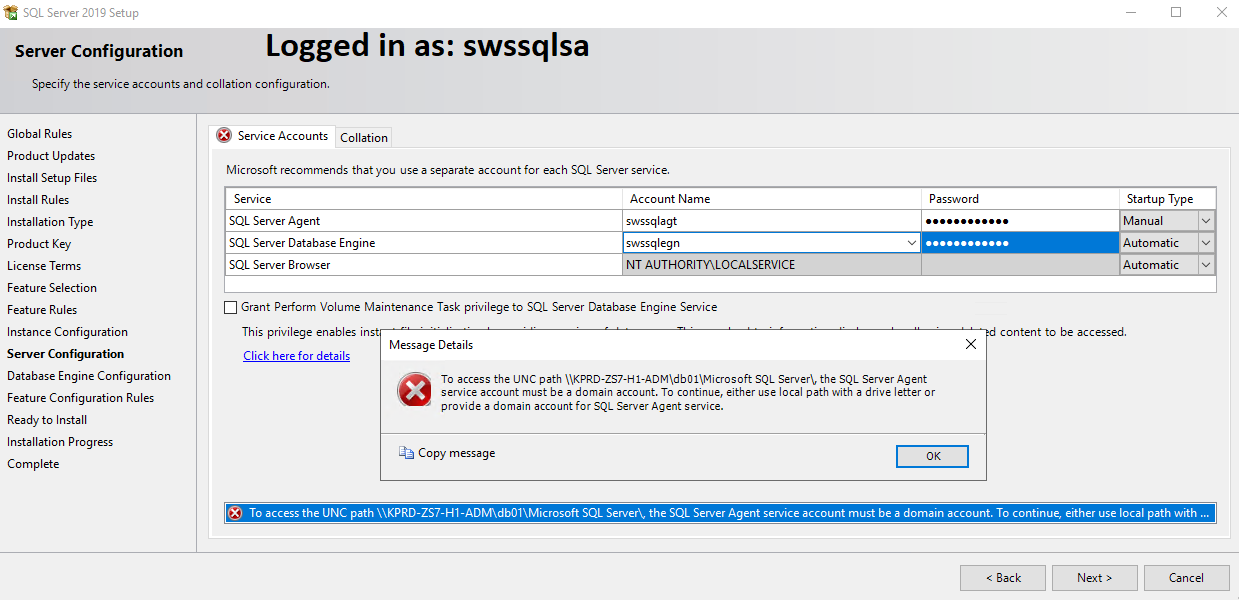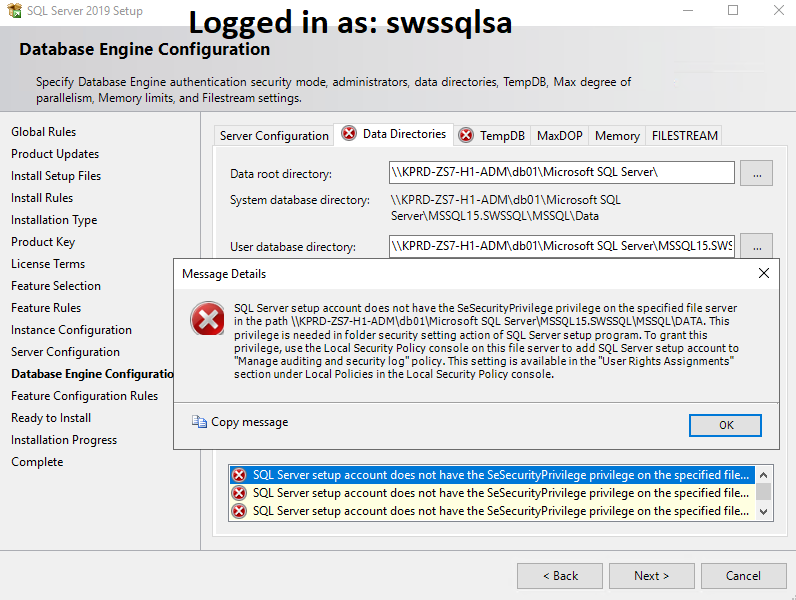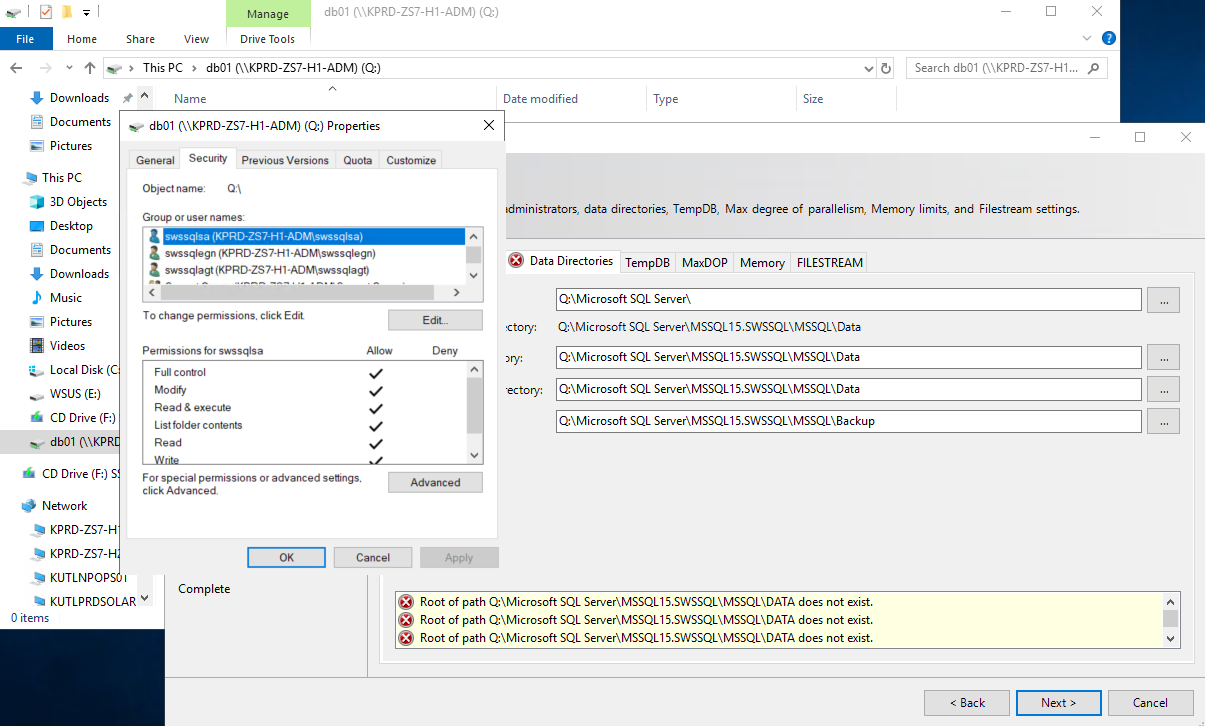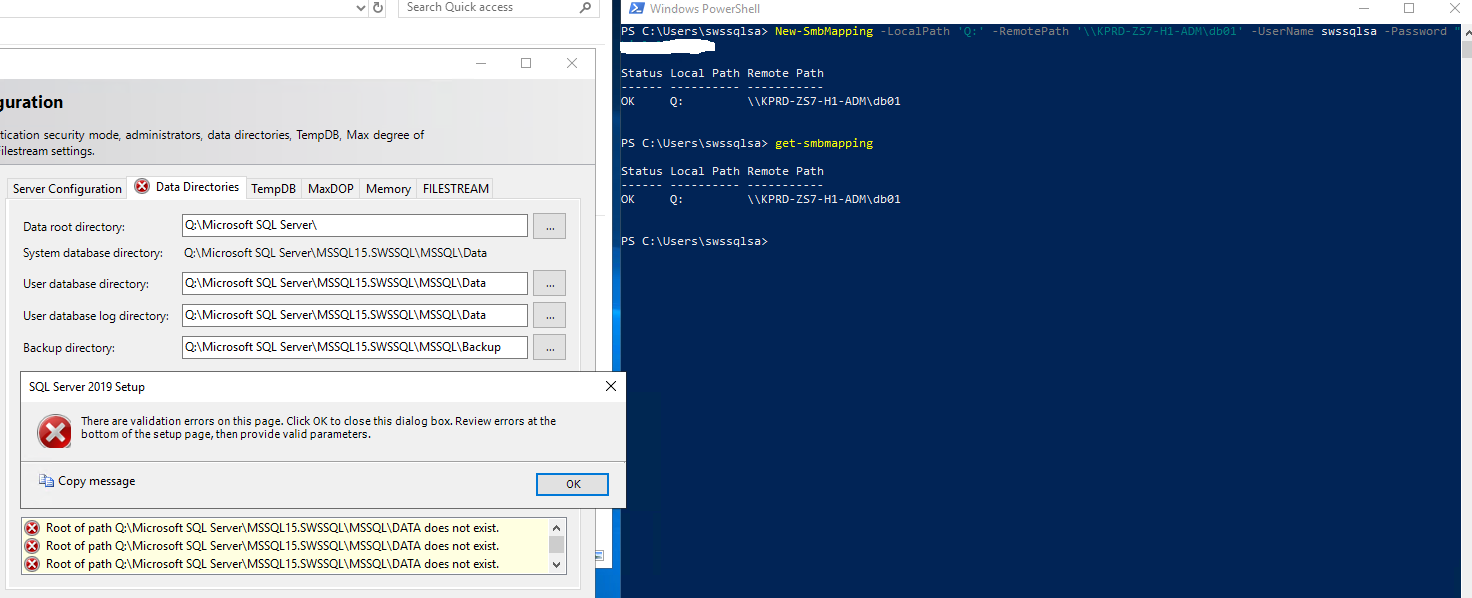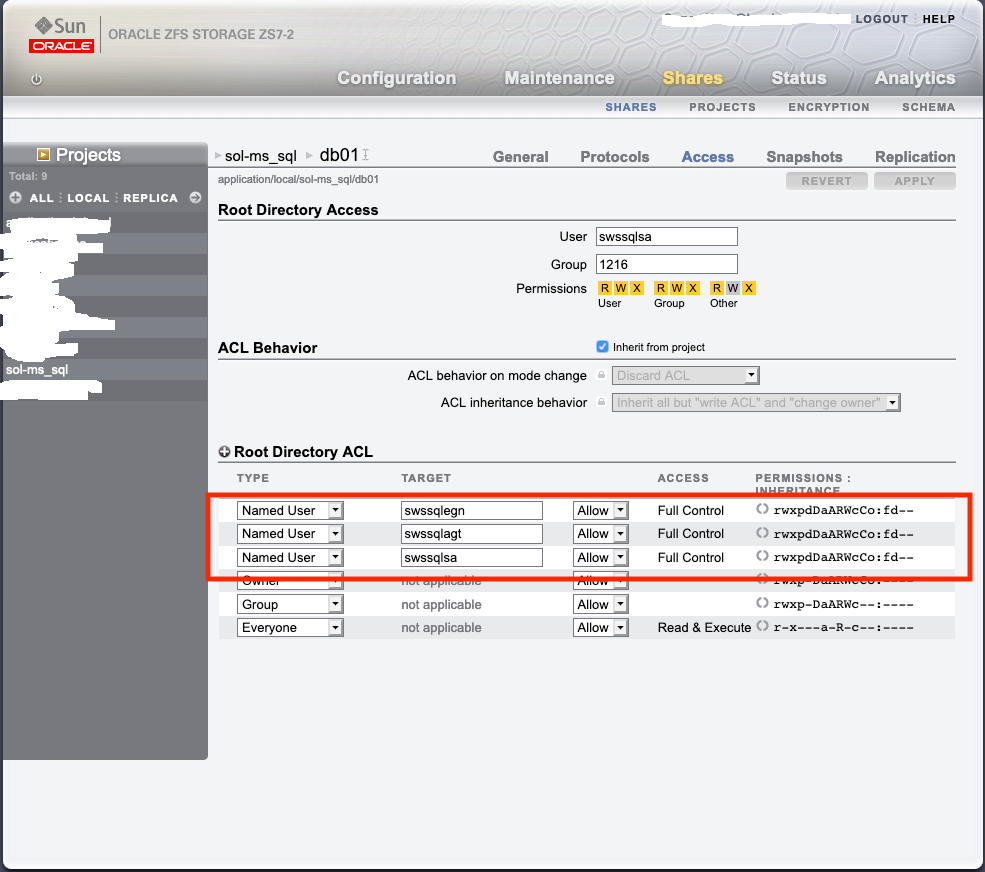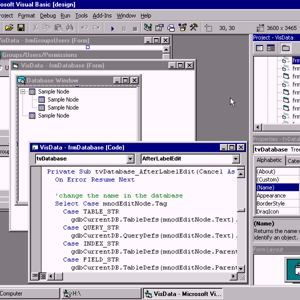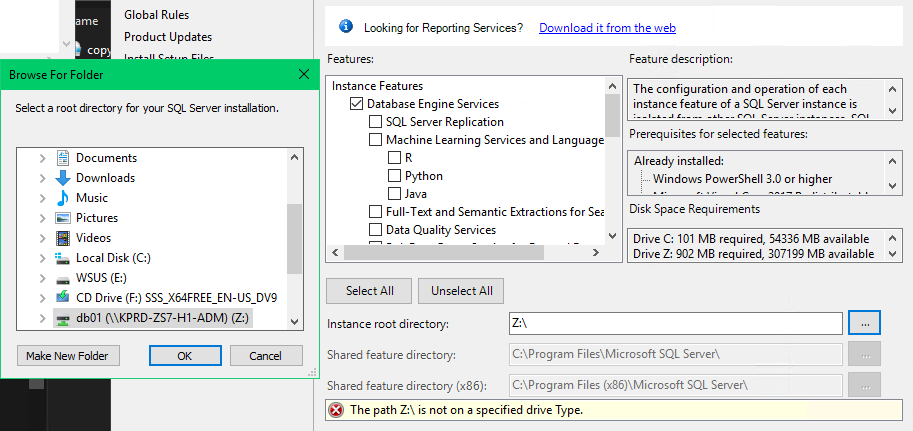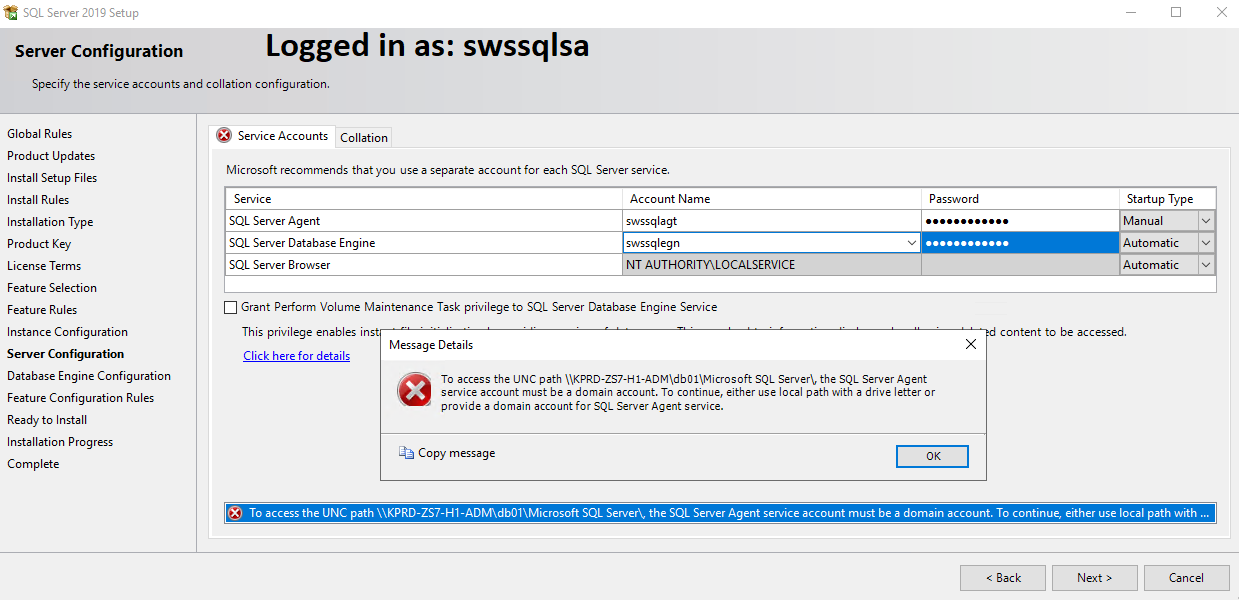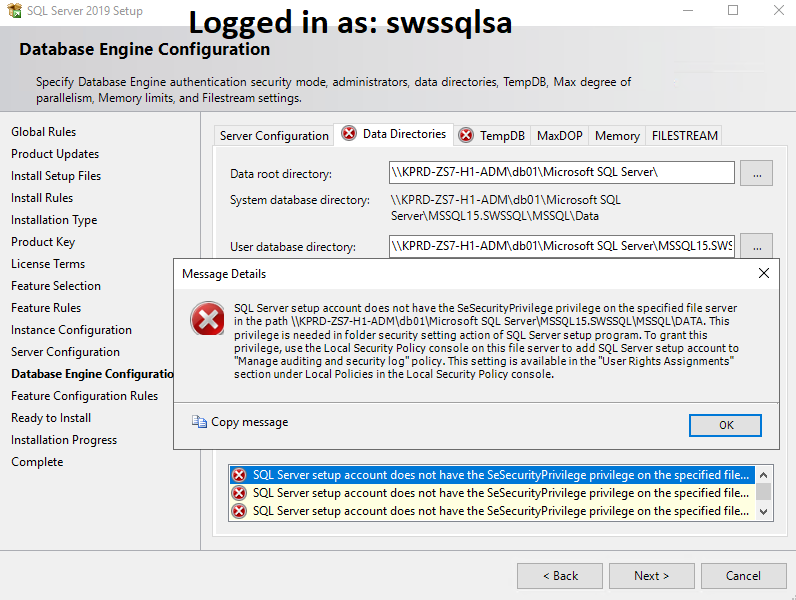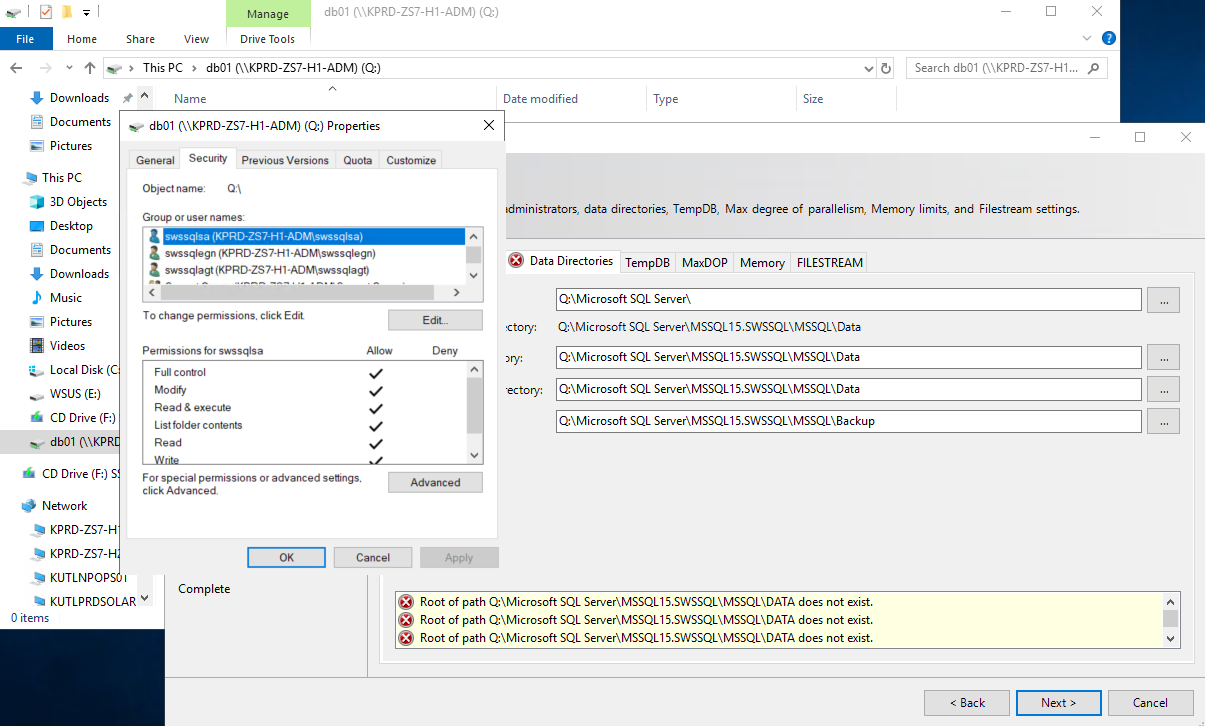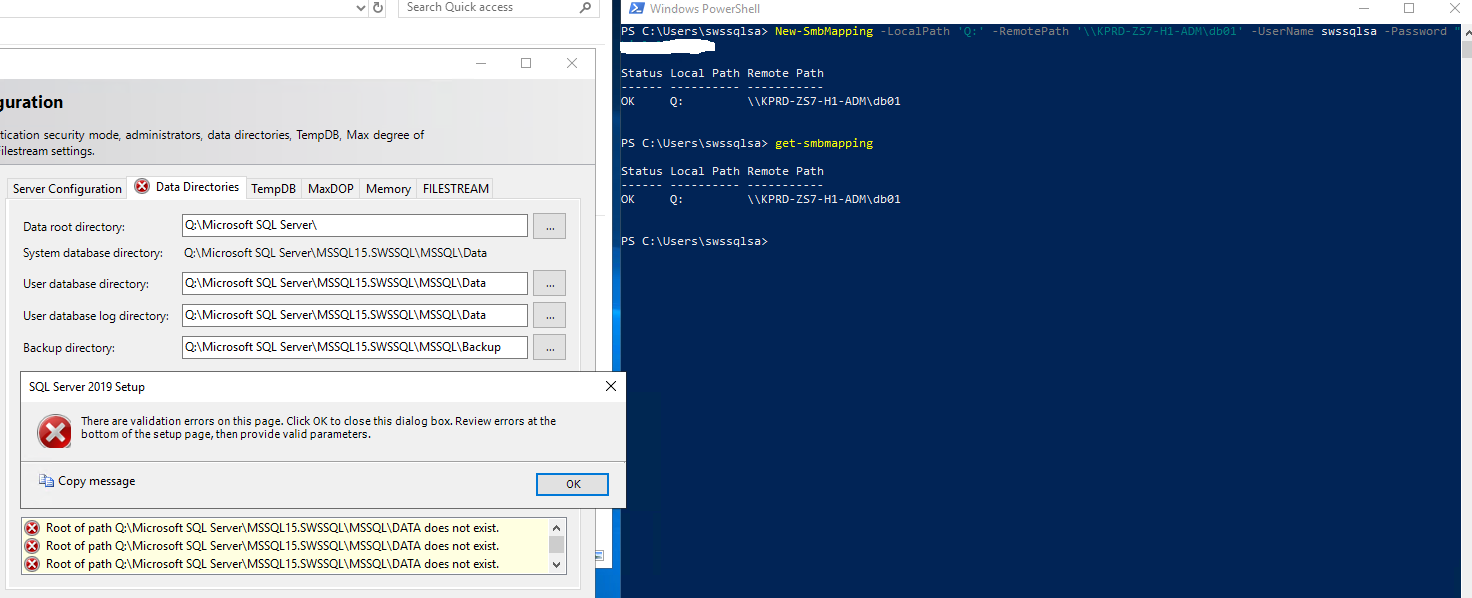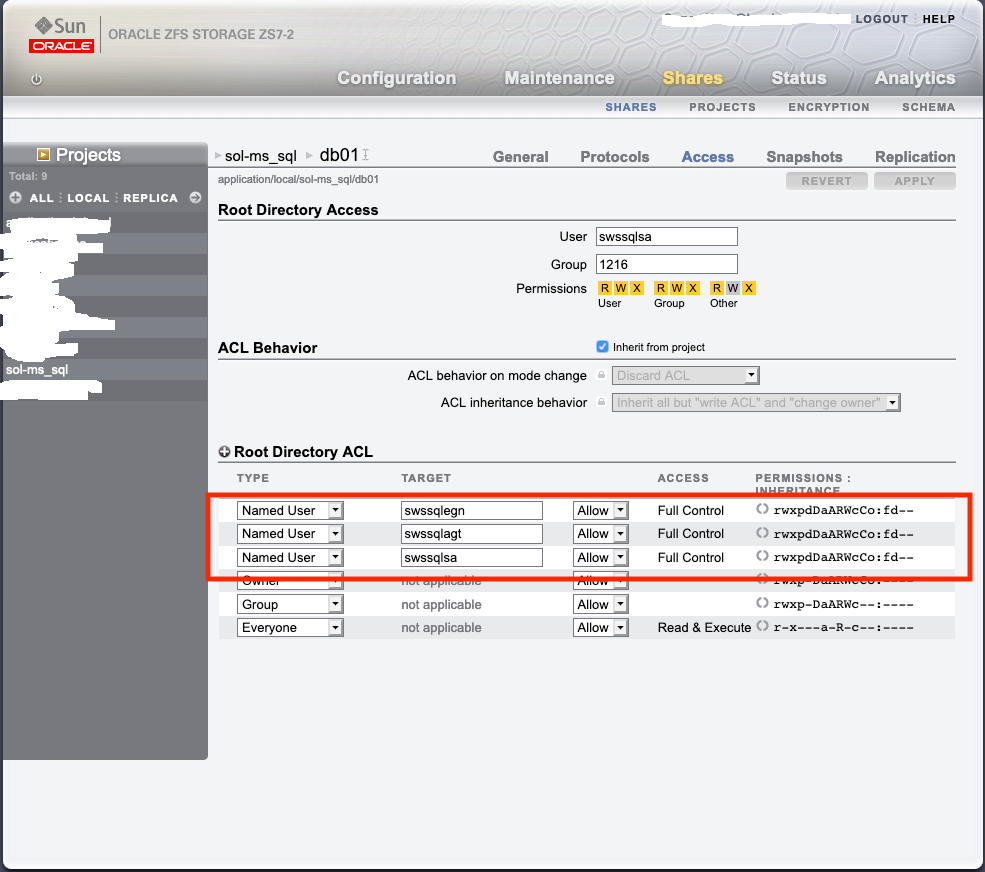We're trying to install an MS SQL stand-alone instance on an SMB share, following this documentation: install-sql-server-with-smb-fileshare-as-a-storage-option
However, as seen in the installation screenshots below, we are getting the error "The path is not on a specified drive Type."
I understand that the following path formats are not supported:
The below UNC path formats are not supported:
Loopback path, e.g., \localhost..\ or \127.0.0.1...\
Administrative shares, e.g., \servername\x$
Other UNC path formats like \?\x:\
Mapped network drives.
So, as seen in the second screenshot, I navigated directly to the share via the ... to the right of "Instance root directory", without mapping the share locally. However, we still get the "not on a specified drive Type" error. We also tried mapping the share, to fish for a different error message: as seen in the first screenshot, same result. We have tried mapping the share in numerous ways:
mount -o nolock -u:swssqlsa -p:xxx 192.168.xx.xx:/export/sol-ms_sql/db01 A:
mount -o nolock 192.168.xx.xx:/export/sol-ms_sql/db01 A:
New-PSDrive -Name "B" -Root "\\192.168.xx.xx\export\sol-ms_sql\db01" -PSProvider FileSystem
New-PSDrive -Name "SOLMSSQLDB01" -Root "\\192.168.xx.xx\export\sol-ms_sql\db01" -PSProvider FileSystem
We have tried running MS SQL's Setup.exe using the following parameters, as described in the documentation linked above:
.\SETUP.EXE /ACTION=Install /FEATURES=SQL /INSTANCENAME=SWSSQL /SQLSVCACCOUNT="swssqlegn" /SQLSVCPASSWORD="xxx" /SQLSYSADMINACCOUNTS="swssqlsa" /AGTSVCACCOUNT="swssqlagt" /AGTSVCPASSWORD="xxx" /INSTALLSQLDATADIR="\\192.168.xx.xx\export\sol-ms_sql\db01" /IACCEPTSQLSERVERLICENSETERMS
.\SETUP.EXE /ACTION=Install /FEATURES=SQL /INSTANCENAME=SWSSQL /SQLSVCACCOUNT="swssqlegn" /SQLSVCPASSWORD="xxx" /SQLSYSADMINACCOUNTS="swssqlsa" /AGTSVCACCOUNT="swssqlagt" /AGTSVCPASSWORD="xxx" /INSTALLSQLDATADIR="SOLMSSQLDB01" /IACCEPTSQLSERVERLICENSETERMS
.\SETUP.EXE /ACTION=Install /FEATURES=SQL /INSTANCENAME=SWSSQL /SQLSVCACCOUNT="swssqlegn" /SQLSVCPASSWORD="xxx" /SQLSYSADMINACCOUNTS="swssqlsa" /AGTSVCACCOUNT="swssqlagt" /AGTSVCPASSWORD="xxx" /INSTALLSQLDATADIR="\\KPRD-ZS7-H1-ADM\db01" /IACCEPTSQLSERVERLICENSETERMS
However, the same error is always the same result.
Here are the results of running various Smb cmdlets:
New-SmbMapping -LocalPath 'Z:' -RemotePath '\\KPRD-ZS7-H1-ADM\db01'
Get-SmbMapping
Status Local Path Remote Path
------ ---------- -----------
OK Z: \\KPRD-ZS7-H1-ADM\db01
Get-SmbConnection
ServerName ShareName UserName Credential Dialect NumOpens
---------- --------- -------- ---------- ------- --------
KPRD-ZS7-H1-ADM db01 KUTLPRDSOLSQL01\Administrator KUTLPRDSOLSQL01\Administrator 3.1.1 1
Please let me know if you have any suggestions as to what I should check next, or possible reasons why this isn't working. This is a non-AD-joined machine, running all commands as local Administrator.
Thank you!
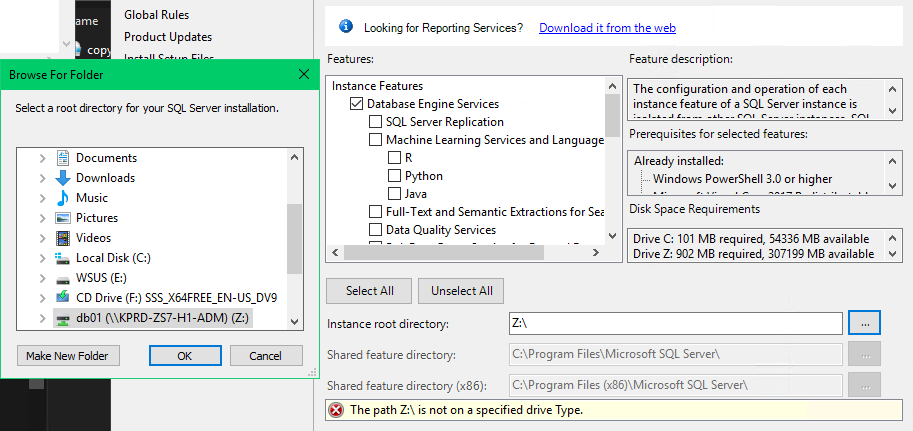

UPDATE - 20201211
@Cris Zhan-MSFT
Thanks for advising to specify a local location for the Feature Selection > Instance root directory field. I've done so and am able to move past that page without error.
I move on to the Database Engine Configuration > Data Directories tab. I enter \KPRD-ZS7-H1-ADM\db01 in the Data root directory field, and try hitting Next >. See the attached screenshot for the resultant error. I've also included a screenshot from the Server Configuration > Service Accounts page, where I specify the SQL Server Agent and SQL Server Database Engine accounts & passwords. I've also included a screenshot from the file server, where those same user accounts are shown as having full control over the share. When running this SQL Setup, I am doing it from the swssqlsa account.
I have also tried mapping the SMB share to a drive letter, using the swssqlsa account, and specifying that drive letter for the Data root directory field; I've attached a screenshot for that error too.
It seems the root of the problem are permissions from the file server side; but I'm not sure what is meant by the "SQL Server setup account" and it not having the SeSecurityPrivilege. What account is the "SQL Server setup account" (if it's not the Agent or Engine accounts)?
Thanks again.