@Tianyu Sun-MSFT Thank you for this information. That at least gets me to where I can change the Hot Reload options!
Hot Reload Not Working Android or iOS

I've been through all the changes to make hot reload work and it's still not working, BUT the one thing I can't seem to "change" is is the menu option, "Tools => Options => Xamarin => Hot Reload" because the option doesn't exist!
I'm using Visual Studio Community 2019 v. 16.8.2
Even stranger, I'm getting the [HotReload] messages stating that it has successfully reloaded...
Any help pointing me in the right direction would be fantastic. Thank you.
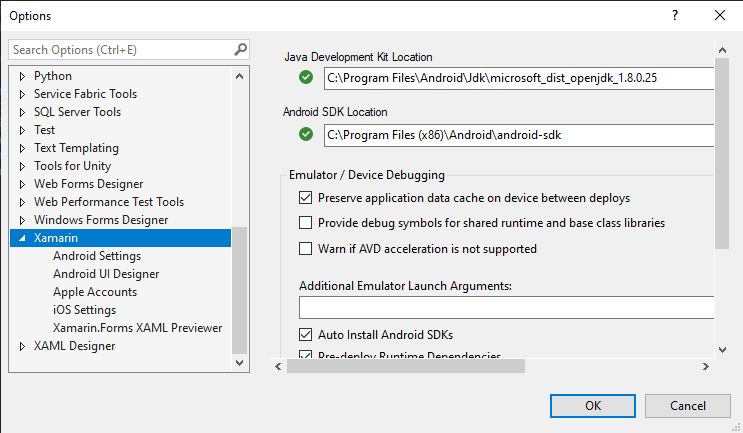

Developer technologies | Visual Studio | Other
2 additional answers
Sort by: Most helpful
-
Tianyu Sun-MSFT 34,686 Reputation points Microsoft External Staff
2020-12-14T07:06:00.9+00:00 Hello @BillyBob ,
Thank you for taking time to post this issue in Microsoft Q&A forum.
XAML Hot Reload Settings has been moved to
**Debugging**>**Hot Reload**(since Visual Studio 2019 version 16.8.0). You can find this option in Tools > Options > Debugging > Hot Reload > Enable XAML Hot Reload > Android and iOS (Xamarin.Forms).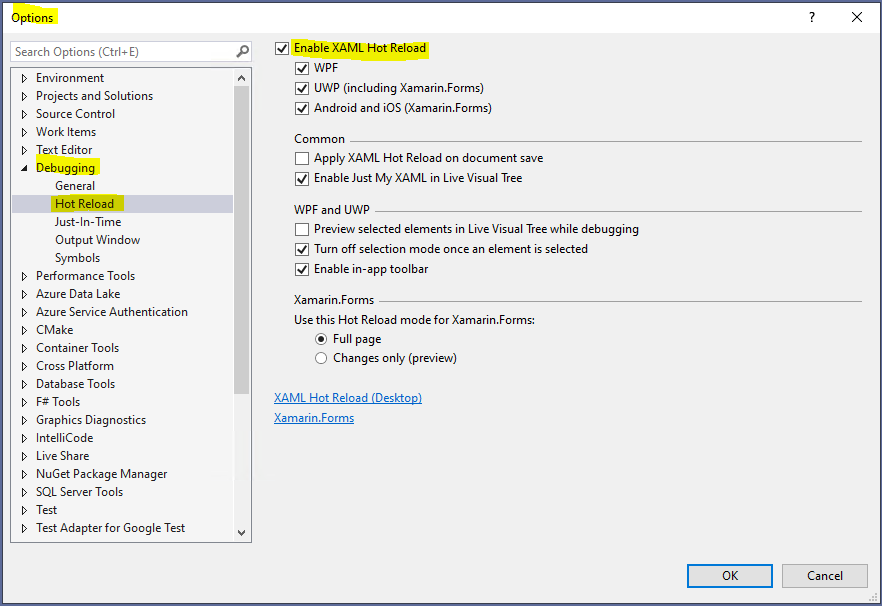
And this is the introduction of this change from Visual Studio Release Notes(check the
XAML Tools(WPF, UWP, & Xamarin.Forms): section).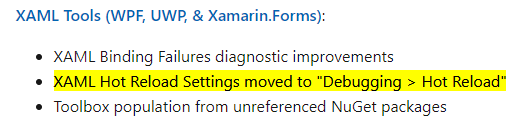
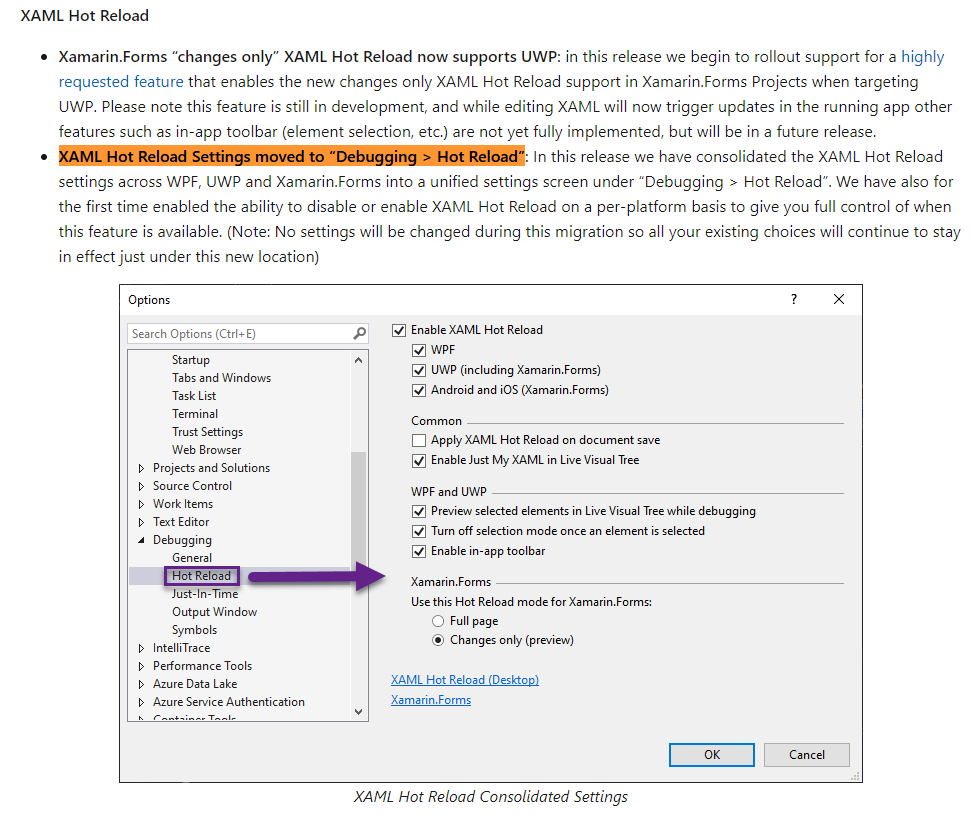
I hope this could be helpful.
Best Regards,
Tianyu- If the answer is helpful, please click "Accept Answer" and upvote it.
Note: Please follow the steps in our documentation to enable e-mail notifications if you want to receive the related email notification for this thread.
- If the answer is helpful, please click "Accept Answer" and upvote it.
-
Chad 1 Reputation point
2021-05-31T13:19:47.017+00:00 For me, I checked to see that my Debugging > Hot Reload settings were correct, then had to head over to the .Android Debug Properties in the emulator drop down menu (to the right of the Startup Projects drop down menu for me) > Android Options > Debugging options > check Enable developer instrumentation (debugging and profiling). So, pretty much the same thing as the accepted answer, but with additional steps!:-P!