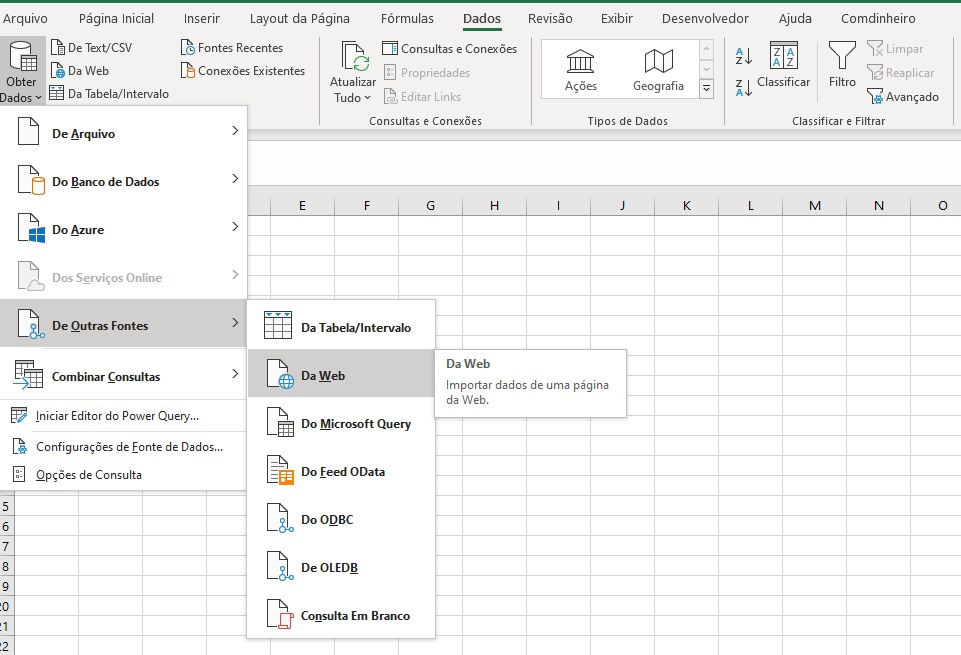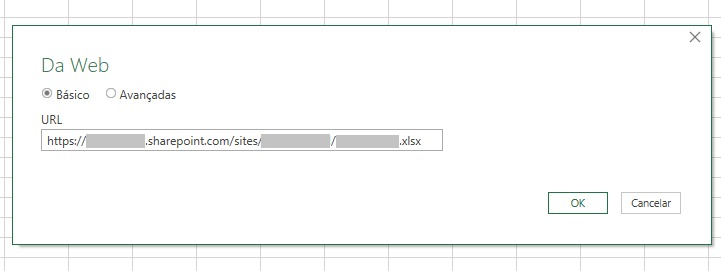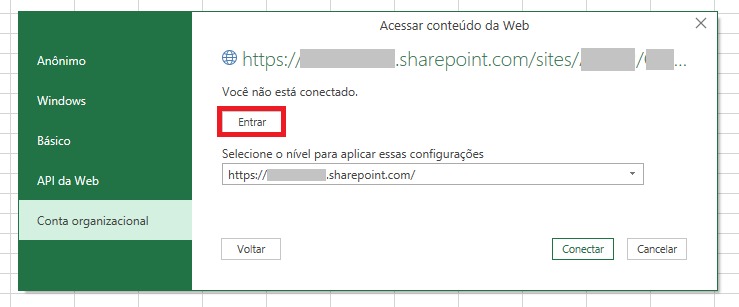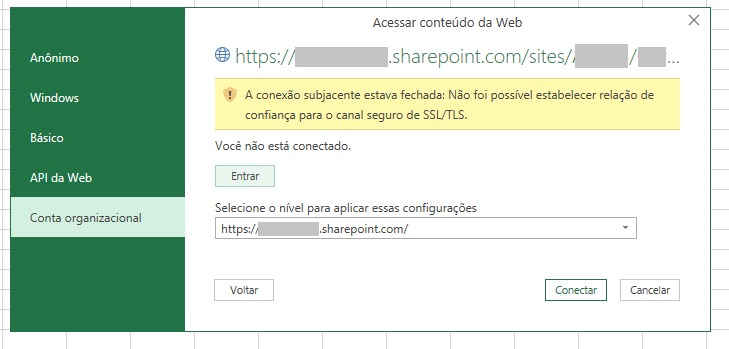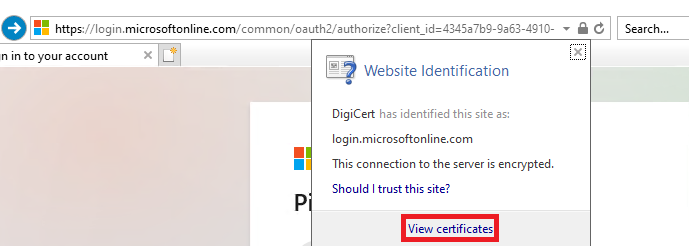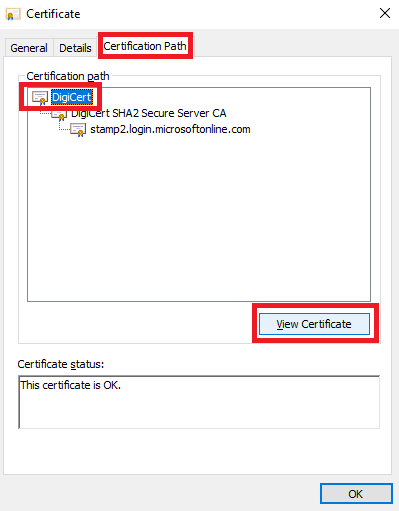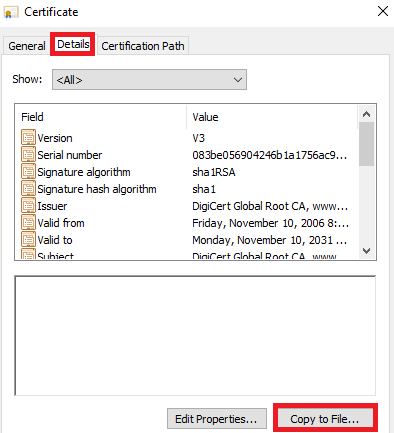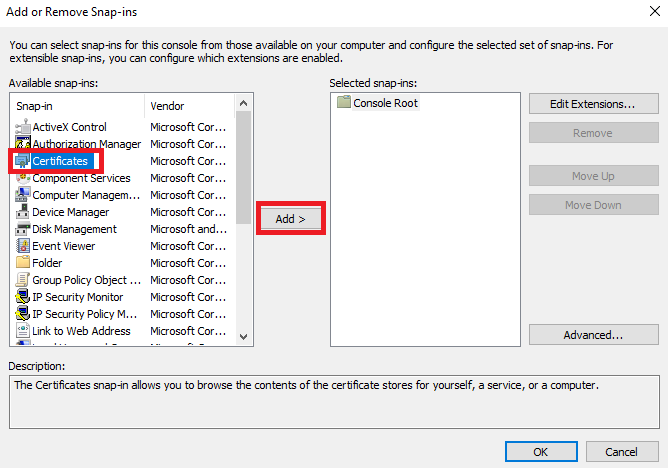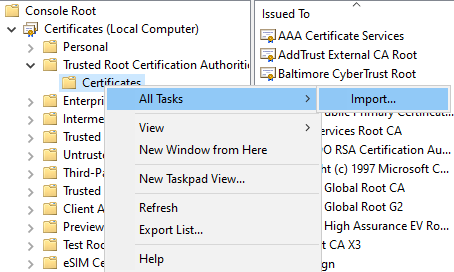Hi @Ellen Cristina ,
Does this problem occur to one user or multiple users?
Firstly, please try to clear Office Cache: Close all Office applications -> Clear all the files located under %systemDrive%\Users\%userprofile%\AppData\Local\Microsoft\Office\15.0\OfficeFileCache\
If the issue still exists, please try the following steps:
1.First we have to retrieve the certificates required. To get the needed certificates go to https://login.microsoftonline.com with the Microsoft Internet Explorer. Click to the certificate item next to the address bar and open the certificate with “View certificates” link.
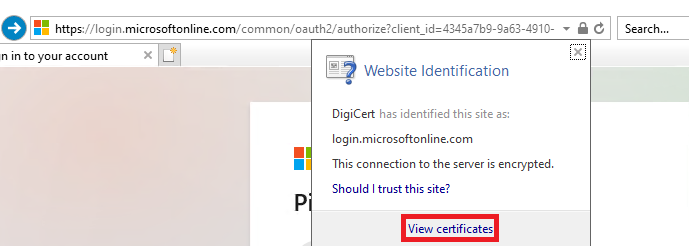
2.Chose the root certificate from the “Certification Path” tab and click “View Certificate”.
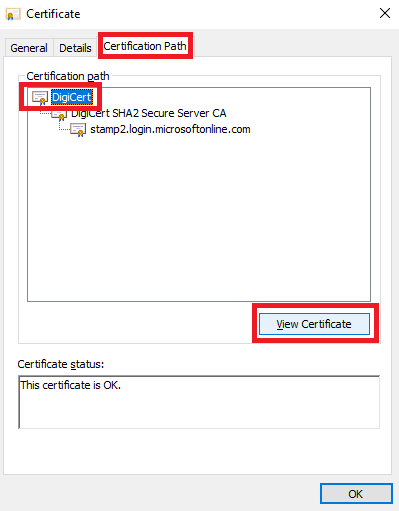
3.In the upcoming certificate window chose “Details” tab. There you can copy the certificate to a file.
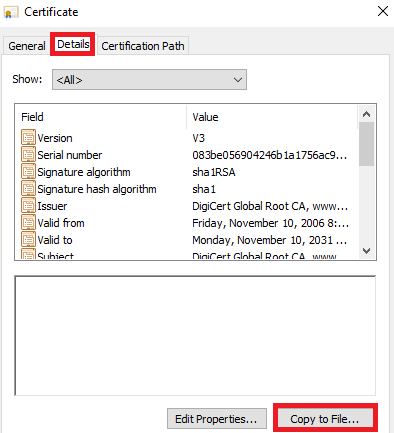
4.Save the file to a local folder on your computer. Afterwards login to your SharePoint Online Workspace (https://yourtenant.sharepoint.com/) and repeat the steps for the certificate of this site.
5.open the MMC console, and Add certificate using File -> Add -> Remove Snap-In:
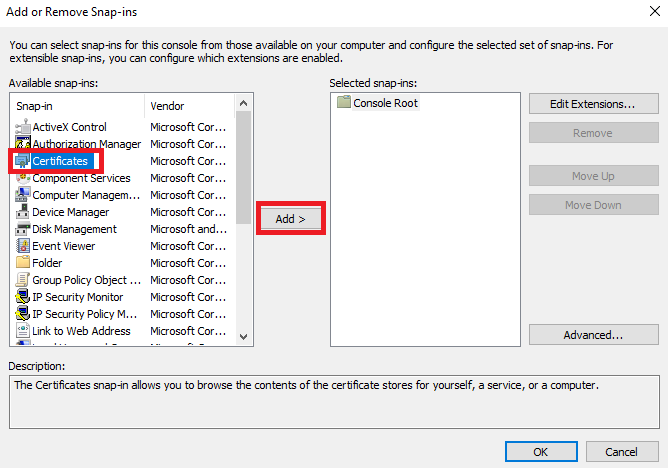
Here you will prompt to select the location, where you can select the Computer Account and then Local Computer.
6.Import your saved certificate.
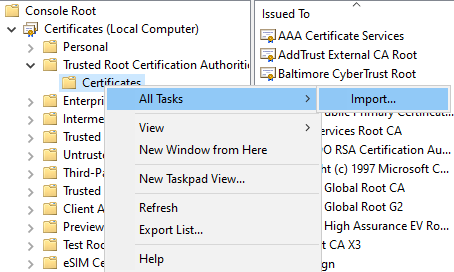
I hope this information has been useful, please let me know if you still need assistance.
If an Answer is helpful, please click "Accept Answer" and upvote it.
Note: Please follow the steps in our documentation to enable e-mail notifications if you want to receive the related email notification for this thread.