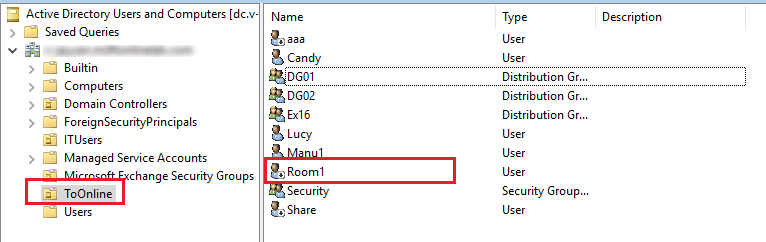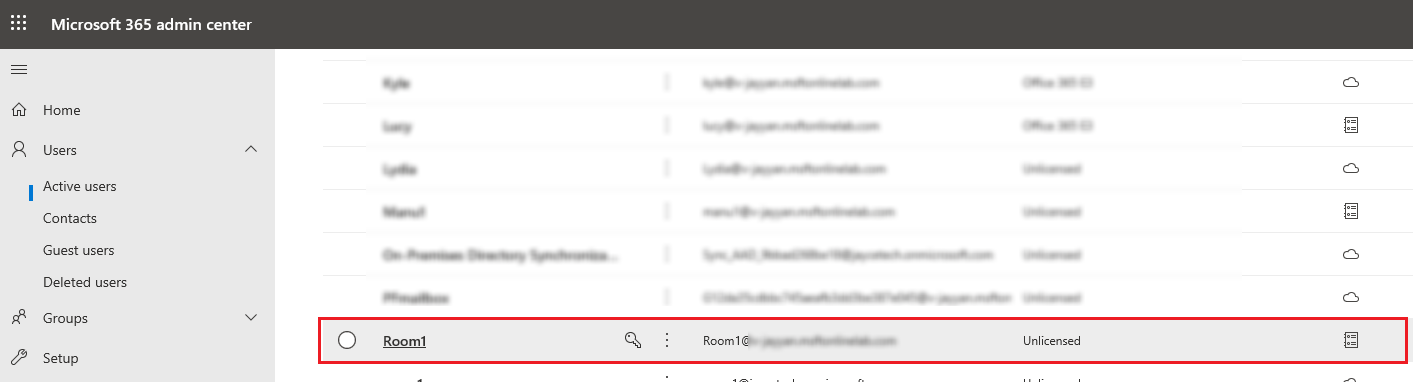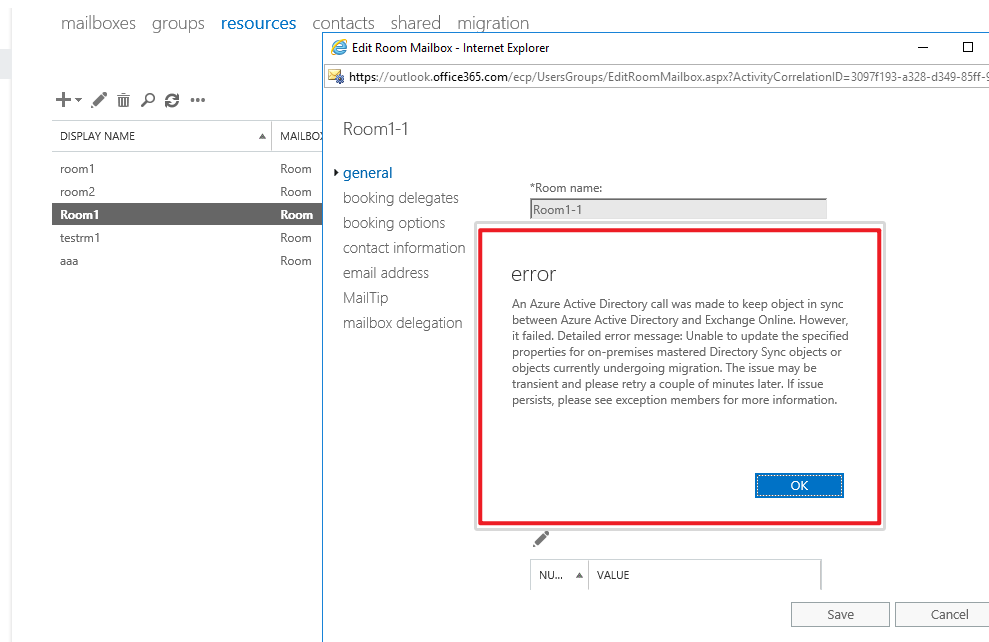Hi,
Please check if those user accounts are synced using AAD connect. For resource mailboxes i.e. room mailboxes, it will be synced as "Mail user" and not as room mailbox in exchange hybrid. It has to be migrated to the Office 365 to show as resource mailboxes. Resource mailboxes in Office365 doesn't require license and when synced from on-premise recipientTypeDetails will be set to mail user
https://learn.microsoft.com/en-us/exchange/troubleshoot/calendars/cannot-add-conference-rooms-to-meeting-in-owa
https://answers.microsoft.com/en-us/msoffice/forum/msoffice_o365admin-mso_dirservices/conference-room-mailboxes-showing-up-under/958e523c-9015-490e-a82c-a6d1bb516bdb
If the above suggestion helps, please click on "Accept Answer" and upvote it.