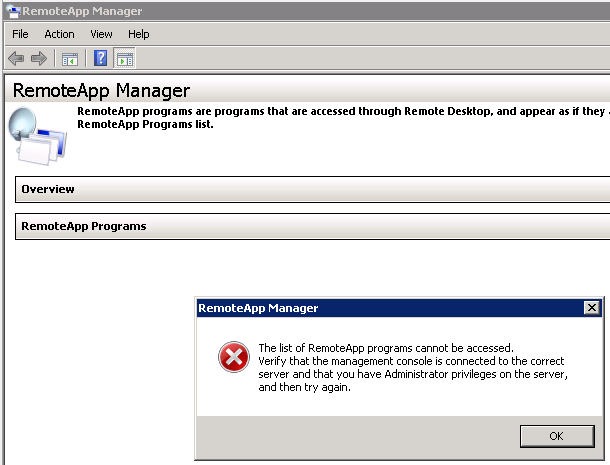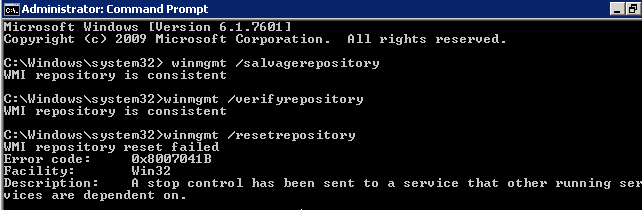Hi,
If the problem occurred around the same time after you renewed the certificate, the issue should be casued by misconfiguration of the new certificate.
Please perform the following steps to check if the certificate is installed correctly.
You need to install and choose the same certificate on several places including RD session host servers, RD Web Access server, RD Gateway server, RemoteApp Manager.
You need to install and choose the same certificate on several places including RD session host server, RD Web Access, RD Gateway server, RemoteApp Manager.
- Start by importing the SSL certificate into the Computer Account. MMC (Add/Remove Snapins - Certificates -Computer Account). I imported the cert into the Pesonal and Remote Desktop stores.
- Import the SSL certificate into IIS. Run IIS Manager, select the ServerName (left side Connections), under the IIS section, open Server Certificates, import the SSL certificate here. Select the Web site (left side Connections), open Bindings (on the right side Actions) and associate/bind the wildcard cert with the appropriate https,host,port(443).
- TS RemoteApp Manager, Overview Section, Digital Signature Settings, Change, Digital Signature, Sign with a digital certificate checked Change, select the SSL certificate.
- TS Gateway Manager, select ServerName, Properties, SSL Certifcate tab, select an existing certificate for SSL encryption (recommended), Browse Certificates, select the SSL certificate.
- Terminal Services Configuration, Connections area, select appropriate connection, Properties, General tab, Select, select the SSL certificate.
And ensure you have updated the certificate for all below.
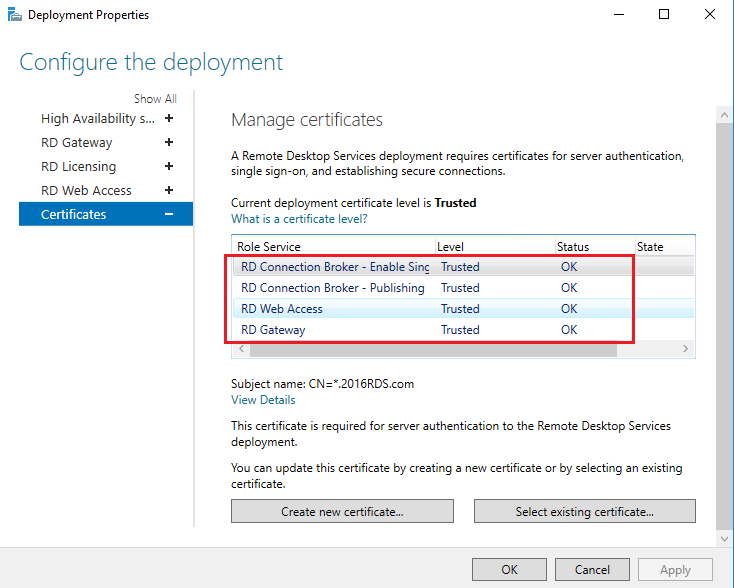
Thanks,
Eleven
----------
If the Answer is helpful, please click "Accept Answer" and upvote it. Thanks.