Hello @MoorePaytonE-7270 . I think I have a solution. We can use an action rule to suppress the "resolved" notifications.
- Go to your Data Factory in the Azure Portal
- Go to the Alerts Blade
- Click Manage Actions
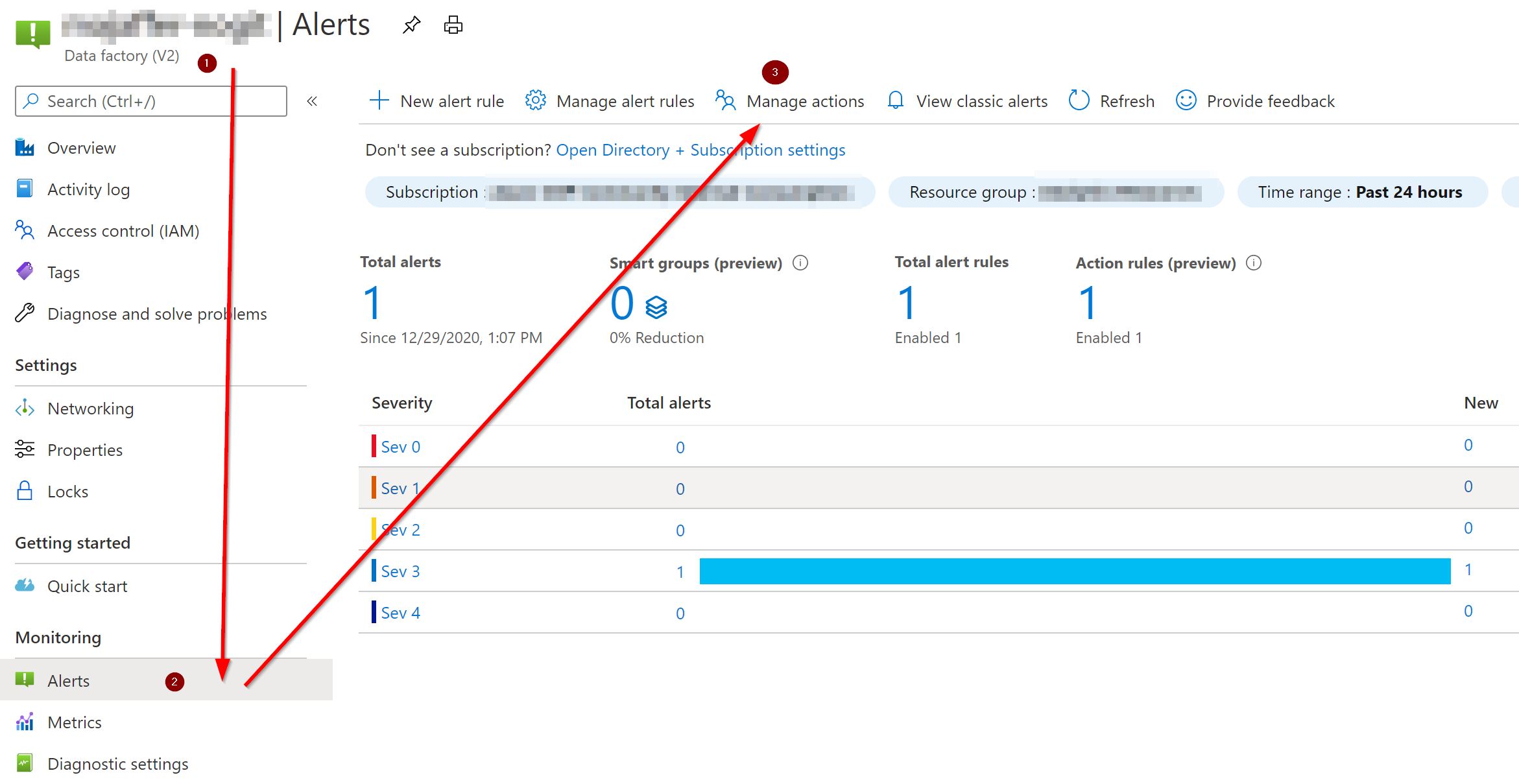
- Select
Action rules (preview) - Click
New action rule
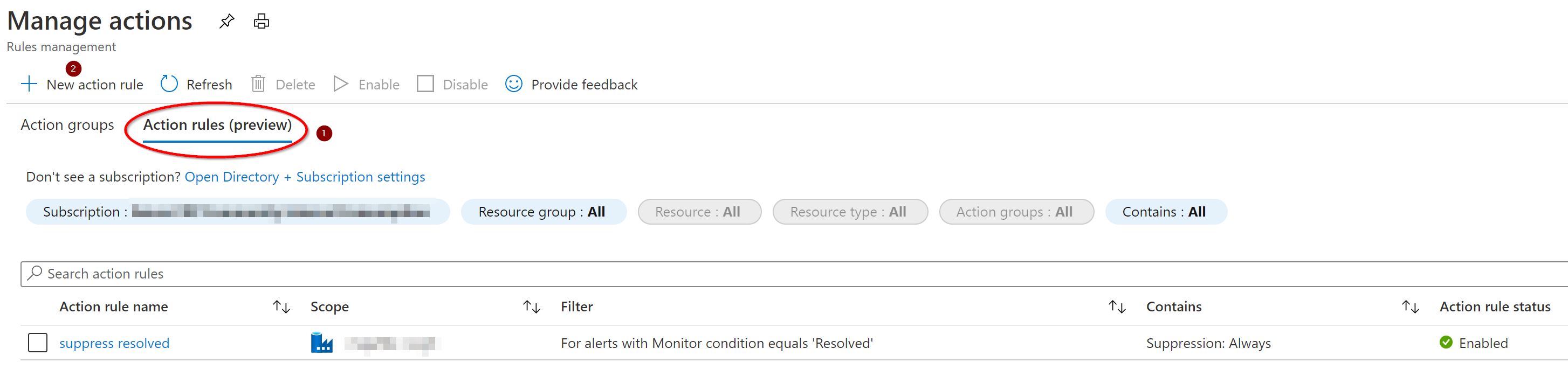
Now you will see an empty action rule form.

The "scope" is the Data Factory you want to suppress notifications about. You will have to navigate to it.
For "filter", we want to select "Monitor Conditions equals Resolved"
For "Define on this scope" , select "Suppression".
Then you can edit the "Suppression" config. Since you do not want to receive the email ever again, choose "Suppressed always".



