Hello
Please i need your help on this issue.
Lost all contacts and sent email on Outlook from 5/25/24 to 8/30/24. Possible One Drive Sync issue which was turned off.
Screen shot below shows that my One Drive is syncing my PST folders even though the One Drive syncing was turned off.
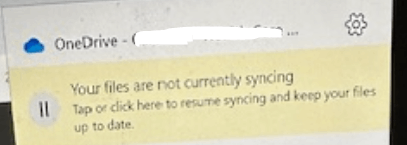
I believe this new 8/30/24 One Drive syncing is the root cause of all my contacts, sent mail from 5/25/24 to 8/30/24, as well as my July 2024 Inbox emails being deleted from Outlook.
I confirmed today with my email provider that the outlook settings for POP are correct and are not set up with IMAP.
As additional background information:
- I did not turn on One Drive sync - since August 30, 2024 it keeps turning itself on even though I checked that my settings are set to permanently not sync. In order for this to not occur again. How can i check the settings to make sure it is permanently turned off and cannot go automatically back on.
- It Could be a possible there is a contributing factor to the lost emails and contacts be that I previously had a One Drive Business Account ) before I subscribed to Microsoft 365 Business Standard on May 29, 2024. Does it mean Outlook could be syncing to another location on One Drive?
- It also be another possible issue contributing to this issue and where the contacts and emails are syncing and being saved is that I have two Microsoft logins accounts:
- When I turned on my computer this morning, One Drive starting syncing and I selected delay for 24 hours.
- I have not downloaded any emails from my Earthlink domain to Outlook since August 30, 2024 when I lost all my contacts, sent emails, and some Inbox emails. I am using EarthLink web mail.