
Hello @bmocanu
When using per-device CALs, RDP needs to write a license to
HKEY_LOCAL_MACHINE\Software\Microsoft\MSLicensing and if it cannot, then you will get this message.
Logged on as standard user does not have rights to write to registry location, whereas running RDC as administrator ensures that the app has the required permissions to modify the Registry.
You may try delete the two folders underneath "hardware id" and "store" on client machine:
Computer\HKEY_LOCAL_MACHINE\SOFTWARE\ Microsoft\MSLicensing\HardwareID
Computer\HKEY_LOCAL_MACHINE\SOFTWARE\ Microsoft\MSLicensing\Store
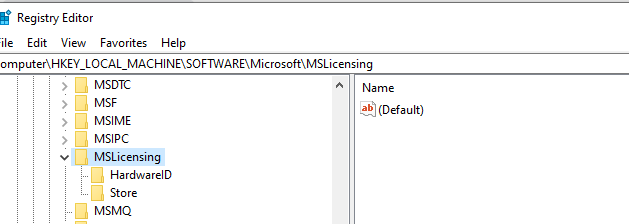
Then on the client, run "Remote Desktop Connection" as administrator (just one time), from then on, it can be run as usual.
However, serious problems might occur if you modify the registry incorrectly. Therefore, make sure that you follow these steps carefully. For added protection, back up the registry before you modify it. Then, you can restore the registry if a problem occurs. For more information about how to back up and restore the registry, see How to back up and restore the registry in Windows.
----------
If the Answer is helpful, please click "Accept Answer" and upvote it.
Note: Please follow the steps in our documentation to enable e-mail notifications if you want to receive the related email notification for this thread.
Best Regards
Karlie