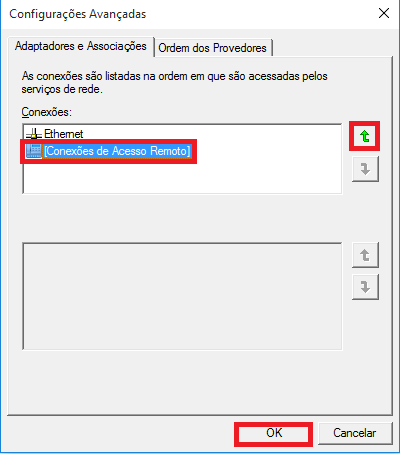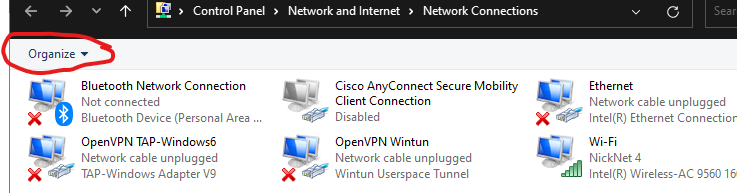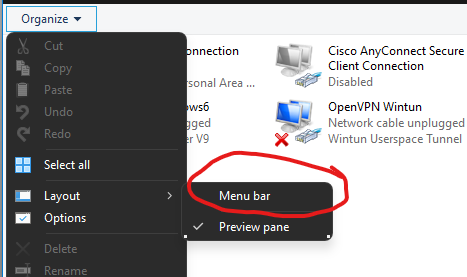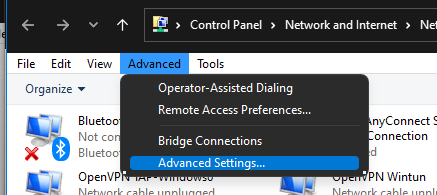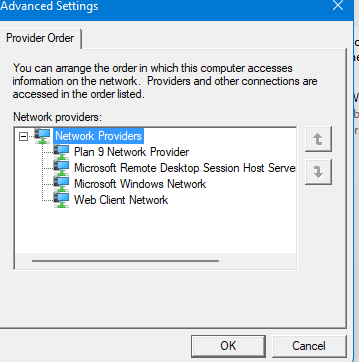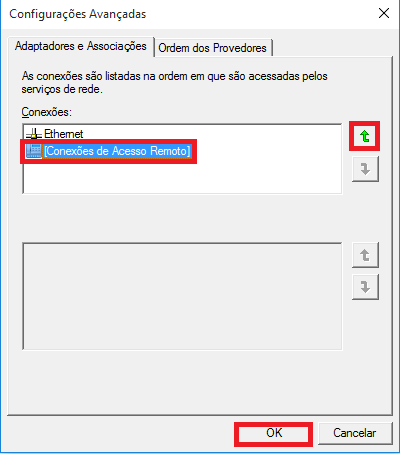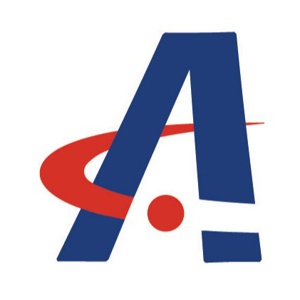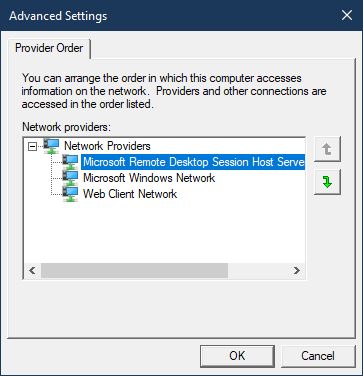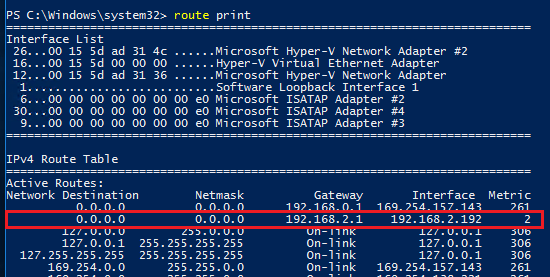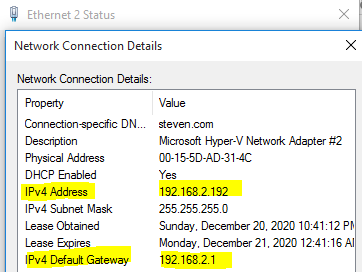Dear friends,
I need to change the order of the network adapters to run software that uses the IP address of the VPN connection adapter to authenticate to a remote server.
I changed the metric for all adapters, leaving the VPN metric with the lowest metric 1, as well as the order of the key value HKEY_LOCAL_MACHINE \ SYSTEM \ CurrentControlSet \ Services \ Tcpip \ Linkage \ Bind, but I was unsuccessful. I found that the software uses the IP address of the first connected adapter listed in cmd "ipconfig" or powershell "Get-NetIPInterface", that is, if the "Adapter N" that was used to connect to the VPN is listed above the VPN adapter, the software will consider the IP address of "Adapter N" and not the VPN.
I clarify that I came to the conclusion of the previous paragraph after performing tests on a VM running Windows 7, where I could use to change the order of the adapters through the "Adapters and bindings" tab in the advanced settings of the adapter settings window, as shown in the image below.
However, this feature is no longer available on Windows 10 and I need a solution to change the order of the adapters for that version of the OS, as the software I am using is legacy and is no longer supported to change its programming.