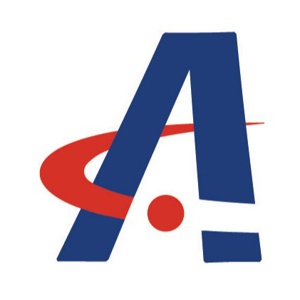Hello
From the information I found, there doesn't seem to be a direct solution to this specific issue. However, here are a few steps you might consider to troubleshoot and potentially resolve the problem:
Check Unattend.xml Configuration: Ensure that your unattend.xml file is correctly configured and does not have any settings that might be causing the issue when there is no network connection.
Review Logs: Check the setup logs located in C:\Windows\Panther and C:\Windows\Panther\UnattendGC for any errors or warnings that might give you more insight into what is causing the blank screen.
Network Dependencies: Verify if there are any network dependencies in your OOBE setup that might be causing the issue. Sometimes, certain configurations or scripts might require a network connection to proceed.
Update Drivers: Ensure that all drivers, especially network drivers, are up to date. Sometimes, outdated drivers can cause unexpected behavior during the OOBE process.