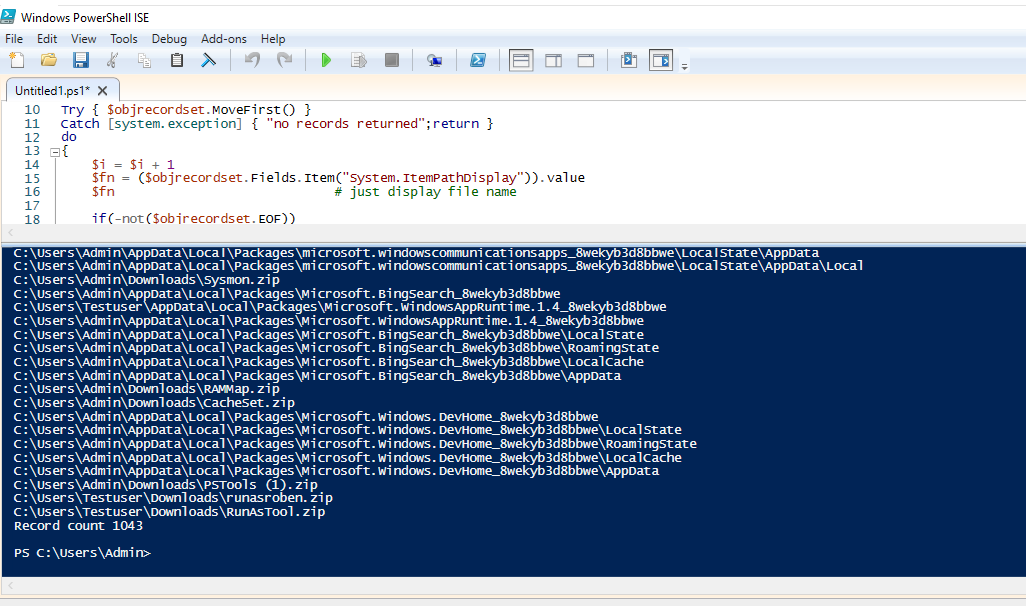Press Win+shift+S to launch the snipping tool. You can then select the area to be captured and also highlight areas. Just copy and paste the image into the web site.
Since you've disabled the service, there should not be any I/O doing indexing. You can use the Resource Monitor to watch I/O. Your NAS may show up as network activity. You can see the program name and PID that's doing the activity and trace that back to a service.
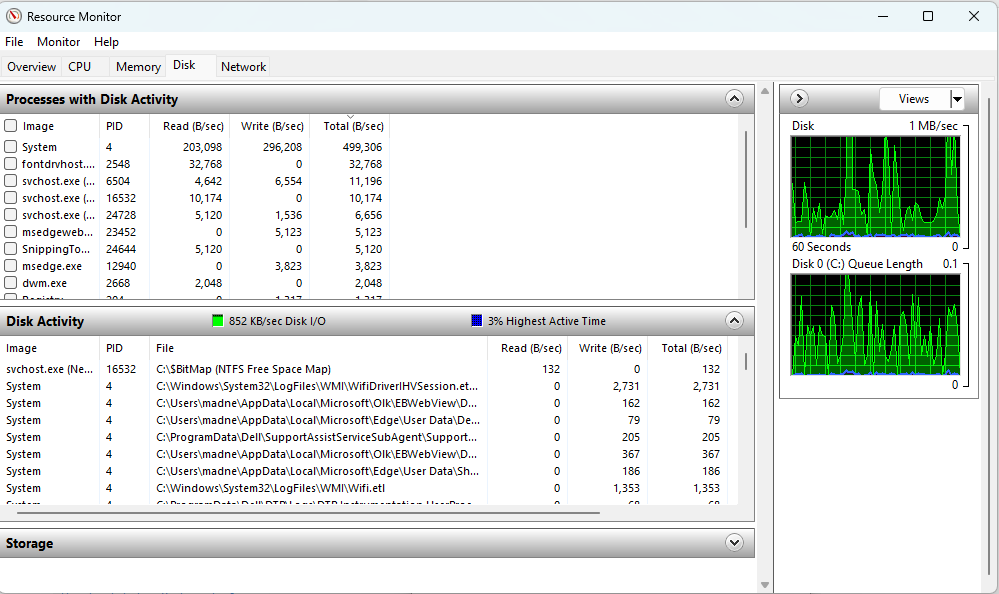
It appears that the "check mark" that you refer to on the drive is to index the contents of the files in addition to just the file itself. So that is not turning off the indexing.
I would think that you would want indexing on. (Enable and start the service.) Use the indexing app to control what locations are indexed. Try to find where your NAS is referenced (as music?) and uncheck it there. Then click on the "Delete and rebuild index" button.
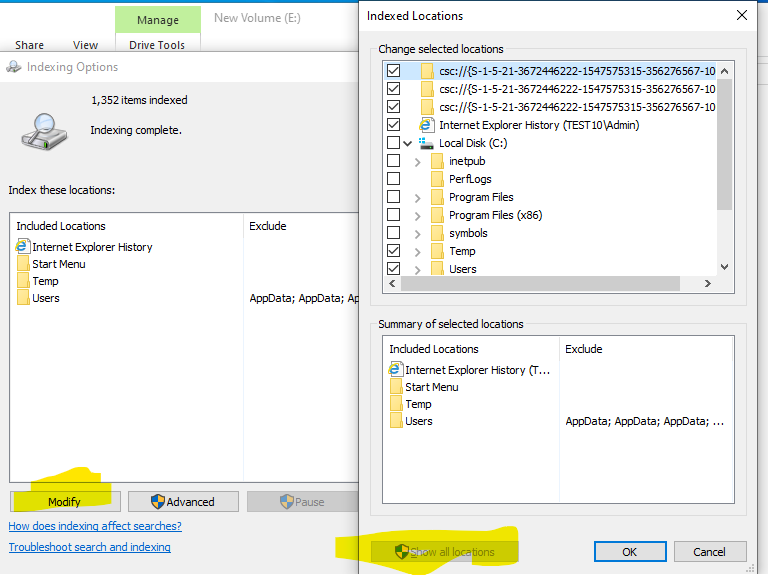
You can use this Powershell script to list off the files that have been indexed. See if your NAS is referenced.
cls
$query = "SELECT System.ItemName, system.ItemPathDisplay, System.ItemTypeText, System.Size FROM SystemIndex "
$objConnection = New-Object -ComObject adodb.connection
$objrecordset = New-Object -ComObject adodb.recordset
$objConnection.commandtimeout = 30000
$objconnection.open( "Provider=Search.CollatorDSO;Extended Properties='Application=Windows';")
$objrecordset.open($query, $objConnection)
$i = 0
Try { $objrecordset.MoveFirst() }
Catch [system.exception] { "no records returned";return }
do
{
$i = $i + 1
$fn = ($objrecordset.Fields.Item("System.ItemPathDisplay")).value
$fn # just display file name
if(-not($objrecordset.EOF))
{
$objrecordset.MoveNext()
}
} Until ($objrecordset.EOF)
"Record count $i"
$objrecordset.Close()
$objConnection.Close()
$objrecordset = $null
$objConnection = $null
Execute it with Powershell_ISE.