
9,696 questions
This browser is no longer supported.
Upgrade to Microsoft Edge to take advantage of the latest features, security updates, and technical support.

There is no link "Change photo" under the user's picture in Microsoft 365 admin center (logged in with admin's global privileges) > Users > Active users page :
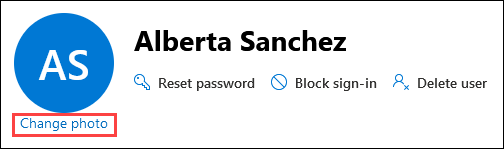

The M365 admin center has some limitations when it comes to managing photos, best use the Entra portal instead. The steps are pretty much the same - navigate to Users, select the user, then hit the small camera overlay on their profile photo placeholder.