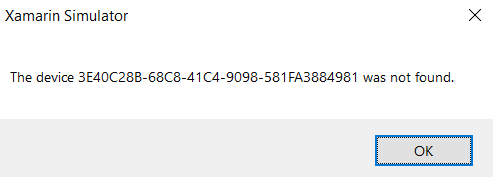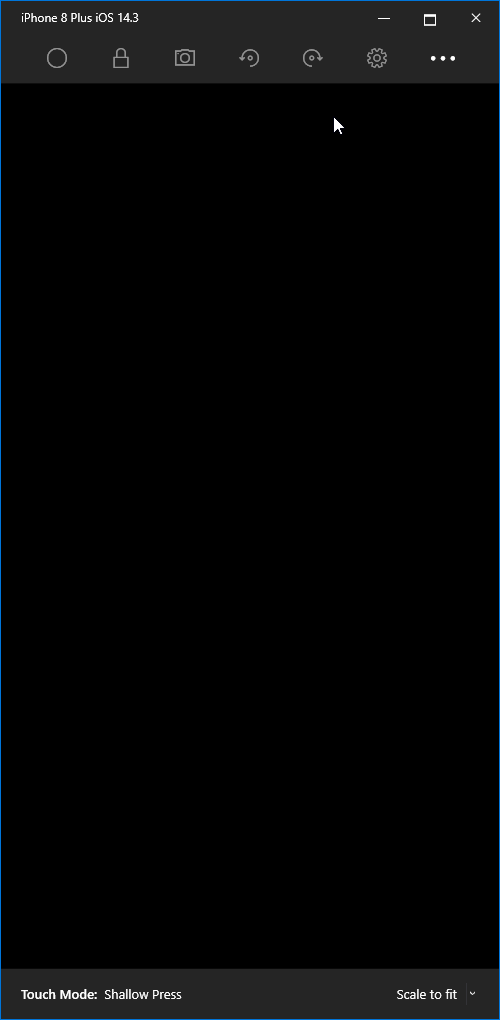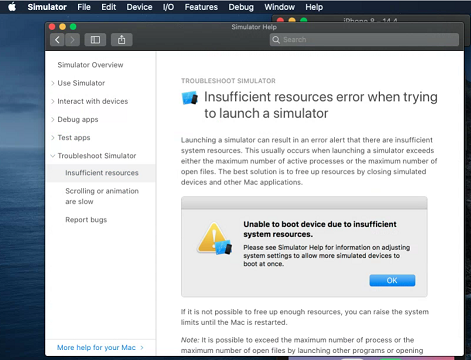I just upgraded Visual Studio 2019 (Windows) to 16.9.4, Visual Studio 2019 (for Mac) to 8.9.7 (build 8), and to the M1 Mac Mini to macOS 11.3 - still having similar issues. Now, instead of showing a black screen for the simulator, VS2019 shows an error stating "The device {simulator guid} was not found". I confirmed in XCode that the iPhone 12 14.5 simulator was installed and available as a simulator to be able to run apps against. See screenshot below. This is really getting frustrating, going on months with this issue and no response from Microsoft.