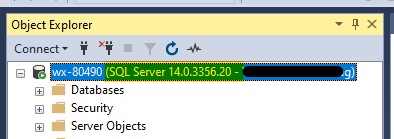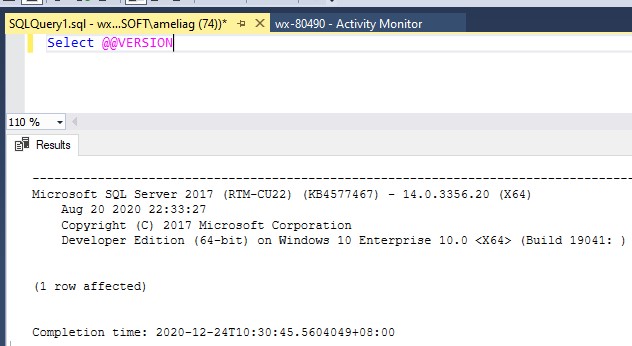Hi @Sheng, Linda -SIEQ ,
You can check the SQL Server services under SQL Server Configuration, the event viewer, SQL Server logs, or try to open a connection using the below query:
try
{
SqlConnection con = new SqlConnection("YOUR_CONNECTIONSTRING");
con.Open();
con.Close();
}
catch (Exception)
{
throw;
}
Regards,
Youssef Saad | New blog: https://youssef-saad.blogspot.com
Please remember to ** “Accept answer” ** for useful answers, thank you!