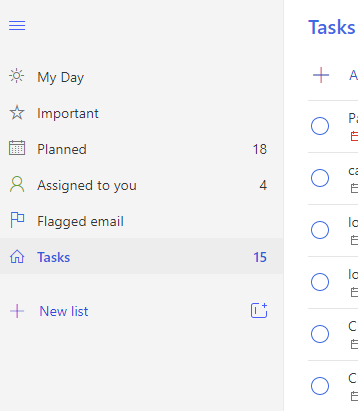You can manage the lists of tasks from the To Do application. You can access it from here : https://to-do.office.com/tasks
Then when clicking on your tasks list, you have a menu next to its title to manage it in the main screen (rename, delete, print).
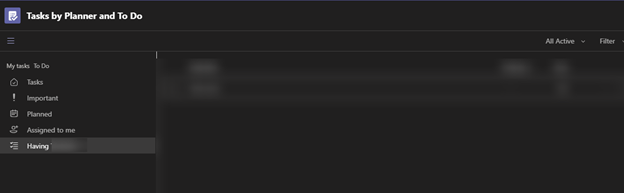
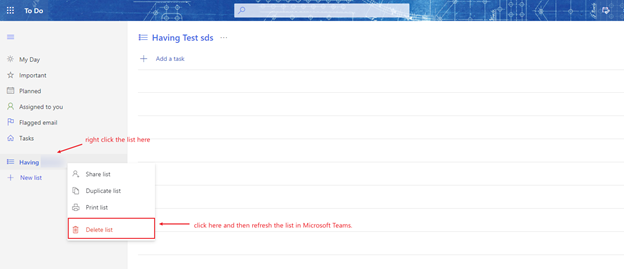
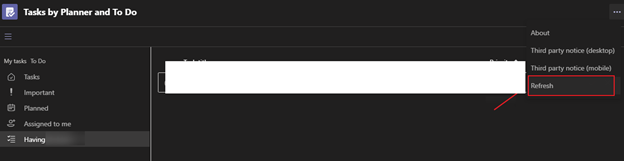
If the response is helpful, please click "Accept Answer" and upvote it.
Note: Please follow the steps in our documentation to enable e-mail notifications if you want to receive the related email notification for this thread.