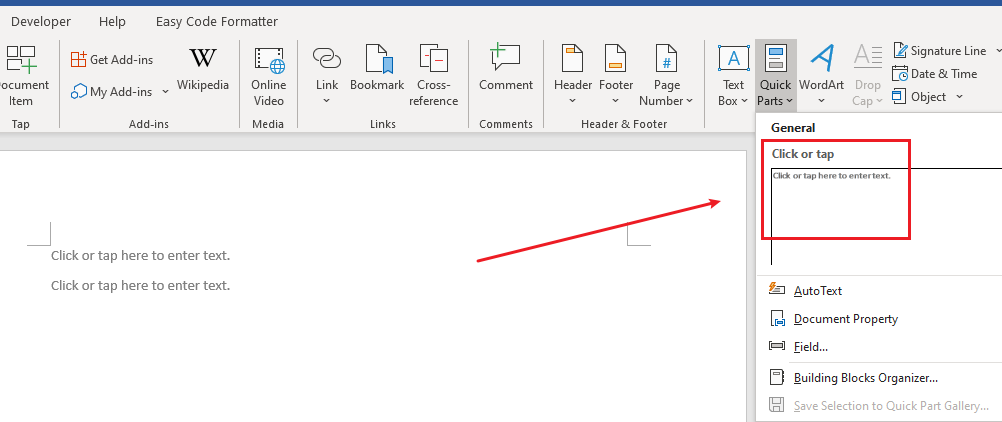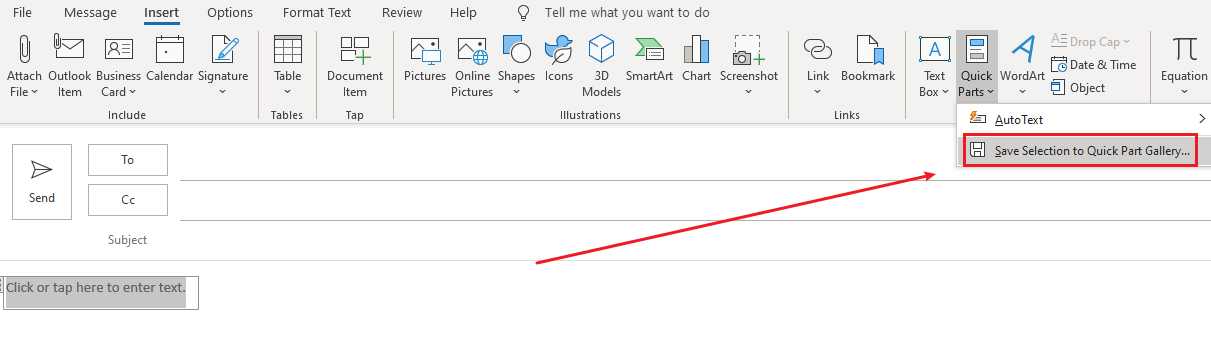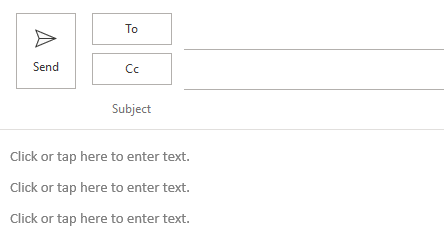Hi @Keeney Kok, Valerie ,
Before going further, what's the version of your Outlook? (File > Office Account > About Outlook). Please make sure you have upgraded your Outlook to the latest version.
Guessing you are doing operations like below, right?
- Create content controls and add the repeated data via Quick Parts
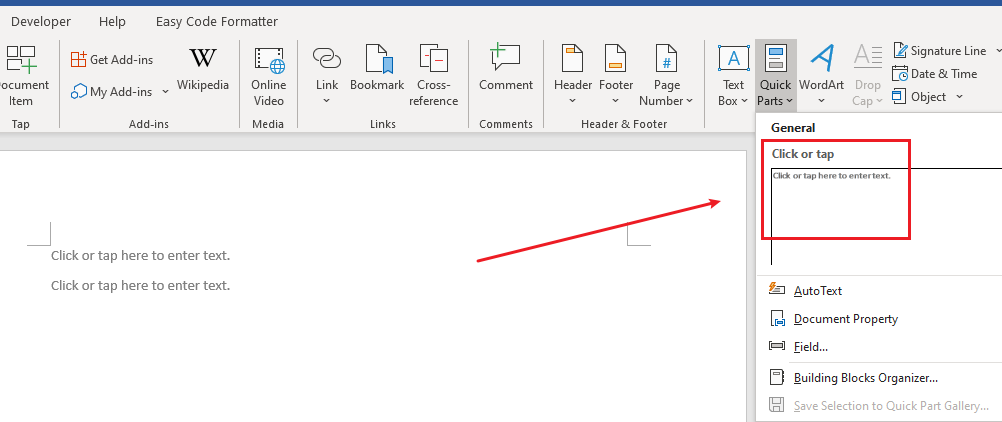
- Create a new Outlook email message and copy the content controls to Outlook
- Select this content control and Save Selection to Quick Part Gallery in Outlook
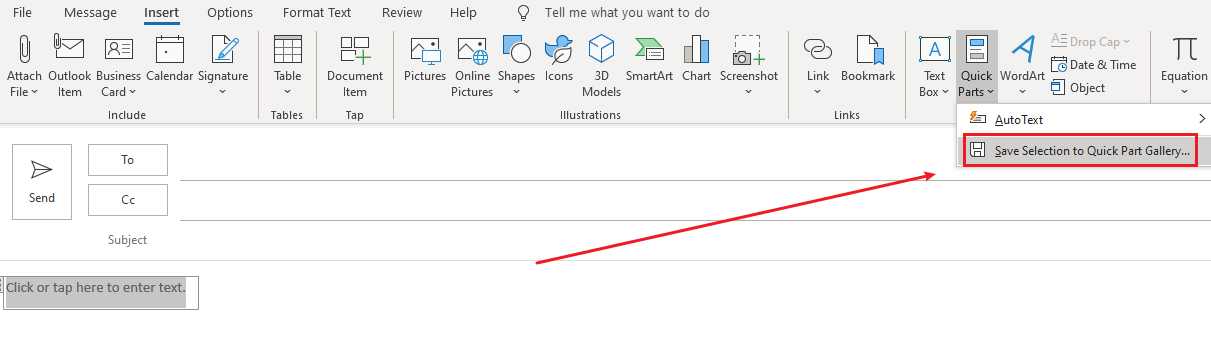
- Then, we could quickly add repeated data via Quick Parts in Outlook
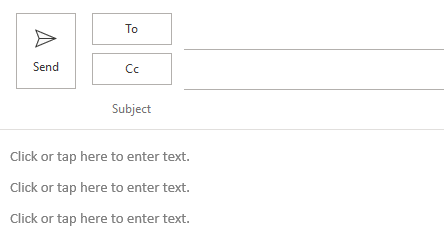
- After finishing editing, we could save it as an Outlook template file via File > Save As > Select Save As type as Outlook template.

- Try sending email messages with the new-saved Outlook template.
I tested in my Outlook 365 with all those operations above, everything seems just work fine without any issues.
As I know, all Quick Parts in Outlook are saved in NormalEmail.dotm file and if there is something wrong with your NormalEmail.dotm file, issues like yours might happens. So, please try to exit your Outlook desktop client, rename the NormalEmail.dotm file as Normalemail.old, restart your Outlook client to re-add your Quick Part in Outlook and see if your issue could be resolved.
You could find your NormalEmail.dotm file via drive:\Users\<username>\AppData\Roaming\Microsoft\Templates
If an Answer is helpful, please click "Accept Answer" and upvote it.
Note: Please follow the steps in our documentation to enable e-mail notifications if you want to receive the related email notification for this thread.