Hi @nettech
To integrate the Teams service with your installation of Exchange Server, make sure your local Exchange Server environment meets these requirements:
- Microsoft Teams must be aware whether the mailbox is hosted on Exchange Online, on-premises, or in a hybrid Exchange server deployment.
- Exchange Online integrates with the on-premises Exchange server environment, as described in What is OAuth authentication?.
- Additionally, Teams services need to authenticate on behalf of the user to access the mailbox hosted on-premises also using OAuth.
Based on your case description, your error message indicates that there was a problem when trying to generate a token to connect to the user's Exchange endpoint. This may be related to the OAuth application access token request, please troubleshoot that.
If you need to troubleshoot the Teams calendar App issue, please follow the steps below:
Step 1: Verify that Teams Calendar App is enabled
- Open Microsoft Teams admin center, go to Users and select View policies for the affected user.
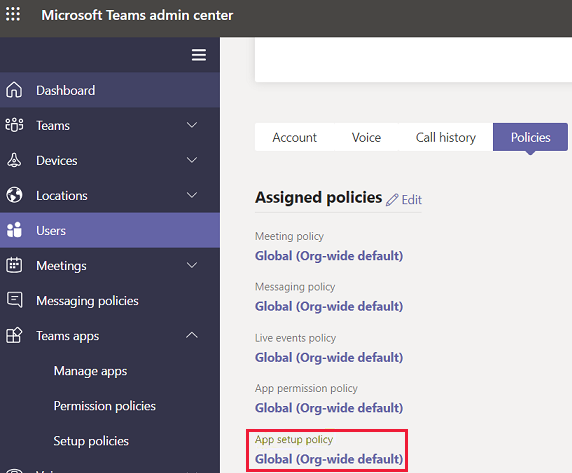
- Select the App setup policy assigned to that user. In the example above, the global (Org-Wide default) policy is being used. Confirm that the calendar App (ID
ef56c0de-36fc-4ef8-b417-3d82ba9d073c) is displayed.
If the calendar App is missing, restore it. For more information, see Manage app setup policies in Microsoft Teams.
Step 2: Verify Teams upgrade Coexistence mode allows Teams meetings
- Open the Microsoft Teams admin center.
- Go to Users, and select the affected user.
- Verify that the Coexistence mode setting is a value other than Skype for Business only or Skype for Business with Teams collaboration.
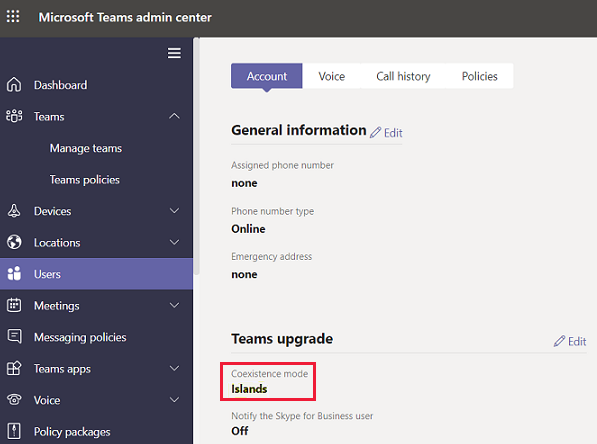
- If the user Coexistence mode was set to Use Org-wide settings, the default tenant Coexistence mode will be used.
- Go to Org-wide settings, and select Teams Upgrade.
- Verify that the default Coexistence mode setting is a value other than Skype for Business only or Skype for Business with Teams collaboration.
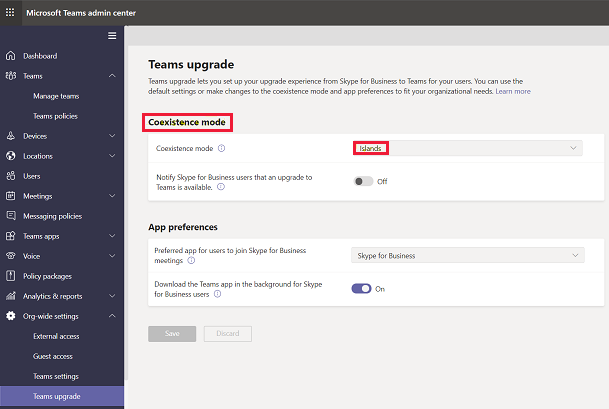
Step 3: Verify that Teams isn't blocked from accessing EWS for the entire organization
Run this Exchange PowerShell command to check whether the parameter EwsApplicationAccessPolicy was set to EnforceAllowList for the entire organization:
Get-OrganizationConfig
If the parameter was set to EnforceAllowList, only clients that are listed in EwsAllowList are allowed to access EWS.
Make sure that MicrosoftNinja/, Teams/, and SkypeSpaces/ are listed as array members of the EwsAllowList parameter. If they aren't, run this command to add them:
Set-OrganizationConfig -EwsApplicationAccessPolicy
If the EwsEnabled parameter is set to False, you have to set it to True or Null (blank). Otherwise, the Teams service will be blocked from accessing EWS.
Step 4: Verify that Teams isn't blocked from accessing EWS for the affected user
Run this Exchange PowerShell command to check whether the EwsApplicationAccessPolicy parameter was set to EnforceAllowList for the user mailbox:
Get-CASMailbox
If the parameter was set to EnforceAllowList, only clients that are listed in EwsAllowList are allowed to access EWS.
Make sure that MicrosoftNinja/, Teams/, and SkypeSpaces/ are listed as array members of the EwsAllowList parameter. If they aren't, run this Exchange PowerShell command to add them:
PowerShellCopy
Set-CASMailbox
If the EwsEnabled parameter is set to False, you have to set it to True. Otherwise, the Teams service will also be blocked from accessing EWS.
Step 5: Verify that the Microsoft Teams Calendar App test is successful
- Ask the user to go to the Microsoft Remote Connectivity Analyzer.
- Input the requested information.
- Select the Perform Test button to start the Microsoft Teams Calendar App test.
If the test fails, you should attempt to resolve the issue and rerun the test.
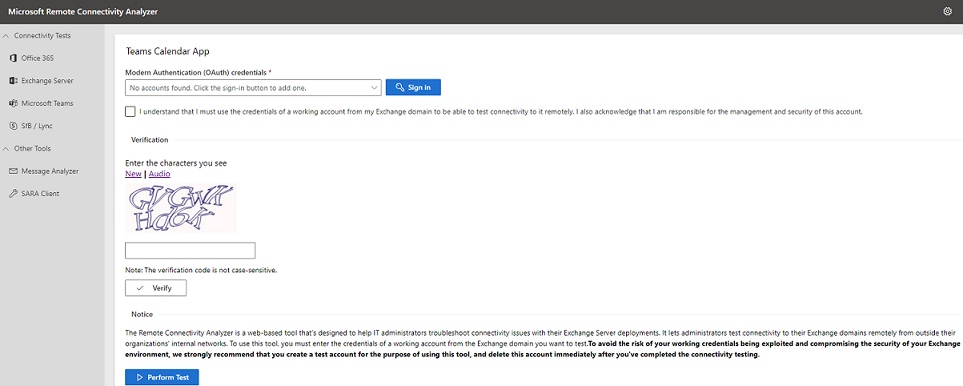
Step 6: Escalate the issue
If you verified that there's no problem with the prerequisites and configurations mentioned in this article, submit a service request toMicrosoft Support with this information:
- The UserPrincipalName of the affected user.
- The time in UTC when the issue was reproduced.
- Teams client debug logs. For more information about how to collect these logs, see Use log files in troubleshooting Microsoft Teams. If you need more detailed instructions, please refer to Resolve interaction issues between Teams and Exchange Server.
If the answer is helpful, please click "Accept Answer" and kindly upvote it. If you have extra questions about this answer, please click "Comment".
Note: Please follow the steps in our documentation to enable e-mail notifications if you want to receive the related email notification for this thread.
