
Could you please tell me if this problem occurs when you schedule an out of office status in Microsoft Teams?
Schedule an out of office from your profile picture
- Select your profile picture at the top of Teams and choose Set status message
 .
. - Select Schedule out of office at the bottom of the options.
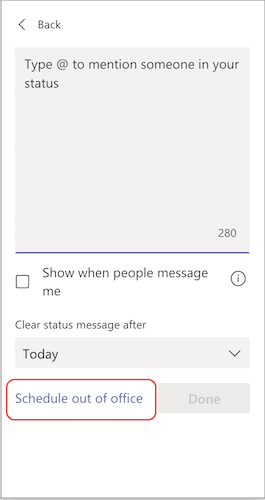
- Turn on the toggle next to Turn on automatic replies.
- Type an out of office message in the text box. This message will appear when people contact you in Teams or open your profile. It'll also be sent as an automatic reply in Outlook. Note: An out of office message is required in order to set your status and sync with your Outlook calendar.
- If you'd like to send an automatic message to people outside of your organization, select the check box next to Send replies outside my organization and choose between your contacts or all external senders. You can tailor your out of office message to this audience, or use the same message you typed above by copy/pasting it into the text box.
- Based on when you'll be out of the office, choose the dates and times that your out of office message and status will start and stop displaying by selecting the check box next to Send replies only during a time period.
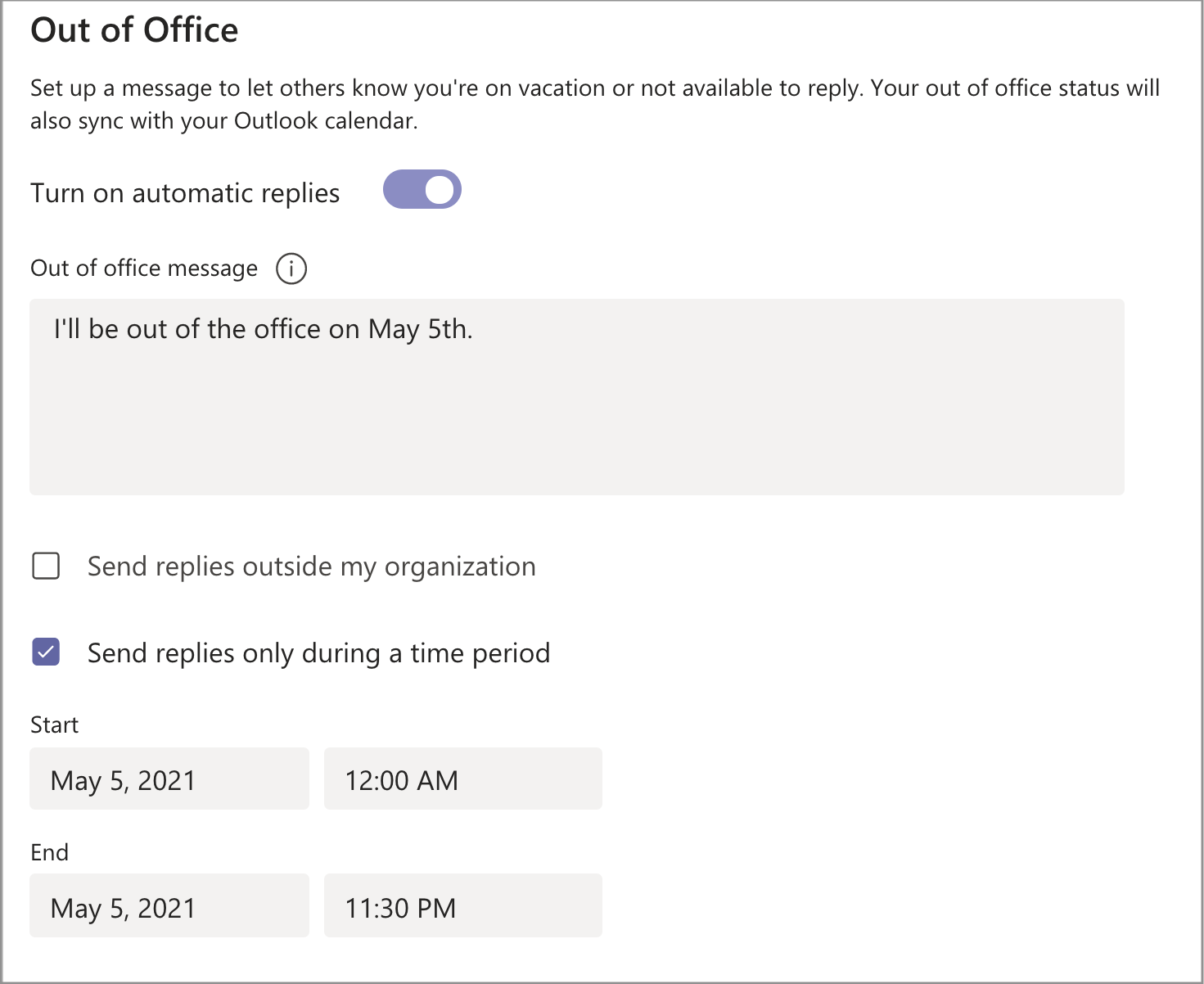
- Select the Save button.
If you need more information, please refer to the reference. If you also need to Send automatic replies (out of office) from Outlook.
If you still receive notifications after following this, please make sure that the default global policy assigned to this user by the administrator has not been changed. Then clear the Teams cache to eliminate the problem.
If the answer is helpful, please click "Accept Answer" and kindly upvote it. If you have extra questions about this answer, please click "Comment".
Note: Please follow the steps in our documentation to enable e-mail notifications if you want to receive the related email notification for this thread.