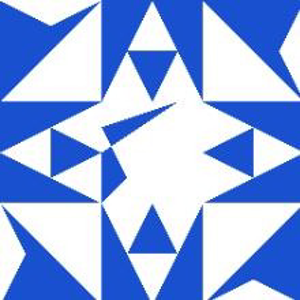Hello Jordan Tollefson,
Thank you for posting in Q&A forum.
It looks like you're encountering a crash with the StartMenuExperienceHost.exe process. This issue can be caused by various factors, including corrupted system files or recent updates. Here are some steps you can try:
- Run System File Checker (SFC) and DISM:
• Open Command Prompt as an administrator.
• Run the following commands one by one:
sfc /scannow
DISM /Online /Cleanup-Image /RestoreHealth
• These commands will scan and repair any corrupted system files.
- Re-register the Start Menu:
• Open PowerShell as an administrator.
• Run the following command:
Get-AppxPackage Microsoft.Windows.StartMenuExperienceHost | Foreach {Add-AppxPackage -DisableDevelopmentMode -Register "$($_.InstallLocation)\AppXManifest.xml"}
- Uninstall Recent Updates:
• If the issue started after a recent update, you might want to uninstall the update.
• Go to Settings > Update & Security > Windows Update > View update history > Uninstall updates.
I hope the information above is helpful.
If you have any questions or concerns, please feel free to let us know.
Best Regards,
Daisy Zhou
============================================
If the Answer is helpful, please click "Accept Answer" and upvote it.