I have a VM with Windows 11 joined in Entra ID.
From Windows I can connect to the machine using Remote Desktop and the IP address and login with the local account (can connect with EntraID username in any way: AzureAD\Username, .\AzureAD\Username, Username) with both combinations of just username and ******@domain.com - with no success).
From Windows I can connect to the machine using Remote Desktop and the NETBIOS machine name with the “Use a web account to sign in to the remote computer” checked with my Entra ID.
From macOS I can connect to the machine using the Windows app and the IP address with the local account.
From macOS I cannot connect in any way to the machine using my Entra ID. Tried with the local IP address - cant login with the EntraID credentials. Tried with NETBIOS name, unable to connect at all: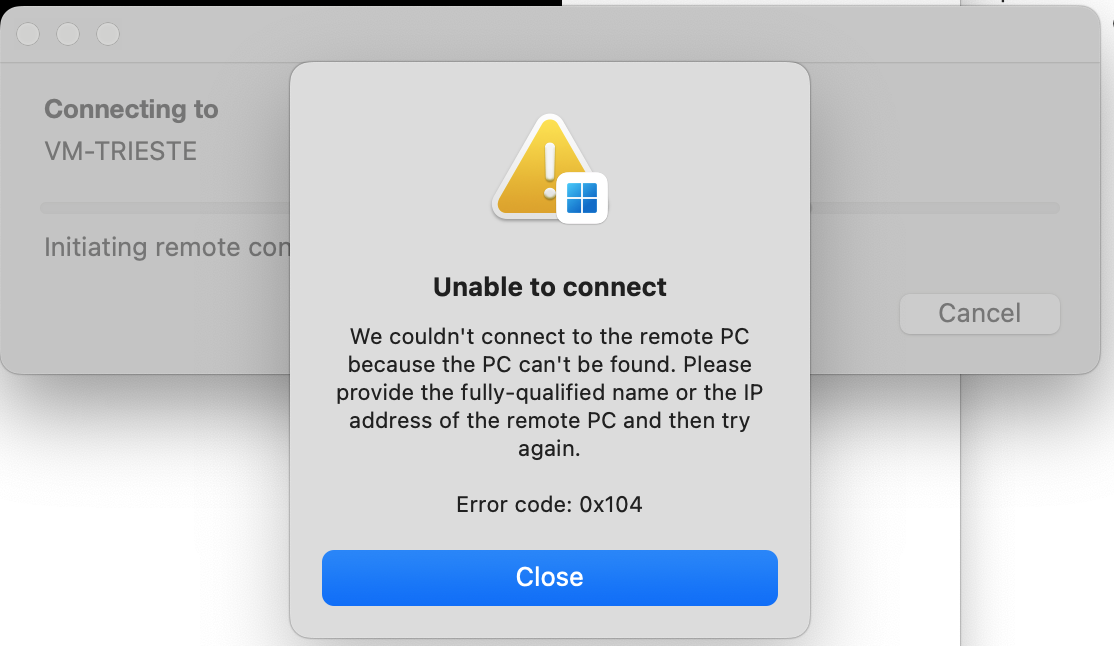
If I try to connect with the (local) IP address using a modified .rdp file with
enablerdsaadauth:i:1
targetisaadjoined:i:1
I get to the microsoft login screen, but get this error:
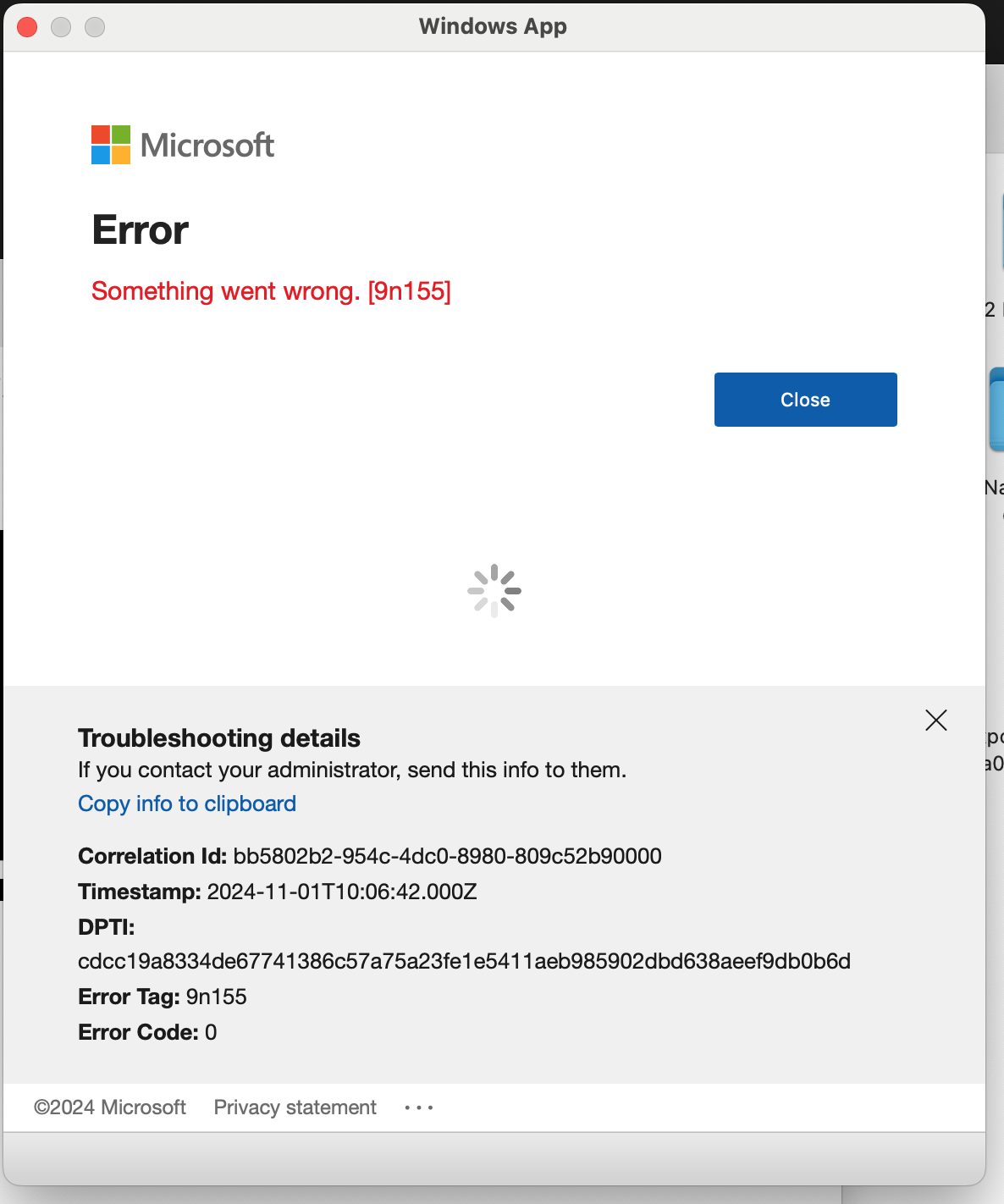
Question: I would like to connect to that machine through iOS/ macOS Remote Desktop app and the user’s EntraID. Anyone managed to achieve this?

