@IH Account 3 - Thanks for the question and using MS Q&A platform.
Azure subscriptions with credit such as Free Trial and Visual Studio Enterprise have spending limits on them. You can only use services up to the included credit. When your usage reaches the spending limit, Azure disables your subscription for the rest of that billing period. Your subscription is disabled to protect you from accidentally incurring charges for usage beyond the credit included with your subscription.
To remove your spending limit, see Remove the spending limit in the Azure portal.
If you have an Azure free account, see Upgrade your Azure subscription to remove your spending limit. Otherwise, follow these steps to remove your spending limit:
- Sign in to the Azure portal as the Account Administrator.
- Search for Cost Management + Billing.
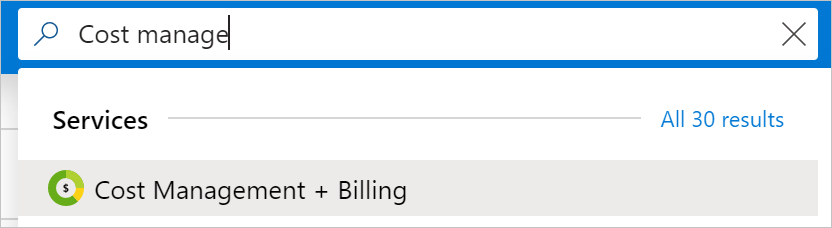
- In the My subscriptions list, select your subscription. For example, Visual Studio Enterprise.
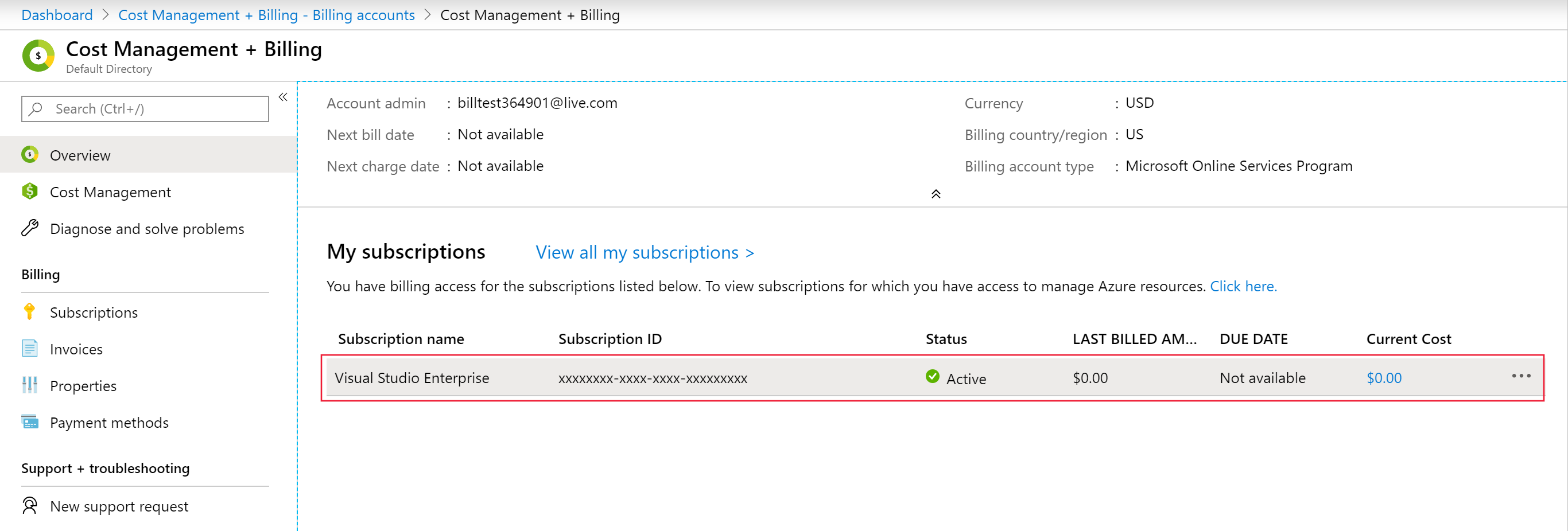
- In the Subscription overview, select the banner to remove the spending limit.
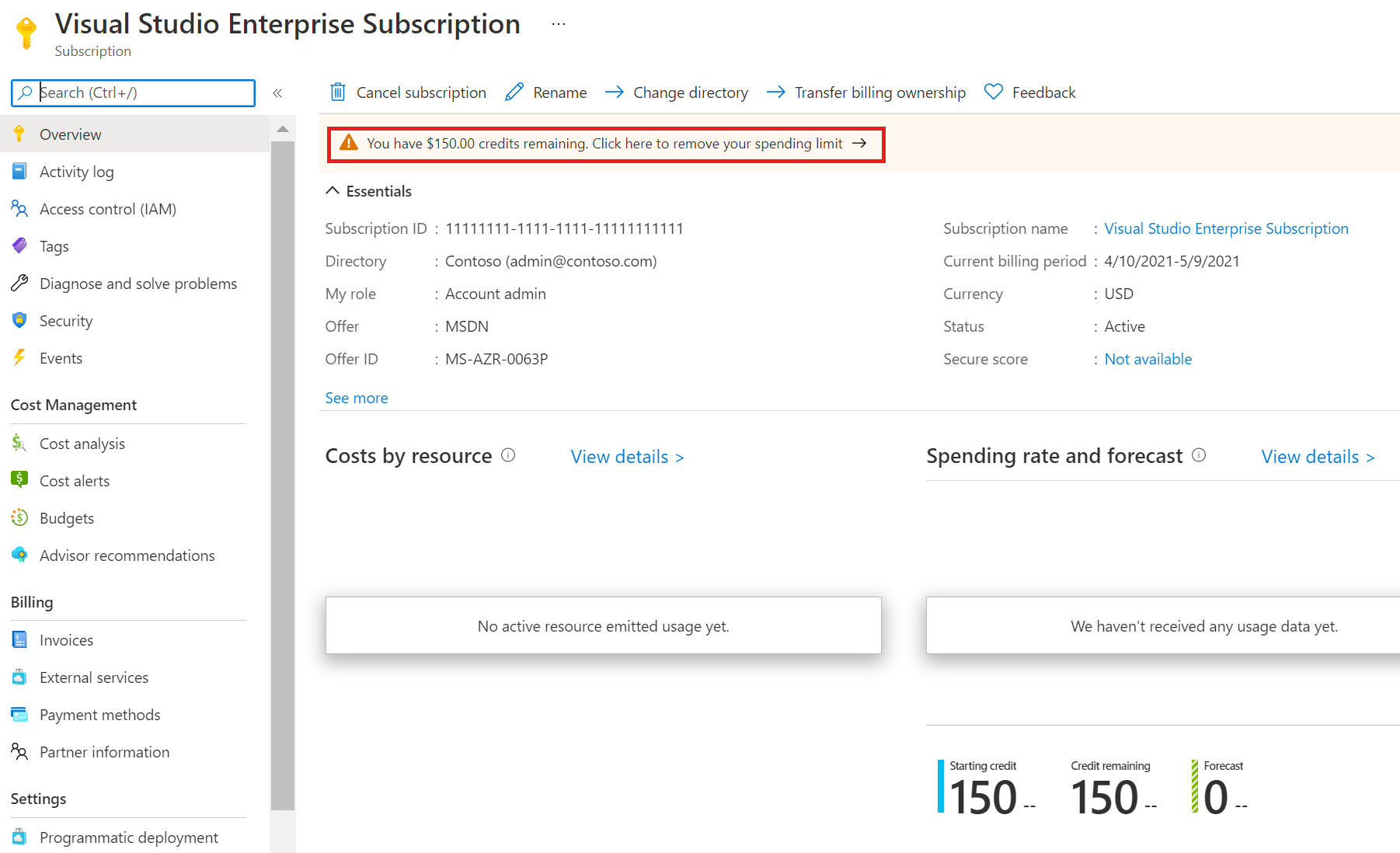
- Choose whether you want to remove the spending limit indefinitely or for the current billing period only.
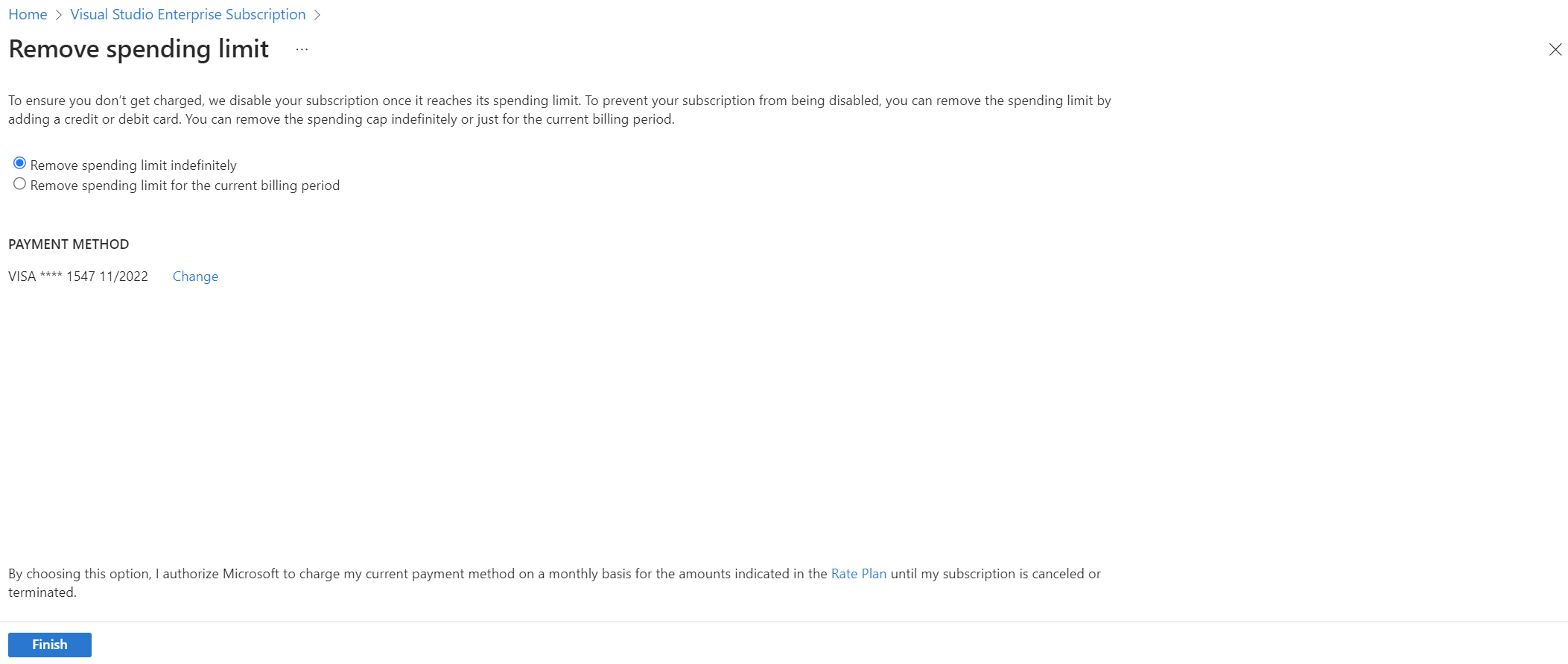
- Selecting the Remove spending limit indefinitely option prevents the spending limit from automatically getting enabled at the start of the next billing period. However, you can turn it back on yourself at any time.
- Selecting the Remove spending limit for the current billing period option automatically turns the spending limit back on at the start of the next billing period.
- Select Select payment method to choose a payment method for your subscription. The payment method becomes the active payment method for your subscription.
- Select Finish.
Hope this helps. Do let us know if you have any further queries.
If this answers your query, do click Accept Answer and Yes for was this answer helpful. And, if you have any further query do let us know.
