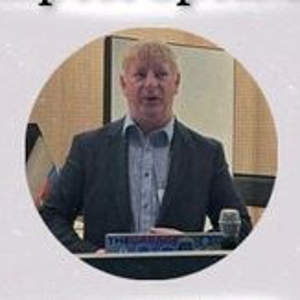Export Contacts and Calendar from Office 8
Open Outlook on your old computer.
Go to File > Open & Export > Import/Export.
Select Export to a file and click Next.
Choose Comma Separated Values (CSV) for contacts or Outlook Data File (.pst) for both contacts and calendar, then click Next.
Select the Contacts or Calendar folder you want to export and click Next.
Browse to choose a location to save the file, then click Finish.
Import Contacts and Calendar to Office 11
- Open Outlook on your new computer.
Go to File > Open & Export > Import/Export.
Select Import from another program or file and click Next.
Choose Comma Separated Values (CSV) for contacts or Outlook Data File (.pst) for both contacts and calendar, then click Next.
Browse to locate the file you exported from your old computer and click Next.
Select the folder to import to (usually Contacts or Calendar) and click Finish.
Export Contacts and Calendar from Office 8
Open Outlook on your old computer.
Go to File > Open & Export > Import/Export.
Select Export to a file and click Next.
Choose Comma Separated Values (CSV) for contacts or Outlook Data File (.pst) for both contacts and calendar, then click Next.
Select the Contacts or Calendar folder you want to export and click Next.
Browse to choose a location to save the file, then click Finish.
Import Contacts and Calendar to Office 11
Open Outlook on your new computer.
Go to File > Open & Export > Import/Export.
Select Import from another program or file and click Next.
Choose Comma Separated Values (CSV) for contacts or Outlook Data File (.pst) for both contacts and calendar, then click Next.
Browse to locate the file you exported from your old computer and click Next.
Select the folder to import to (usually Contacts or Calendar) and click Finish.