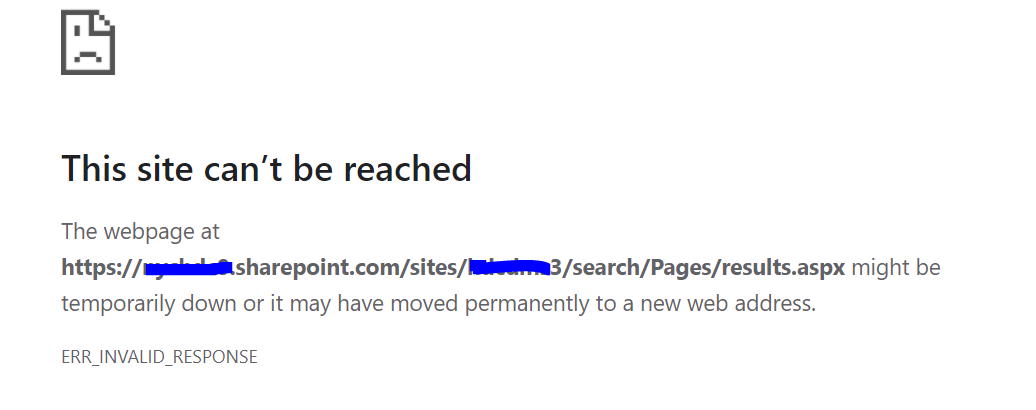Hello @Raki ,
Please the following steps:
- Go to the results.aspx page, click on Edit page
- Select the Search Results web part, and click on Edit Web Part
- On the Search Results panel, expand the Search Criteria tab and then click on Change query button
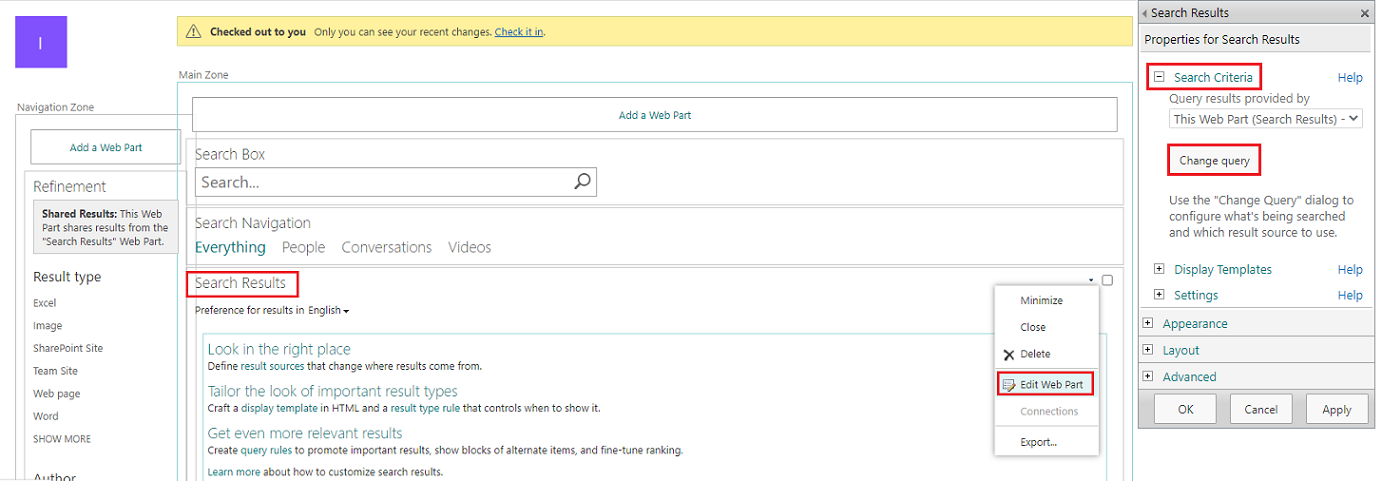
- On the Build Your Query page, in the "Query text" textbox enter the following command:
{searchTerms}*
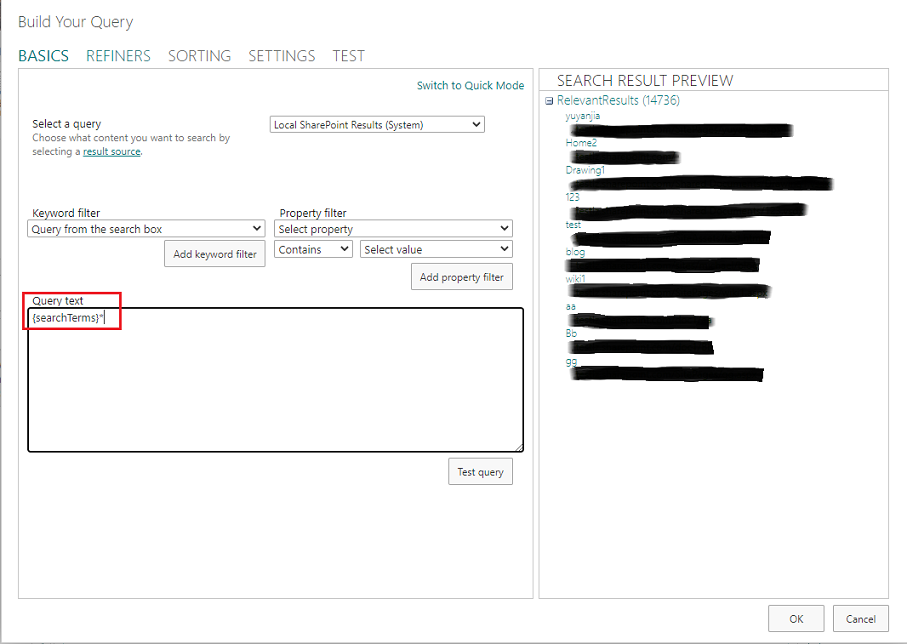
- Click on OK button and Save this page.
- On the Build Your Query page, in the "Query text" textbox enter the following command:
Thanks,
Echo Du
————————Updated Answer————————
Hi @Raki ,
In my test, I performed operations in the Search Center Site. This is a Classic SharePoint page.
This problem occurs because you are searching on Modern SharePoint page. By design, the Modern SharePoint page require the users to manually enter the search wildcard (*).
However, you can switch to Classic mode to configure default search wildcard (*).
Please follow steps:
1.Sign in the site collection as an admin >> Site settings >> click on Search Result Sources under the Site Collection Administration
2.On the Manage Result Sources page, click on New Result Source link
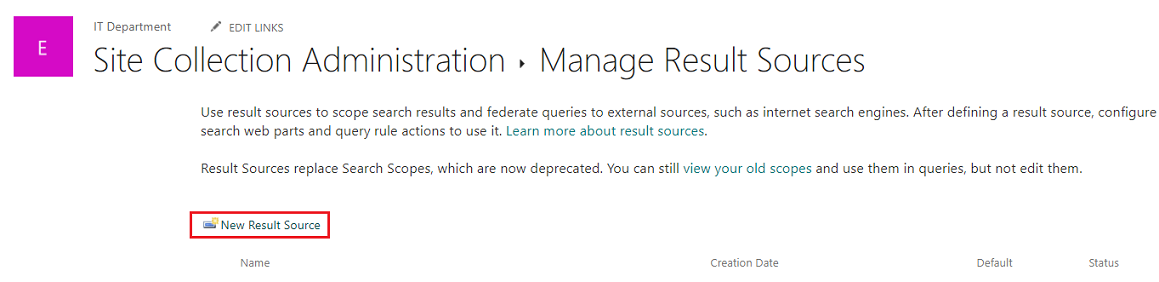
3.On the Add Result Source page to create new source as the below figure:
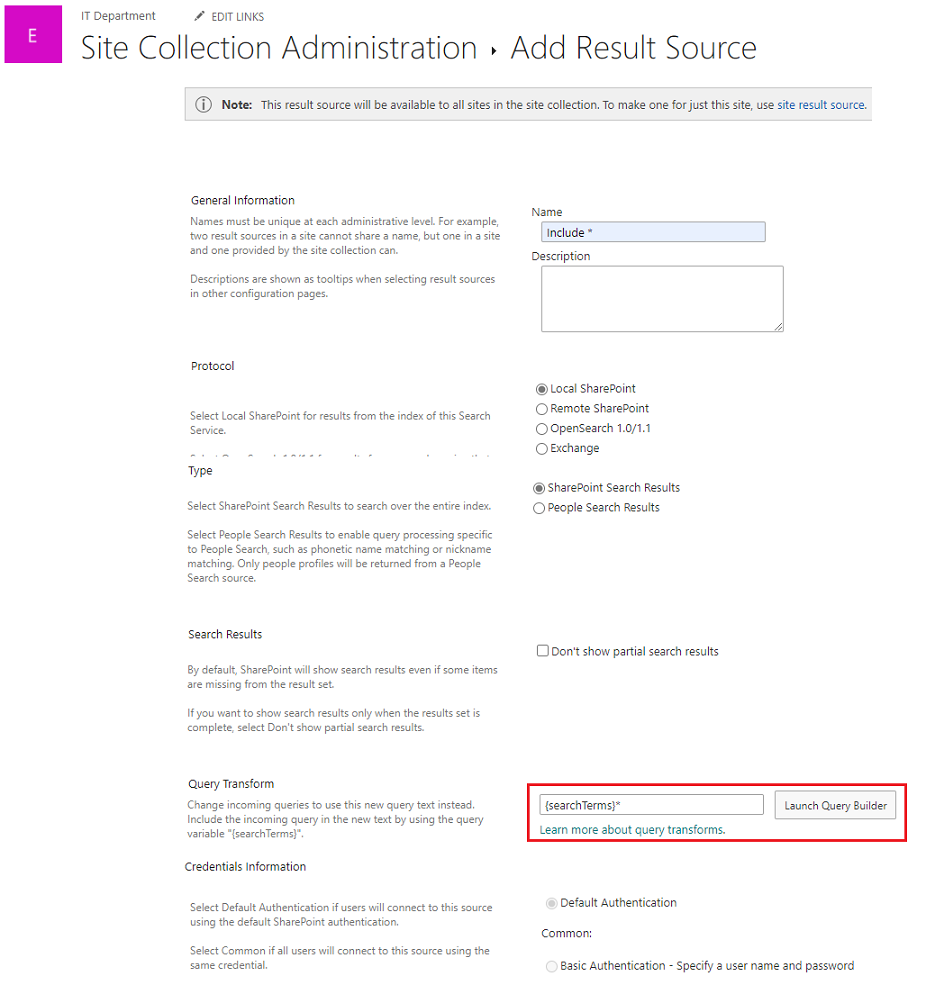
4.Save it and Set as default

5.Go back the site collection, access any list or library, then click on the Reture to classic SharePoint link to switch Classic mode
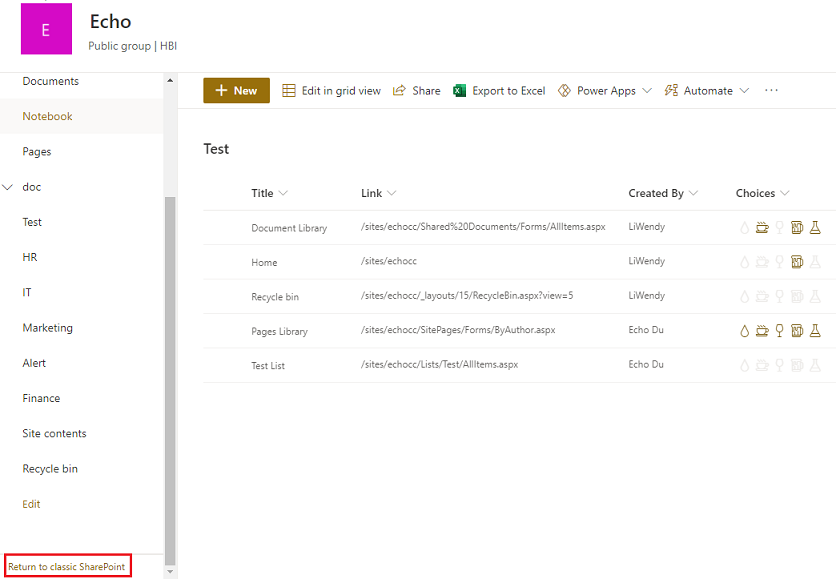
6.On the Classic SharePoint page, enter keywords in the search box.
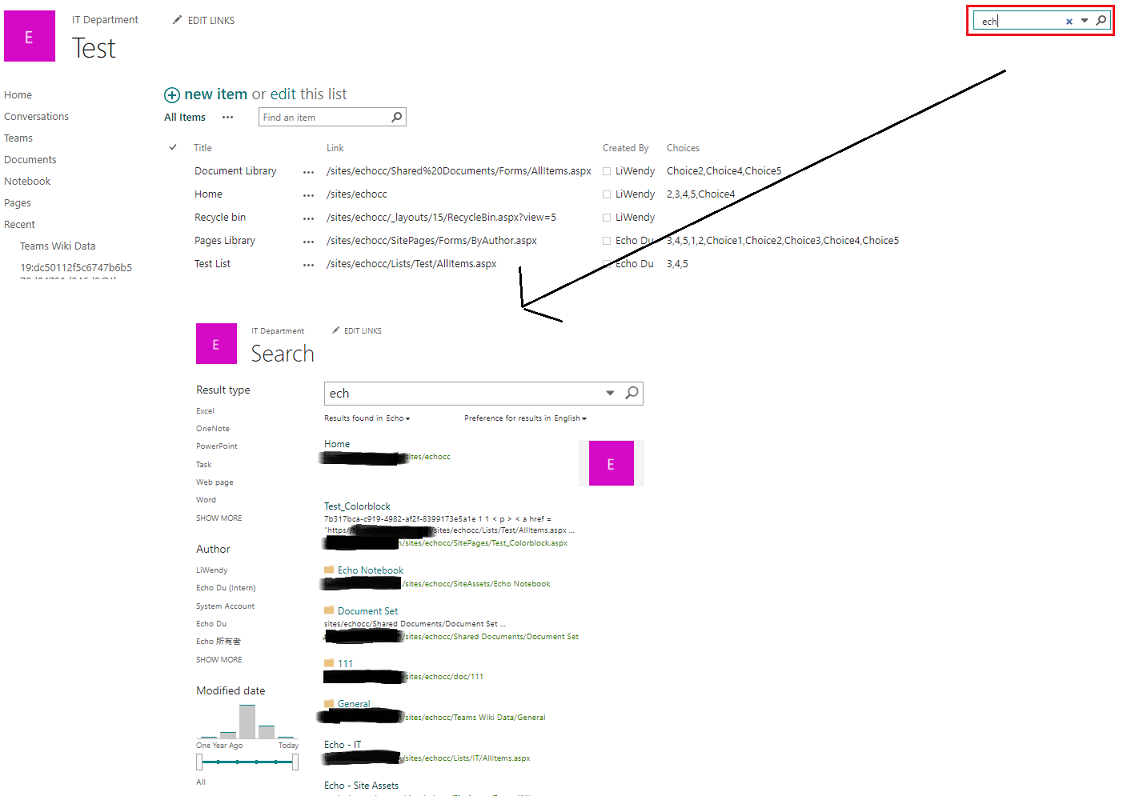
Thanks,
Echo Du
==================
If an Answer is helpful, please click "Accept Answer" and upvote it.
Note: Please follow the steps in our documentation to enable e-mail notifications if you want to receive the related email notification for this thread.