In AzureDevOps Workitem issue while trying to open in Excel
We are getting error while trying to open Work item from AzureDevOps 2022 to Excel as shown if below screen shot. (In your machine it is must to have VS2017 or VS2019 or VS2022 installed)
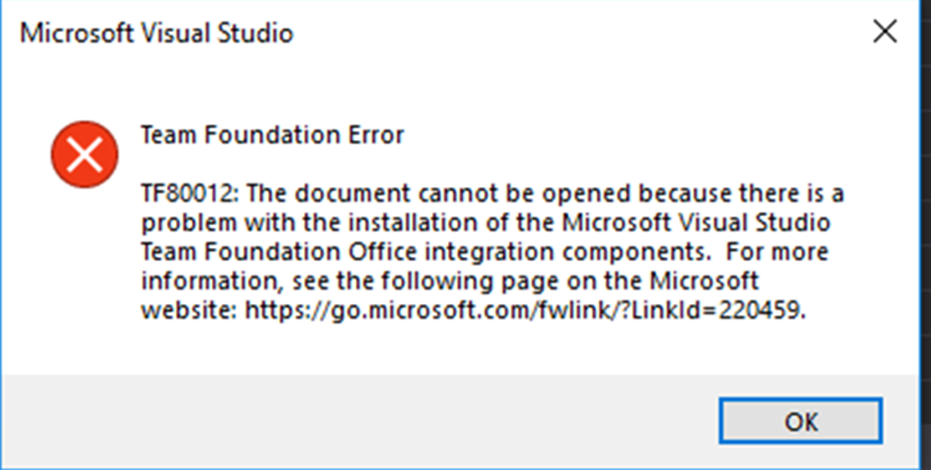
for this we need to install "azuredevops_inttooloffice2019_enu.exe"
and then we need to Open Excel as Administrator and click on File → Options it opens below screen Select Add-ins → in Manage Select COM Add-ins → Go
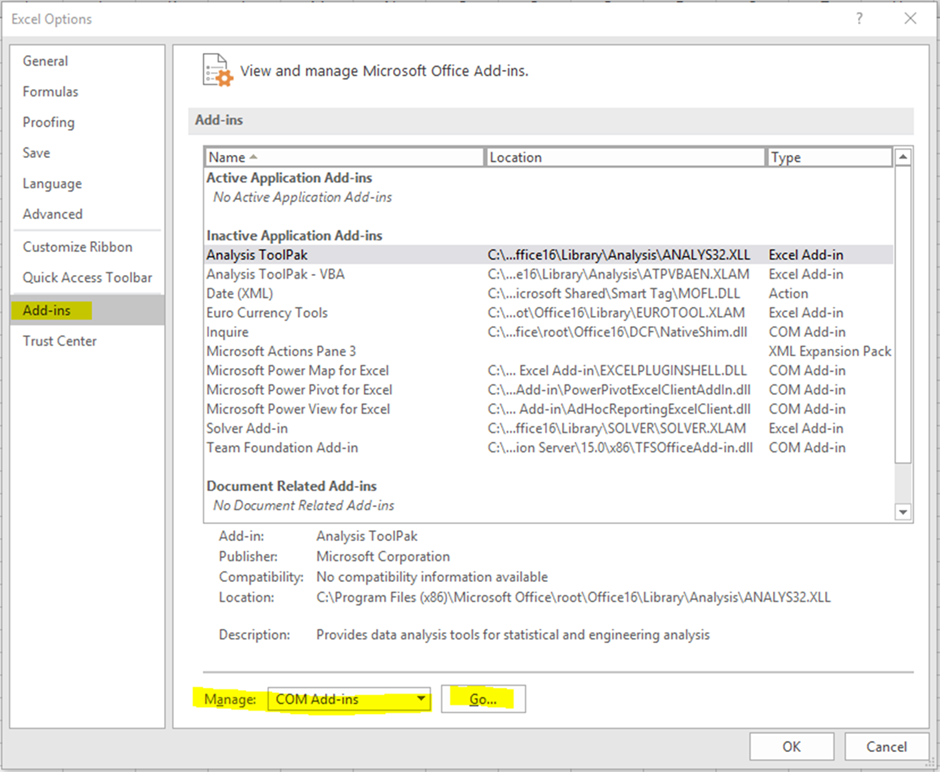
Then it opens the below screen in this if it shows "Team Foundation Add-in" select that and see weather it shows the below path or different. If the path is same then Check the box and click on OK. If the path of "Team Foundation Add-in" is different then the shown path in this below screen shot then click on "Add" Button and browse this path "C:\Program Files\Common Files\microsoft shared\Team Foundation Server\17.0\x86" and select this file "TFSOfficeAdd-in.dll" and click on OK button then it add's that path as shown in the below screen shot. (This Path "C:\Program Files\Common Files\microsoft shared\Team Foundation Server\17.0\x86" and select this file "TFSOfficeAdd-in.dll" may vary for VS2017 / VS2019 / VS2022 )
For VS2017 : C:\Program Files\Common Files\microsoft shared\Team Foundation Server\15.0\x86\TFSOfficeAdd-in.dll
For VS2019 : C:\Program Files\Common Files\microsoft shared\Team Foundation Server\16.0\x86\TFSOfficeAdd-in.dll
For VS2022 : C:\Program Files\Common Files\microsoft shared\Team Foundation Server\17.0\x86\TFSOfficeAdd-in.dll
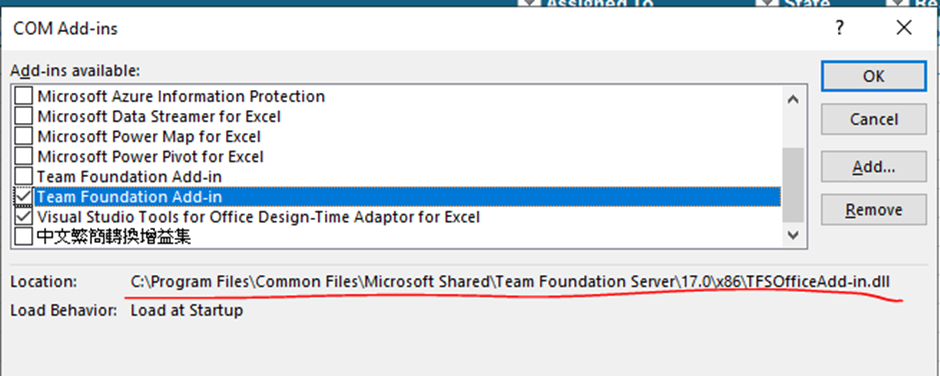
Now click on File → Info → Enable Content → __Advanced Options __
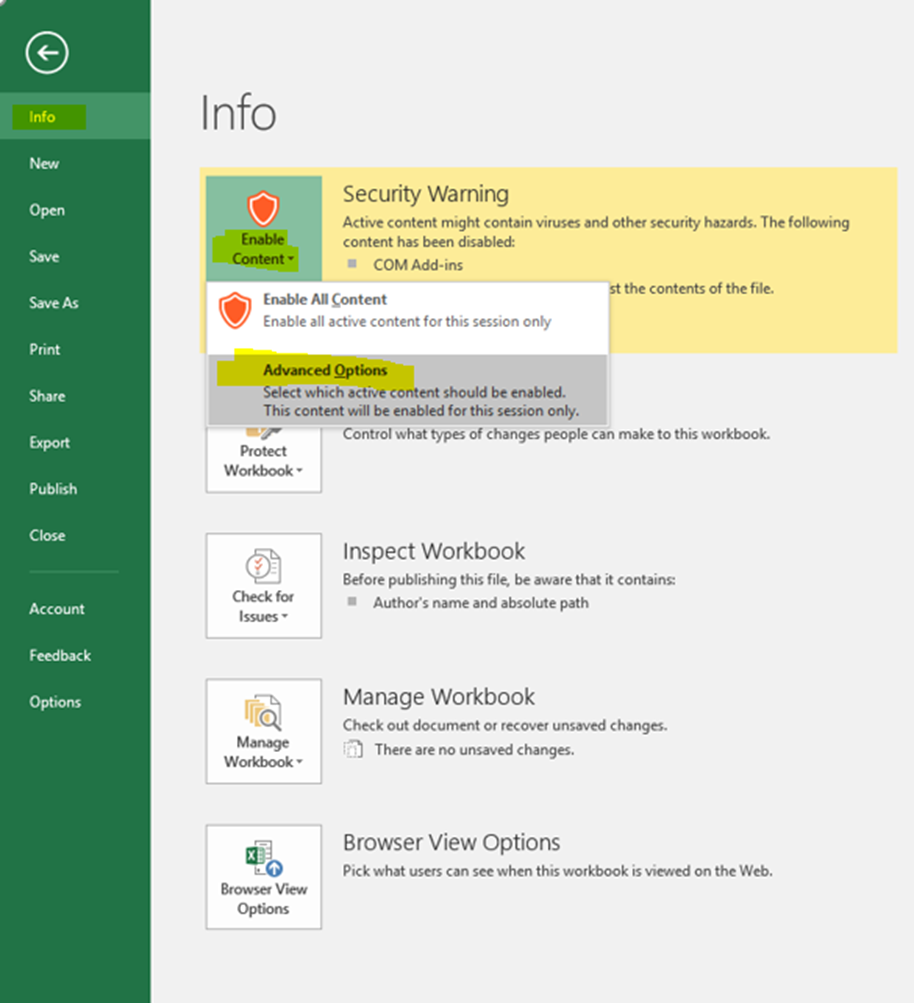
Now you get a new window as shown below in that its shows Add-in : Team Foundation Add-in select Radio Button Enable all code published by this publisher and click on OK.
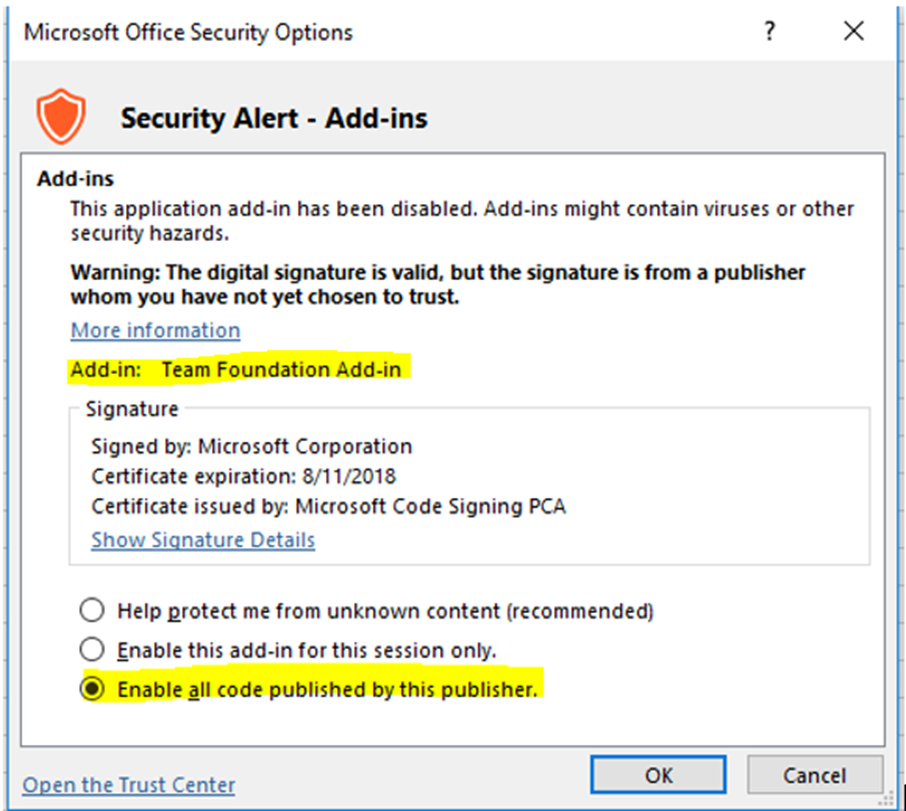
Here my question is corporate network users are not having admin rights so how it can be configured or applied the Add-ins default values which we wanted to enable? by system administrator by policy forcing
