
Hello @Eric0 ,
Have you checked the PrintService event log?
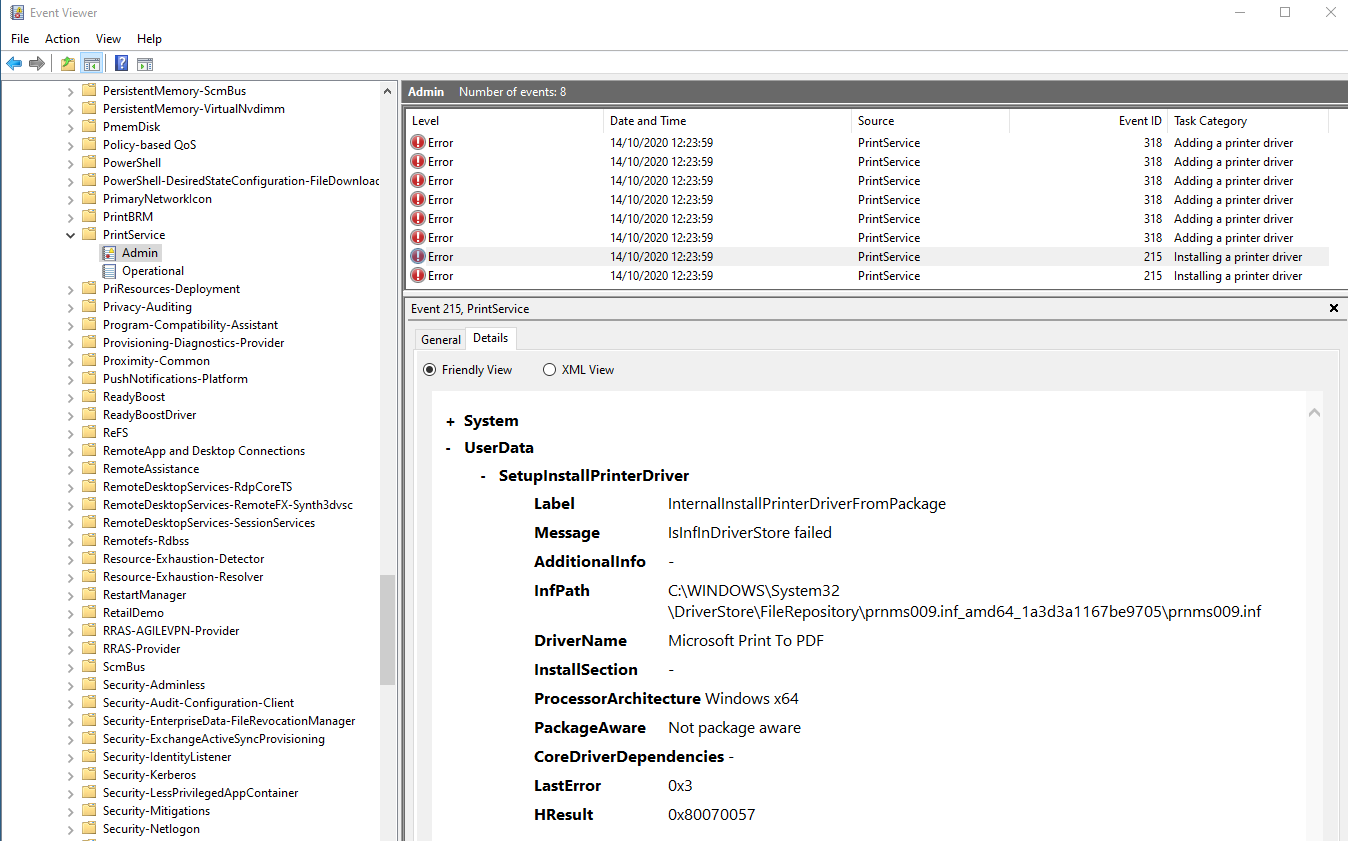
By default, only the "Admin" channel is logged; the "Operational" channel logging can be enabled via the Event Viewer user interface.
If the information available in the event viewer does not help, one could try using Event Tracing for Windows (ETW) to trace the "Debug" channel of the PrintService (ETW provider "Microsoft-Windows-PrintService") and the ETW provider "Microsoft-Windows-WebIO" to get an insight into the Internet Printing Protocol interactions between the printer and Windows 10.
Gary



