Hi @Jack Webster , Welcome to Microsoft Q&A,
The official guidance is to strictly follow the document to repair: https://learn.microsoft.com/en-us/troubleshoot/windows-client/application-management/dotnet-framework-35-installation-error
It is recommended that you download and install it offline.
- Ensure Your System is Updated
- Open Windows Update from the Start menu.
- Check for and install any pending updates.
- Restart your system and try to enable/install .NET Framework 3.5 again.
- Use the .NET Framework Offline Installer
- Download the offline installer for .NET Framework 3.5 from Microsoft's official site.
- Run the installer and follow the prompts. Enable .NET Framework 3.5 in Control Panel
- You can enable the .NET Framework 3.5 through the Windows Control Panel. This option requires an Internet connection.
- Press the Windows key on your keyboard, type "Windows Features", and press Enter. The Turn Windows features on or off dialog box appears.

- Select the .NET Framework 3.5 (includes .NET 2.0 and 3.0) check box, select OK, and reboot your computer if prompted.
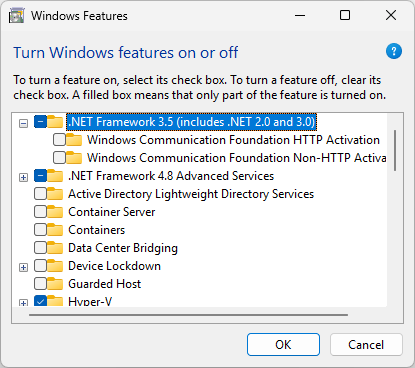 You don't need to select the child items for Windows Communication Foundation (WCF) HTTP Activation and Windows Communication Foundation (WCF) Non-HTTP Activation unless you're a developer or server administrator who requires this functionality.
You don't need to select the child items for Windows Communication Foundation (WCF) HTTP Activation and Windows Communication Foundation (WCF) Non-HTTP Activation unless you're a developer or server administrator who requires this functionality.
- Download the offline installer
- For Windows versions prior to Windows 10, the .NET Framework 3.5 SP1 offline installer is available on the .NET Framework 3.5 SP1 Download page.
Best Regards,
Jiale
If the answer is the right solution, please click "Accept Answer" and kindly upvote it. If you have extra questions about this answer, please click "Comment".
Note: Please follow the steps in our documentation to enable e-mail notifications if you want to receive the related email notification for this thread.