Hello @Attila,
Thank you for posting your query on Microsoft Q&A.
Firstly as per the first screenshot which you have attached, we can see the Identity Providers which are configured in your Microsoft Entra ID Workforce tenant. Please note that by default in all the Microsoft Entra ID Workforce tenants, under External Identities -> All Identity Providers -> Microsoft Entra ID, Email one-time passcode and Microsoft will be shown as Configured state as these are the Predefined built-in identity providers.
Additionally, you can configure Google or Facebook as an External Identity Provider in Microsoft Entra ID Workforce tenant.
I understand from the First Screenshot which you have provided that you have already configured Google as an External Identity Provider in your Microsoft Entra ID Workforce tenant.
In the Second screenshot provided by you which is attached below, in the Microsoft Entra ID Workforce tenant you have navigated to External Identities -> User flows -> UserFlow1 which you have configured -> Under Identity Providers section you can only see Google as the Other Identity Providers because while creating the Sign up and sign in User flow, you have selected only Google as an Identity Provider.
If you want to configure Microsoft Account as an Identity Provider in the Sign up and sign in User flow, please make sure to follow the below steps.
Microsoft account in self-service sign-up user flows
Microsoft account is an identity provider option for your self-service sign-up user flows. Users can sign up for your applications using their own Microsoft accounts. First, you'll need to enable self-service sign-up for your tenant. Then you can set up a user flow for the application, and select Microsoft account as one of the sign-in options.
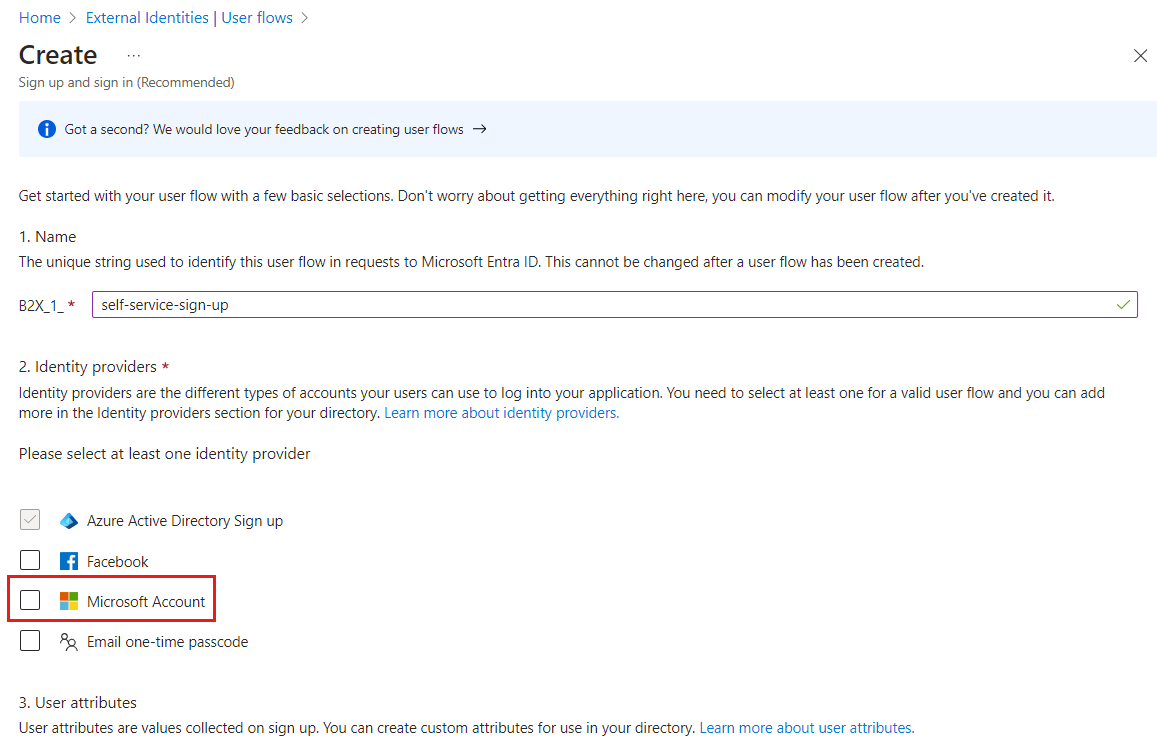
For additional details, please refer to the below documents for your reference.
Use Microsoft Accounts - Microsoft Entra External ID | Microsoft Learn
Add B2B Guest Sign-in - Microsoft Entra External ID | Microsoft Learn
Microsoft accounts:
Guest users can use their own personal Microsoft account (MSA) to redeem your B2B collaboration invitations. When setting up a self-service sign-up user flow, you can add Microsoft Account as one of the allowed identity providers. No other configuration is needed to make this identity provider available for user flows.
For more information, please refer to the below document for your reference.
Identity providers for External ID - Microsoft Entra External ID | Microsoft Learn
I hope this above information provided is helpful. Please feel free to reach out if you have any further questions.
If the answer is helpful, please click "Accept Answer" and kindly upvote it. If you have extra questions about this answer, please click "Comment".