Ok, thanks for confirmation that it's not possible / supported for Pro editions.
Windows 10 Lock Screen - Signin Screen Group Policy for Pro Home
Hi,
Would like to force a specific logon screen (the screen appears that on the user selection page).
My scenario is based on Win 10 Pro and Home with 95 % Pro (workgroup).
Group Policy:
Computer Configuration\Administrative Templates\Control Panel\Personalization\Force a specific default lock screen image
But note that this policy is valid only for Enterprise and Education editions: Any thoughts to perform the same on Win 10 Professional?
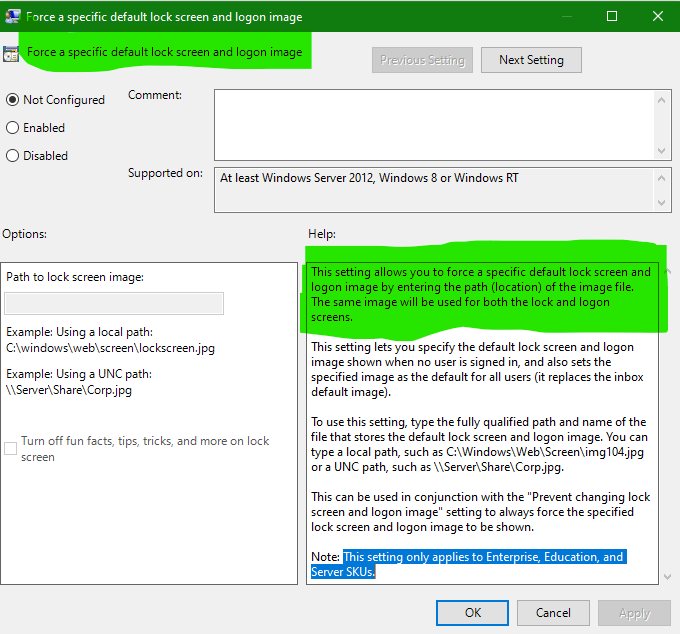
6 additional answers
Sort by: Most helpful
-
A Name 20 Reputation points
2023-06-13T02:10:16.17+00:00 More utter garbage from Micro$oft. Simple everyday business use case and us poor suckers on Pro are left uninstalling Candy Crush Saga and Disnep+ with no way to customise branding.
Get bent M$, again.
-
LabService Daniel BARBE 1 Reputation point
2022-11-15T08:43:44.92+00:00 Hello and thank you for this information.
I followed the (Copy) method in my GPO but only the "LockScreenImageURL" key is created. The other 2 keys are not created. I checked everything but I don't understand. If someone has an idea ? Thank you! -
German Felipe Ocampo Gutierrez 16 Reputation points
2022-05-11T14:43:50.917+00:00 I found the answer in this link
This is possible for Windows 10 Pro but you cannot do it by setting the Computer Configuration > Administrative Templates > Control Panel > Personalization > Force a specific default lock screen and logon image GPO setting.
You can either copy the background from your server down to the computer (my preferred choice) or link directly to the file on the server share.
(COPY)
Create a new entry in Computer Configuration > Preferences > Windows Settings > Folders. I used C:\Windows\Background as the path and everything else default.
Create a new entry in Computer Configuration > Preferences > Windows Settings > Files. Enter the full path for the file on the server share in the Source file(s) field. ex. \ServerName\Share\Background\LockScreen.jpg. Enter the path where you want the file on the local computer. Ex. C:\Windows\Background\LockScreen.jpg. Everything else can be left default.
Create 3 registry entries in Computer Configuration > Preferences > Windows Settings > Registry:
Hive: HKEY_LOCAL_MACHINE
Key Path: SOFTWARE\Microsoft\Windows\CurrentVersion\PersonalizationCSPValue name: LockScreenImageStatus
Value type: REG_DWORD
Value data: 0
Base: Decimal
Hive: HKEY_LOCAL_MACHINE
Key Path: SOFTWARE\Microsoft\Windows\CurrentVersion\PersonalizationCSPValue name: LockScreenImagePath
Value type: REG_SZ
Value data: C:\Windows\Background\LockScreen.jpg
Hive: HKEY_LOCAL_MACHINE
Key Path: SOFTWARE\Microsoft\Windows\CurrentVersion\PersonalizationCSPValue name: LockScreenImageUrl
Value type: REG_SZ
Value data: C:\Windows\Background\LockScreen.jpg
(DIRECT)
Create 3 registry entries in Computer Configuration > Preferences > Windows Settings > Registry:
Hive: HKEY_LOCAL_MACHINE
Key Path: SOFTWARE\Microsoft\Windows\CurrentVersion\PersonalizationCSPValue name: LockScreenImageStatus
Value type: REG_DWORD
Value data: 0
Base: Decimal
Hive: HKEY_LOCAL_MACHINE
Key Path: SOFTWARE\Microsoft\Windows\CurrentVersion\PersonalizationCSPValue name: LockScreenImagePath
Value type: REG_SZ
Value data: \ServerName\Share\Background\LockScreen.jpg
Hive: HKEY_LOCAL_MACHINE
Key Path: SOFTWARE\Microsoft\Windows\CurrentVersion\PersonalizationCSPValue name: LockScreenImageUrl
Value type: REG_SZ
Value data: \ServerName\Share\Background\LockScreen.jpg
These settings apply as soon as the GPO is updated, no need to restart.
-
 Joy Qiao 4,891 Reputation points Microsoft Employee
Joy Qiao 4,891 Reputation points Microsoft Employee2021-01-04T09:05:36.857+00:00 Hi,
According to my test on Windows 10 Pro 1809, it is not work after changed this group policy. So I am afraid it only works for Enterprise and Education just like it's description.
Also as HKEY_LOCAL_MACHINE\SOFTWARE\Policies\Microsoft\Windows\Personalization is corresponding with group policy Force a Specific Default Lock screen and logon image, as my test, it not works on Windows 10 pro.May be you could consider to use Desktop WallPaper just as the marked answer said in the following thread:
Changing the Lock/Login Background Image on Windows 10 Via GPOBy the way, group policy is not available for Windows 10 Home, so we just could test and apply it on Windows 10 Pro.
Bests,
============================================
If the Answer is helpful, please click "Accept Answer" and upvote it.
Note: Please follow the steps in our documentation to enable e-mail notifications if you want to receive the related email notification for this thread.