Hello @Julie M,
Thank you for reaching out to Microsoft Q&A.
We understand that you would like to integrate your On-Prem AD with Entra ID.
Since you are using an Azure Education subscription, you will already have access to Azure Entra ID. However, if you want to create a separate test tenant, you can follow the below steps shown in this document:
- Sign in to the Azure portal.
From the Azure portal menu, select Microsoft Entra ID.
Navigate to Identity > Overview > Manage tenants.
Select Create.
On the Basics tab, select the type of tenant you want to create, either Microsoft Entra ID or Microsoft Entra ID (B2C).
Select Next: Configuration to move to the Configuration tab.
- On the Configuration tab, enter the following information: Type your desired Organization name (for example Contoso Organization) into the Organization name box.
Type your desired Initial domain name (for example Contosoorg) into the Initial domain name box.
Select your desired Country/Region or leave the United States option in the Country or region box.
Select Next: Review + Create. Review the information you entered and if the information is correct, select Create in the lower left corner.
- Your new tenant is created with the domain contoso.onmicrosoft.com.
-
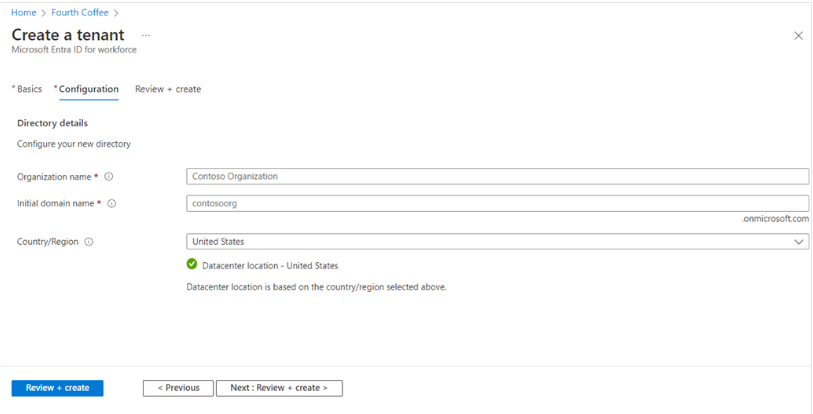
This will create a new Azure AD tenant. You'll now be able to manage users, groups, and other directory-related tasks within this new test tenant.
The next step is setting up synchronization between your on-premises AD and Entra ID. Microsoft provides Azure AD Connect to enable this.
Install Azure AD Connect:
Download Azure AD Connect on a server that can communicate with your on-premises AD.
During the installation, select Express Settings for a simple setup or Custom Settings for more advanced configurations.
- When prompted, sign in with your Entra ID global admin credentials to link your on-prem AD with Entra ID.
- After the initial setup, the synchronization process will begin. You can schedule it to run periodically, or you can trigger a sync manually as shown here. After synchronization, users from your on-prem AD should start appearing in your Entra ID tenant. Later, you can add those users to your Azure Fabric workspace or any azure services and assign appropriate roles.
Hope this helps. Do let us know if you any further queries.
If this answers your query, do click Accept Answer and Yes for was this answer helpful. And, if you have any further query do let us know.
