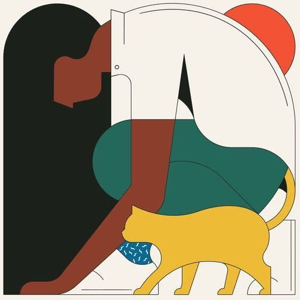Hi @fatih kaya ,
After you save a report to a report server, you can view and print the report from a browser, the Reporting Services web portal, or any application that you use to view an exported report. Before saving a report, you can print it when you preview it.
When you print a report, you can specify the size of the paper to use. The size of the paper determines the number of pages in a report and which report data fits on each page. Paper size affects only reports that are rendered with hard page -break renders: PDF, Image, and Print. Setting the paper size has no effect on other renderers. For more information, see Rendering Behaviors (Report Builder and SSRS).
From the report viewer toolbar in the Reporting Services web portal or in preview in Report Builder, you can export a report to a hard page-break renderer or click the Print button to print a copy of the report. You might need to set the paper size or other page setup properties. Use the Report Properties dialog box to change page setup properties, including paper size.
You could specify print page margins in two different locations: in design mode and in run mode.
Design mode. When you set page margins in design mode, these settings are saved in the report definition when you save the report.
Run mode. When you set page margins in run mode, this information is not saved in the report definition. The next time you print the report, you will get the settings from the report definition, unless you indicate your print margins again.
For more information about report paging, see Pagination in Reporting Services (Report Builder and SSRS).
You could refer to: Print a Report (Report Builder and SSRS) to view report printing, which includes:
- To print a report in Report Builder
- To print a report from a Web browser application
- To print a report from other applications
- To change paper size
- To set page margins in design mode
- To set page margins in run mode
In addition, there are Print Reports from a Browser with the Print Control (Report Builder and SSRS) and Print Reports from Other Applications (Report Builder and SSRS)
Hope this helps.
Best Regards,
Joy
If the answer is helpful, please click "Accept Answer" and upvote it.
Note: Please follow the steps in our documentation to enable e-mail notifications if you want to receive the related email notification for this thread.