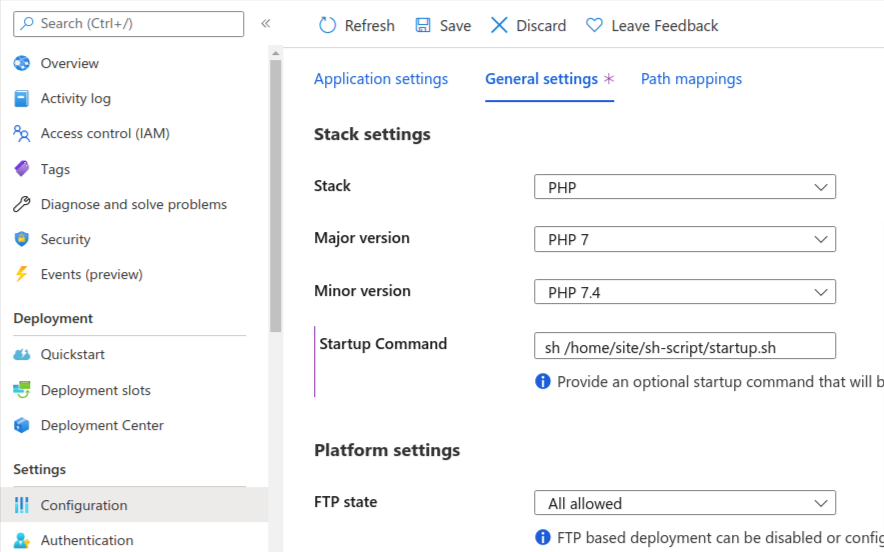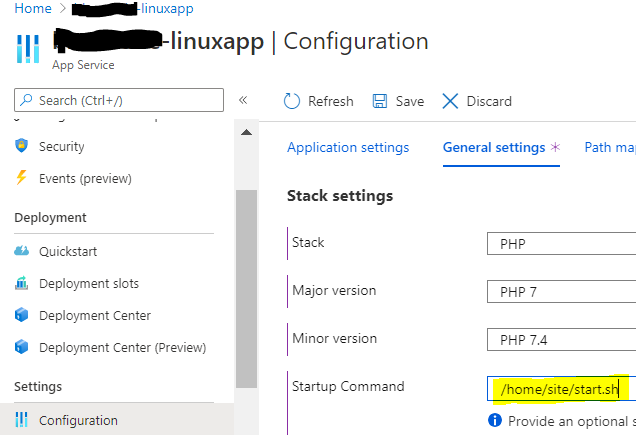(Google translate)
I just had the opportunity to use Azure Web App and have a PHP script that uses Ioncube Loader to compile and I encountered the same problem. Same solution as @Anonymous answered. but would like to expand further It might be easier to understand.
I use Azure Web App (Linux) + PHP 7.4.
- Go to download ioncube loader ( Linux (64 bits) ) from https://www.ioncube.com/loaders.php.
- extract ioncube_loaders_lin_x86-64.tar.gz
Upload php extension file ioncube_loader_lin_7.4.so
- ftp to Azure Web App server
- At the path /site
- create folder php-ext
- upload ioncube_loader_lin_7.4.so to this path
- You will get file path /home/site/php-ext/ioncube_loader_lin_7.4.so
Create custom php ini file named 00-ioncube-loader.ini contain
zend_extension=/home/site/php-ext/ioncube_loader_lin_7.4.so
- ftp to Azure Web App server
- At the path /site
- create folder php-ini
- upload 00-ioncube-loader.ini here
- You will get the file path /home/site/php-ini/00-ioncube-loader.ini
Create startup.sh script file contain
#!/bin/bash
cp -a /home/site/php-ini/00-ioncube-loader.ini /usr/local/etc/php/conf.d/
- ftp to Azure Web App server
- At the path /site
- create folder sh-script
- upload startup.sh to here
- You will get file path /home/site/sh-script/startup.sh
Add startup command to Azure Web App
sh /home/site/sh-script/startup.sh