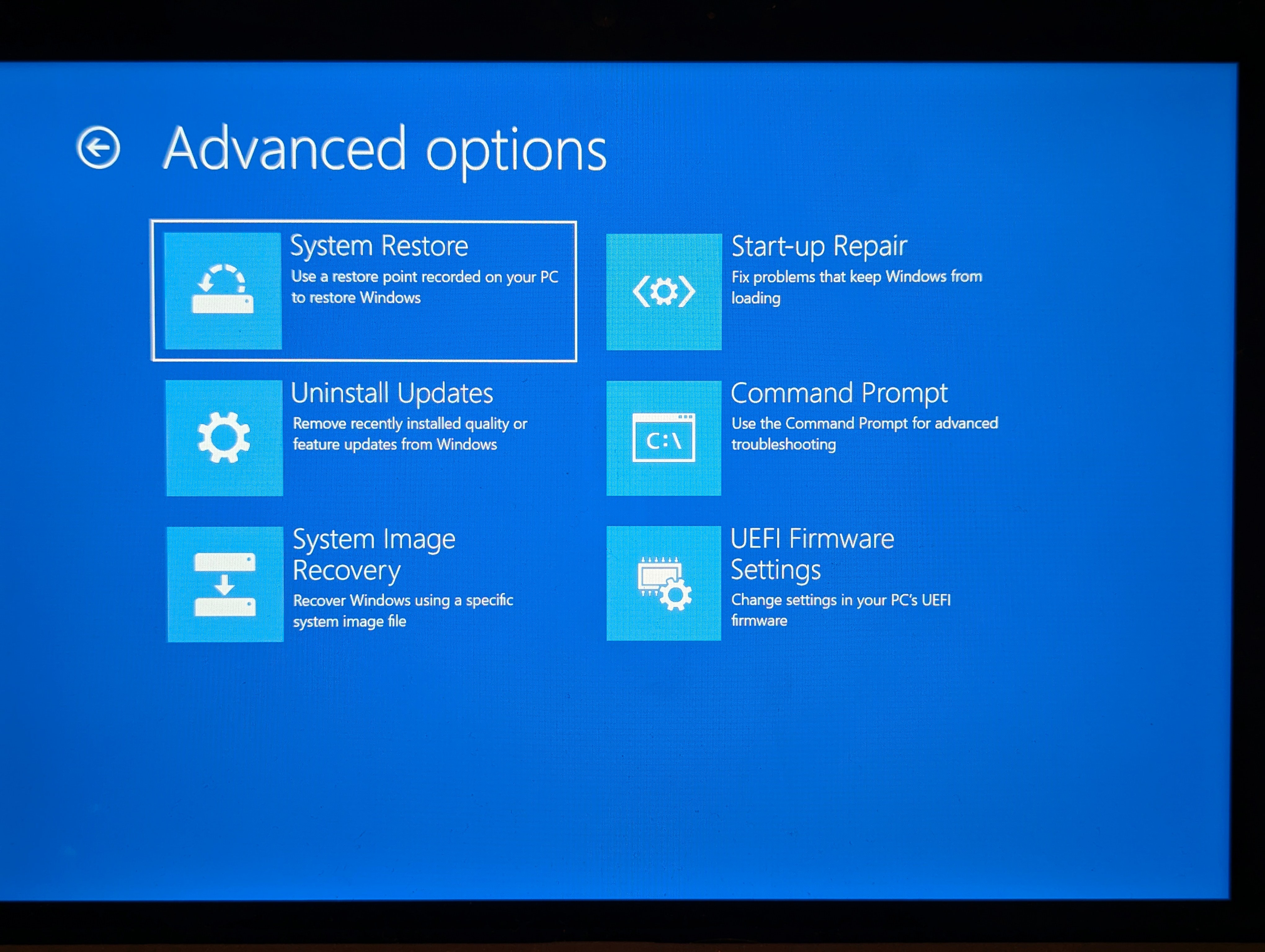I am unable to boot my Surface Go as it requires a Bitlocker Recovery Key (a result of accidentally turning off secure boot in UEFI settings before booting) which I don't have, so my only option is to reinstall Windows.
I have downloaded a recovery image for the device from here https://support.microsoft.com/en-us/surface-recovery-image. The version is SurfaceGo_BMR_35_2.001.2, it is the only version available for my device.
I have followed the steps to create and use a USB recovery drive for Surface from here
https://support.microsoft.com/en-gb/surface/creating-and-using-a-usb-recovery-drive-for-surface-677852e2-ed34-45cb-40ef-398fc7d62c07#WindowsVersion=Windows_10
and here
https://support.microsoft.com/en-gb/surface/boot-surface-from-a-usb-device-fe7a7323-8d1d-823d-be17-9aec89c4f9f5#WindowsVersion=Windows_10
However, when I turn the Surface on following the steps in the guide above there is no option to 'Recover from a drive'. The only options are shown in the screenshot attached.
I have made sure 'Enable Boot from USB Devices' is Enabled and USB Storage is at the top of the boot order in the UEFI Settings. Secure Boot is also enabled.
I am using a brand new 32GB USB drive (SanDisk USB 3.0) and have tried formatting it in multiple different ways:
- Using the 'Recovery Drive' app on an alternative PC with backup system files unticked, then extracting the recovery image to the formatted drive.
- Formatting the USB drive in FAT32 using a FULL format manually in disk management, then extracting the recovery image to the formatted drive.
- Both of the above but copying the files across from the downloaded zip file of the recovery image instead of extracting.
I have also tried an alternative USB Drive (a 32GB SD card with USB adapter).
The Surface only has a USB-C port so I'm using a USB-C adapter which has 3 USB-A ports (2x USB 2.0, 1x USB 3.0 - I have tried using both the 2.0 and 3.0 ports).
It clearly recognises when there is a bootable USB drive inserted as without it, it just goes to the bitlocker recovery key entry screen when turning on. It just doesn't show an option to recover from a drive when the drive is inserted.
I read in another thread that using Surface Data Eraser to erase the hard drive before attempting to recover from drive. However, when I try to build a USB drive to erase the data using the Microsoft Surface Data Eraser app on a separate PC, it fails after reaching 5%. This is the same on 3 different USB drives I have tried. It is the original Surface Go so uses the legacy Surface Data Eraser:
https://learn.microsoft.com/en-us/surface/microsoft-surface-data-eraser.
I've exhausted all the suggestions in threads I can find online and without being able to create a data erase drive I'm at a dead end. Any help or tips on what else to try would be greatly appreciated.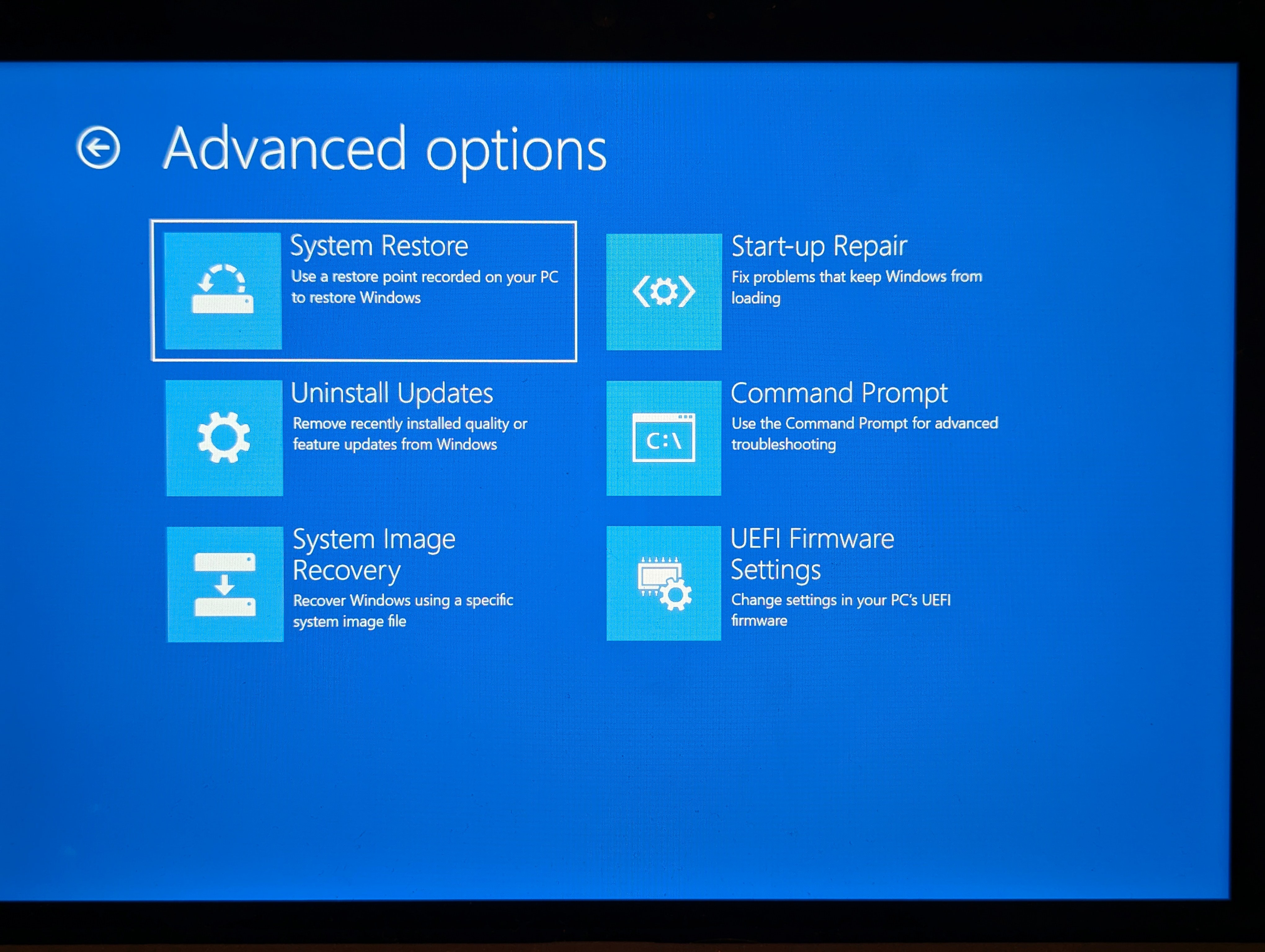
***moved from Surface / Surface Go / Surface Go / Install and update***