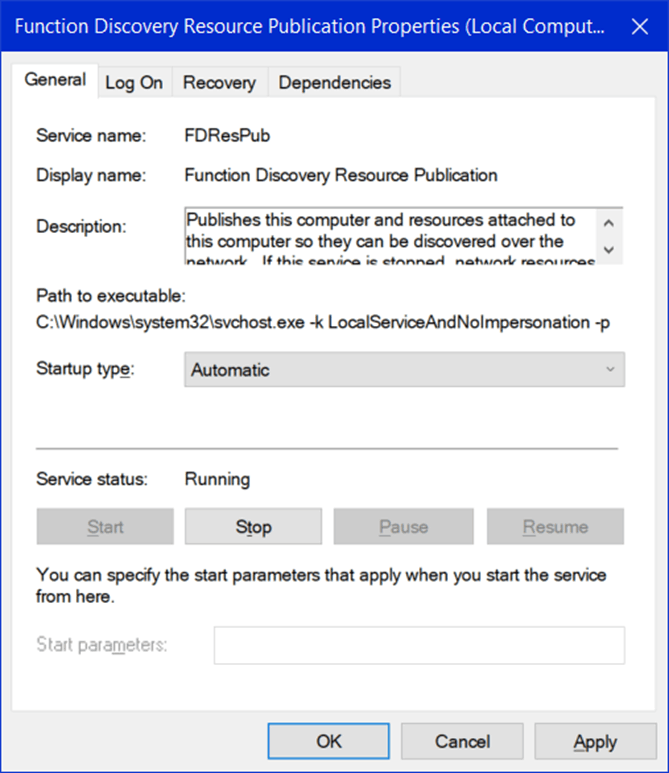Hello,
It's probably due to the credentials located on your local machine. If you've set up a PIN for logging into Windows 11 and have never logged into the computer using a password, the PASSWORD is not located on the local machine. Since the PIN only works for the local device, and not across the network, you'll need to sign into the computer 1-time using the full password. It should then work after that...at least until an update wipes it out.
Go to Settings
Accounts
Sign-In Options
Under Additional Settings --> TURN OFF "For improved security, only allow Windows Hello sign-in for Microsoft accounts on this device
Click into some settings (e.g. Apps) and then click back on "Accounts"
Go back into Sign-in Options
You should not see "Password" located underneath "Security Key"
If after clicking on it you see "You're all set up"
Press "Windows Key + L" to lock your computer
Log into the machine using your full Windows 11 password
You should be all set!
Go to your other computer and try out your credentials.
Hope this helps!
P.S. You can then turn on the "Improved security, only allow Windows Hello" again and resume only using a PIN. The PASSWORD will now be stored.
Hope this helps.
Best regards
Zunhui