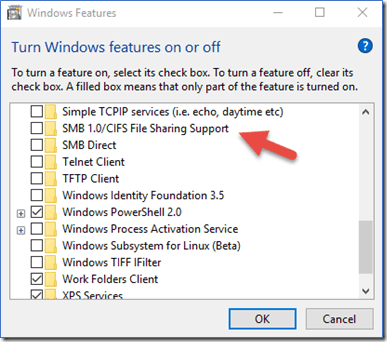Hello,
I suggest you refer to the following steps to activate SMB 1.0 on your computer to see if it can fix the problem.
In Control Panel, select Programs and Features.
In Control Panel, under Home, select Turn Windows features on or off to open the Windows Features box.
In the Windows Features box, scroll down the list, clear the SMB 1.0/CIFS file share support check box, and then select OK.
After Windows applies the changes, select Restart now on the confirmation page.
Best regards
Zunhui