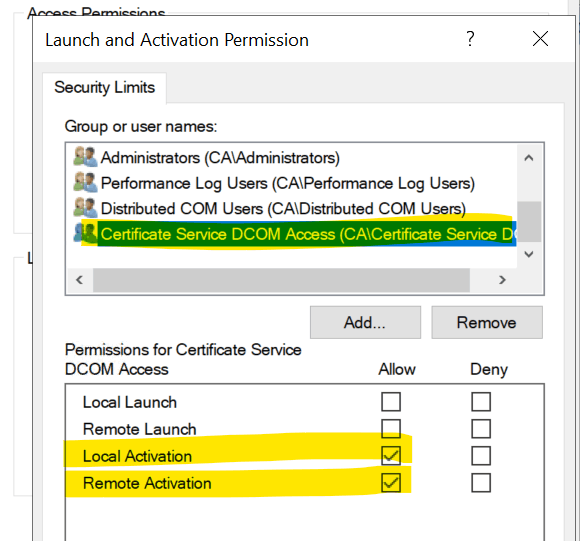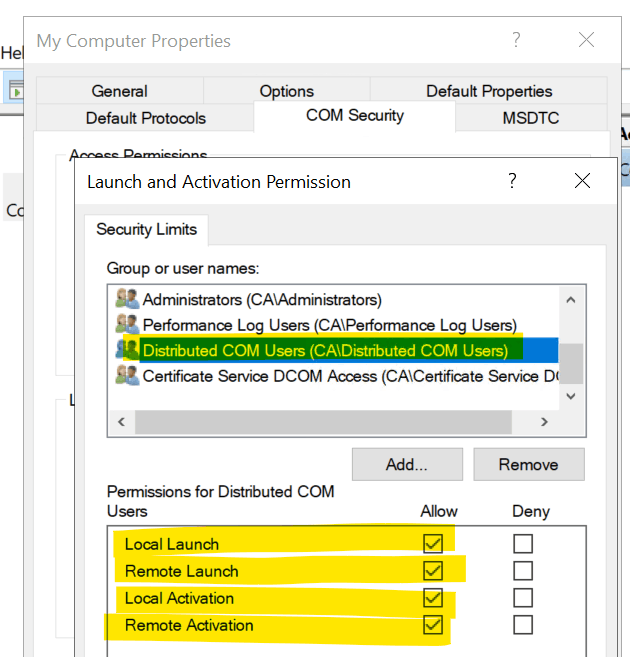Hello Clark Davidson1,
Thank you for posting in Microsoft Community forum.
Please confirm information below:
1.Did you enroll the certificate manually and then the error occurs? If so, how did you enroll the certificate?
2.Is your CA server also a Domain Controller?
3.Have you made any change recently before the issue occurs?
Also, please check or troubleshoot the issue as below:
1.Check the “Authenticated Users” group is in the “Certificate Service DCOM Access” group in Active Directory Users and Computers, it is correct.
2.Check the Built-in\Users group includes the following member groups: Authenticated Users, Domain Users and INTERACTIVE, it is correct.
3.Check the DCOM Access Limit of “My Computer” of CA server.

4.Check whether we have edited the local group policy (or domain policy) before on the CA:
4-1 Start > Run > gpedit.msc > OK
4-2 Expand: Computer Configuration > Windows Settings > Security Settings > Local Policies > Security Options
4-3 Check the Security Setting of "DCOM: Machine Access Restrictions in Security Descriptor Definition Language (SDDL) syntax" and "DCOM: Machine Launch Restrictions in Security Descriptor Definition Language (SDDL) syntax".
4-4 The default Security Settings is Not Defined. If the Security Settings of both is Not Defined, we do not need to do anything.
4-5 If we have edited any one of them, and the Edit Limits button is greyed out.
I hope the information above is helpful.
If you have any question or concern, please feel free to let us know.
Best Regards,
Daisy Zhou