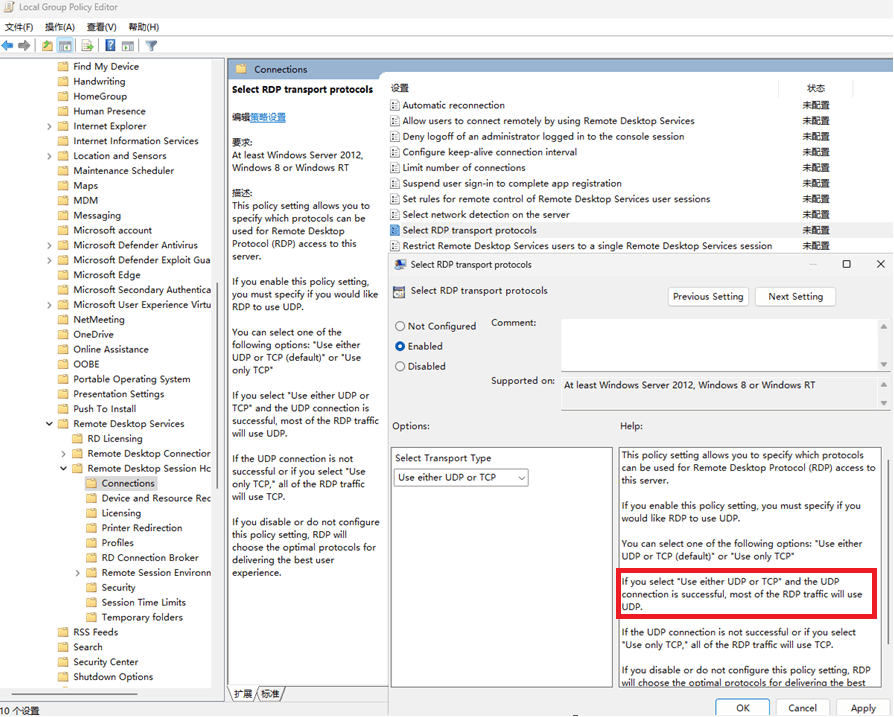Hello,
In Windows 11, Remote Desktop Protocol (RDP) uses the TCP protocol for connections by default, as TCP provides more reliable data transfer. UDP is commonly used for some specific functions of remote desktops, such as audio and video transmission, but it is not the primary transmission protocol.
Alternatively, it is generally possible to enable both TCP and UDP protocols in Windows 11, which will allow Remote Desktop Services to communicate using both TCP and UDP protocols. Enabling both TCP and UDP can provide a more stable connection, as some network environments may limit or optimize the UDP protocol, causing connection issues. As shown in the figure below, open Group Policy, navigate to: Computer Configuration -> Management Templates -> Windows Components -> Remote Desktop Services -> Remote Desktop Session Host -> Connection, double-click "Select RDP Transport Protocol", and select "Use either UDP or TCP" in the transfer type.
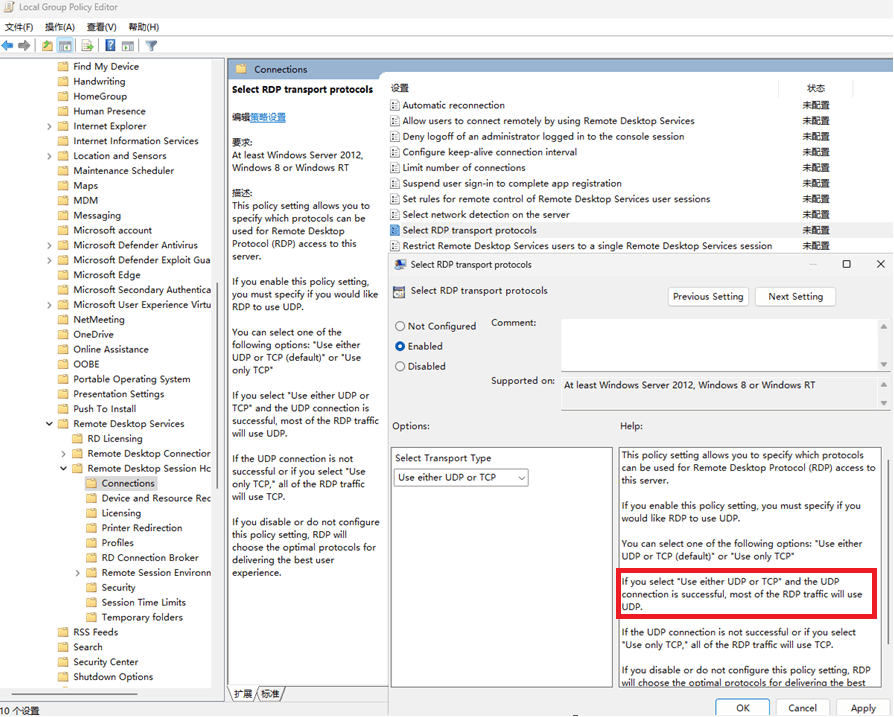
You can do this by following these steps:
- Open the Registry Editor:
Press Win+R, type regedit and press Enter to open the registry editor.
- Navigate to RDP Client Settings:
In Registry Editor, expand the following path: HKEY_LOCAL_MACHINE\SOFTWARE\Policies\Microsoft\Windows NT\Terminal Services\Client.
- Create or modify registry entries:
In the margin on the right, create a new DWORD 32-bit value and name it fClientDisableUDP.
Double-click fClientDisableUDP and set the numeric data to 0 to enable UDP connection. (If set to 1, disable UDP connection)
Please note that modifying the registry involves system-level changes that can introduce unpredictable risks, including system instability or security issues. So, before making modifications, make sure that you have backed up your registry and that you know how to revert to its original state.
I hope this information helps.
Best regards,
Karlie Weng