
Hello NightHawk2099,
Thank you for posting in Microsoft Community forum.
Based on the description, I understand you want to set File Permissions on Notepad via Group Policy.
Do you mean you have the same Notepad file (such as file1, file2, file3 and so on) on different domain machines? If so, you can try the gpo setting below.
1.Assume you have the same Notepad file on different domain machines.
2.Put the domain machines in the same OU.
3.Create one GPO and link this GPO to OU above.
4.Edit the GPO, navigate o Computer Configuration\Policies\Windows Settings\Security Settings\File System\right click File System\Add file\select the file or folder you want.
For example: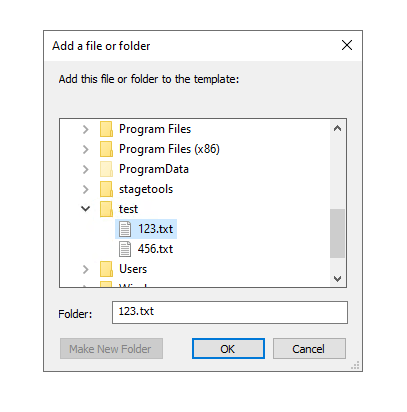
5.Set the permissions you want for users or groups on this file or folder.
6.If you have more files or folder, repeat the step 4 and 5.
I hope the information above is helpful.
If you have any question or concern, please feel free to let us know.
Best Regards,
Daisy Zhou