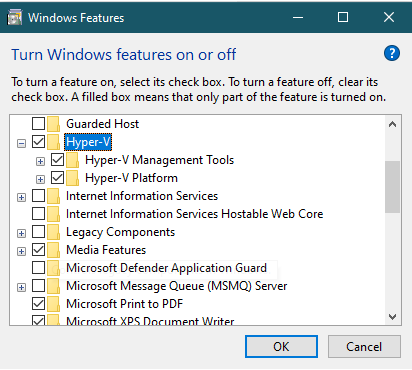The first thing to do is to see that your system meets the requirements for Hyper-V. Here are the system requirements from Microsoft:
Windows 10 Hyper-V System Requirements
If your system meets the requirements, the next step is to sign in to the Administrator account and install Hyper-V from Control Panel > Programs and Features > Turn Windows features on or off
It's sometimes helpful to uninstall any other hypervisors before you begin (like VirtualBox or VMWare.)