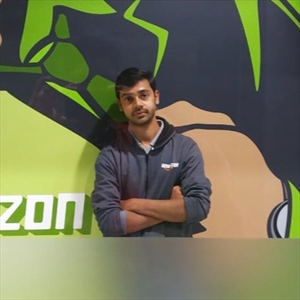Hi Manoj Kumar,
I understood that your Azure Translator resource is returning a 404 'Resource not found' error for all API requests.
Follow these steps to troubleshoot and resolve the issue.
Verify the Translator Resource in Azure Portal:
Open Azure Portal and navigate to your Translator Resource.
Ensure that the resource is in the correct region (e.g., East US or Global).
Check if the pricing tier is set to S1.
Verify that the resource status is active and has not been deleted or disabled.
Ensure You're Using the Correct Endpoint:
Azure Translator supports both global and regional endpoints.
If using a regional endpoint, ensure it matches your Translator resource region.
Try switching between the global endpoint and a regional endpoint to see if the issue is resolved.
Verify the API Key:
Navigate to Azure Portal → Translator Resource.
Click on Keys and Endpoint.
Copy and verify that you are using the correct Subscription Key.
If using an invalid or expired key, requests may fail.
Ensure the Correct API Version is Used:
Ensure that the API request includes the correct API version parameter.
Using an incorrect or outdated API version can result in a 404 error.
Confirm that Your Region Supports Translator:
Not all Azure regions support Translator services.
Check the Azure region availability list to confirm that your selected region is supported.
Follow this link: https://learn.microsoft.com/en-us/azure/ai-services/translator/text-translation/reference/v3/reference
If necessary, create a new Translator resource in a supported region.
Check Azure Firewall rules to see if they are blocking API requests:
If using an Azure Virtual Network (VNet), ensure outbound traffic to the Translator API is allowed.
Check Azure Firewall rules to see if they are blocking API requests.
Verify if any corporate network restrictions are interfering with API communication.
Test the API in Postman:
Use Postman or another API testing tool to manually send requests to the Translator API.
Ensure that all required headers and parameters are correctly set.
If the request works in Postman but not in your application, the issue may be within your configuration.
Regenerate API Key and Restart the Resource:
If all else fails, try regenerating the API key.
In Azure Portal, go to Keys and Endpoint and generate a new API key.
Update your application with the new API key.
Restart the Translator resource and test again.
Hope this helps. Do let us know if you any further queries.
-------------
If this answers your query, do click Accept Answer and Yes for was this answer helpful.
Thank you.