Hi @Jake Hopkins ,
Yes, you have an option here one is manual a another is Automation account i have given two approaches
When you enable replication for a VM either starting from the VM view or from the recovery services vault, you can either allow Site Recovery to manage updates for the Site Recovery extension or manage it manually.
- Manual Option
Toggle the extension update settings inside the vault
- From the Recovery Services vault, go to Manage > Site Recovery Infrastructure.
- Under For Azure Virtual Machines > Extension Update Settings > Allow Site Recovery to manage, select On. To manage the extension manually, select Off. Important When you choose Allow Site Recovery to manage, the setting is applied to all VMs in the vault.
- Select Save.
2. You can also automate using automation account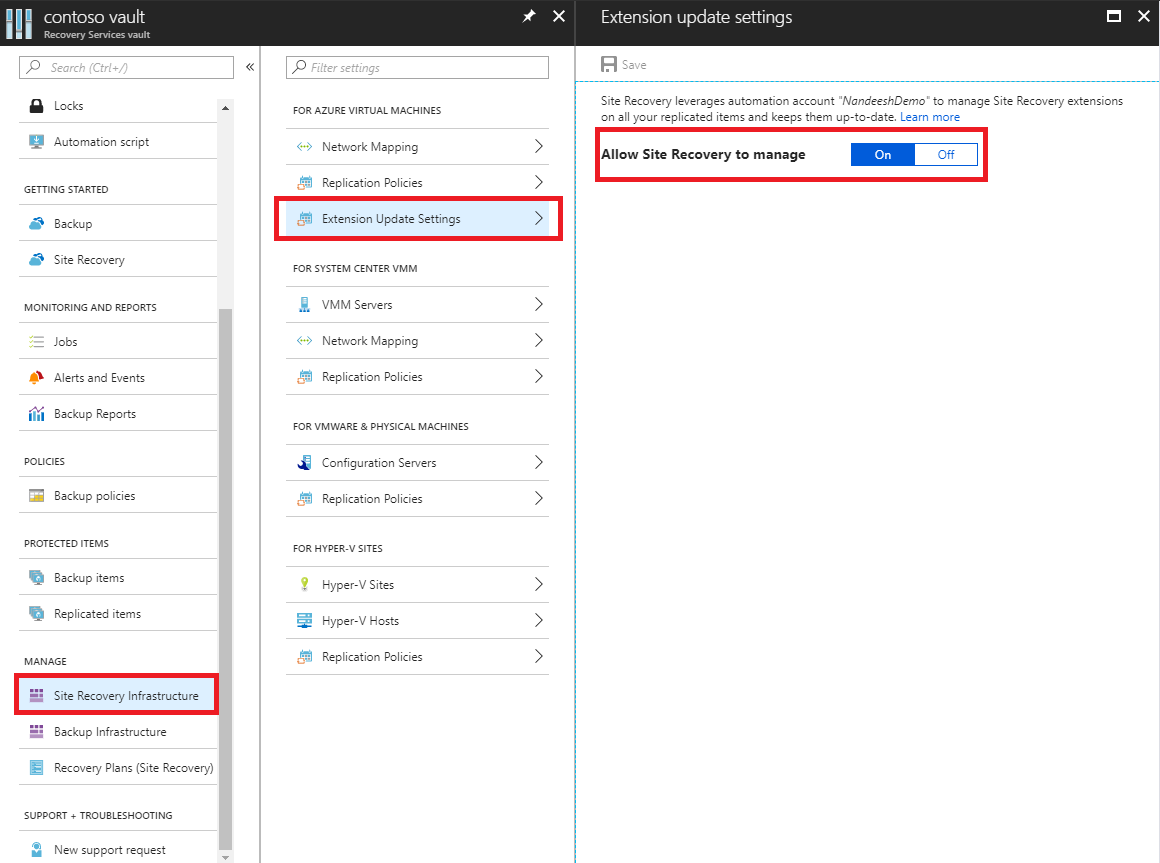
How automatic updates work
When you use Site Recovery to manage updates, it deploys a global runbook (used by Azure services) via an automation account, created in the same subscription as the vault. Each vault uses one automation account. For each VM in a vault, the runbook checks for active auto-updates. If a newer version of the Mobility service extension is available, the update is installed.
The default runbook schedule occurs daily at 12:00 AM in the time zone of the replicated VM's geography. You can also change the runbook schedule via the automation account.
Note
Starting with Update Rollup 35, you can choose an existing automation account to use for updates. Prior to Update Rollup 35, Site Recovery created the automation account by default. You can only select this option when you enable replication for a VM. It isn't available for a VM that already has replication enabled. The setting you select applies to all Azure VMs protected in the same vault.
Turning on automatic updates doesn't require a restart of your Azure VMs or affect ongoing replication.
Job billing in the automation account is based on the number of job runtime minutes used in a month. Job execution takes a few seconds to about a minute each day and is covered as free units. By default, 500 minutes are included as free units for an automation account, as shown in the following table:
Below MS document attached has the script for automatic updates as well: -
Feel free to reach out if you have any further questions or need additional information—I’m happy to assist!
Please provide your valuable comments
Please do not forget to "Accept the answer” and “upvote it” wherever the information provided helps you, this can be beneficial to other community members.it would be greatly appreciated and helpful to others